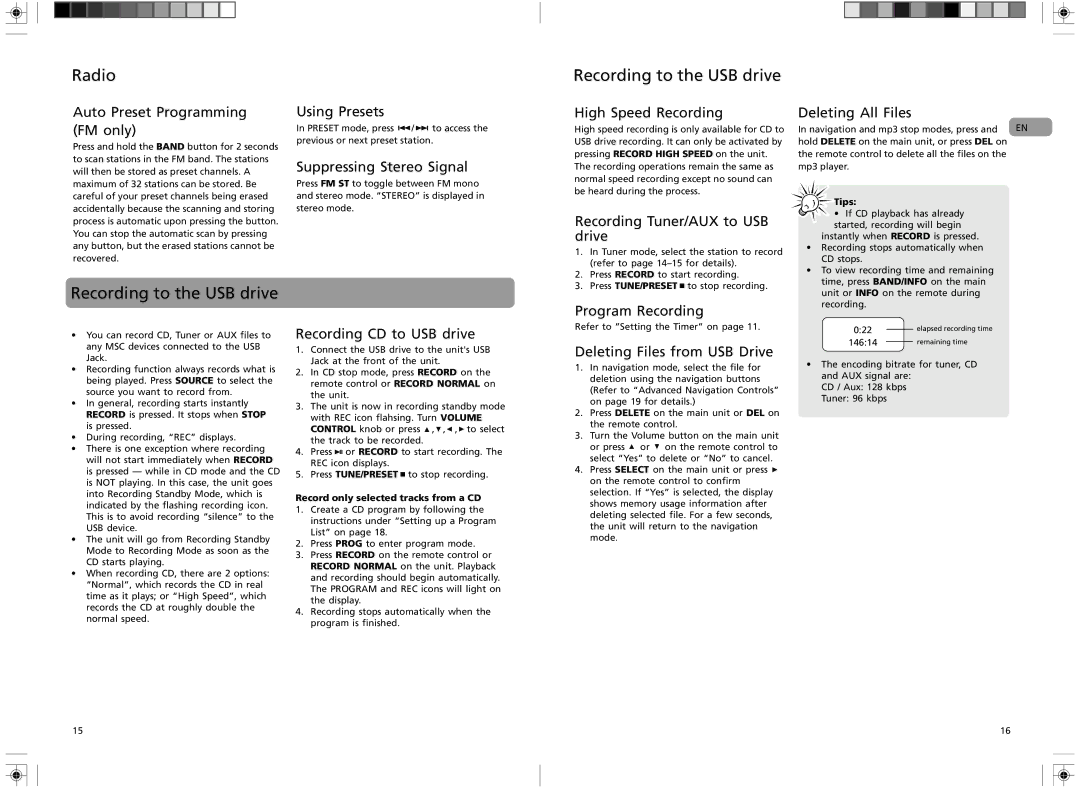RS2135i specifications
The RCA RS2135i is a versatile and user-friendly wireless speaker that caters to audio enthusiasts seeking a high-quality sound experience in their home environment. Designed with modern connectivity features and a sleek aesthetic, this speaker is ideal for a wide range of listening preferences, from music lovers to podcast enthusiasts.One of the main features of the RS2135i is its wireless connectivity. Supporting both Bluetooth and Wi-Fi streaming, the speaker allows users to easily connect their smartphones, tablets, or computers to access their favorite tracks from popular music streaming services. With a range of up to 30 feet for Bluetooth, users can enjoy seamless playback without the hassle of tangled wires.
The sound quality of the RCA RS2135i is noteworthy, with a built-in high-fidelity driver that delivers clear audio across a wide frequency range. It boasts enhanced bass response, making it suitable for various genres of music, from classical to contemporary pop. The speaker's design also helps to optimize sound output, ensuring that it can fill a room with rich, immersive sound.
Another characteristic that sets the RS2135i apart is its compatibility with virtual assistants. Users can easily integrate the speaker with Alexa or Google Assistant, allowing for hands-free control and voice commands. This feature adds a layer of convenience, as users can switch tracks, adjust volume, or even manage playlists through simple voice interactions.
The RCA RS2135i also offers a compact, portable design, making it easy to move from room to room or take along on outdoor adventures. The speaker’s durable build ensures that it can withstand everyday use while maintaining its sophisticated look.
Moreover, the device features an intuitive control panel with easy-to-use buttons for play, pause, and volume adjustments, alongside an LED display that provides feedback on the current status. This blend of functionality and style makes the RCA RS2135i a popular choice for both casual users and audio aficionados alike.
In conclusion, the RCA RS2135i stands out as a wireless speaker that balances advanced technology with user-friendly features. Its high-quality sound, robust connectivity options, and compatibility with smart home devices make it an excellent addition to any audio setup, ensuring an enjoyable and engaging listening experience.