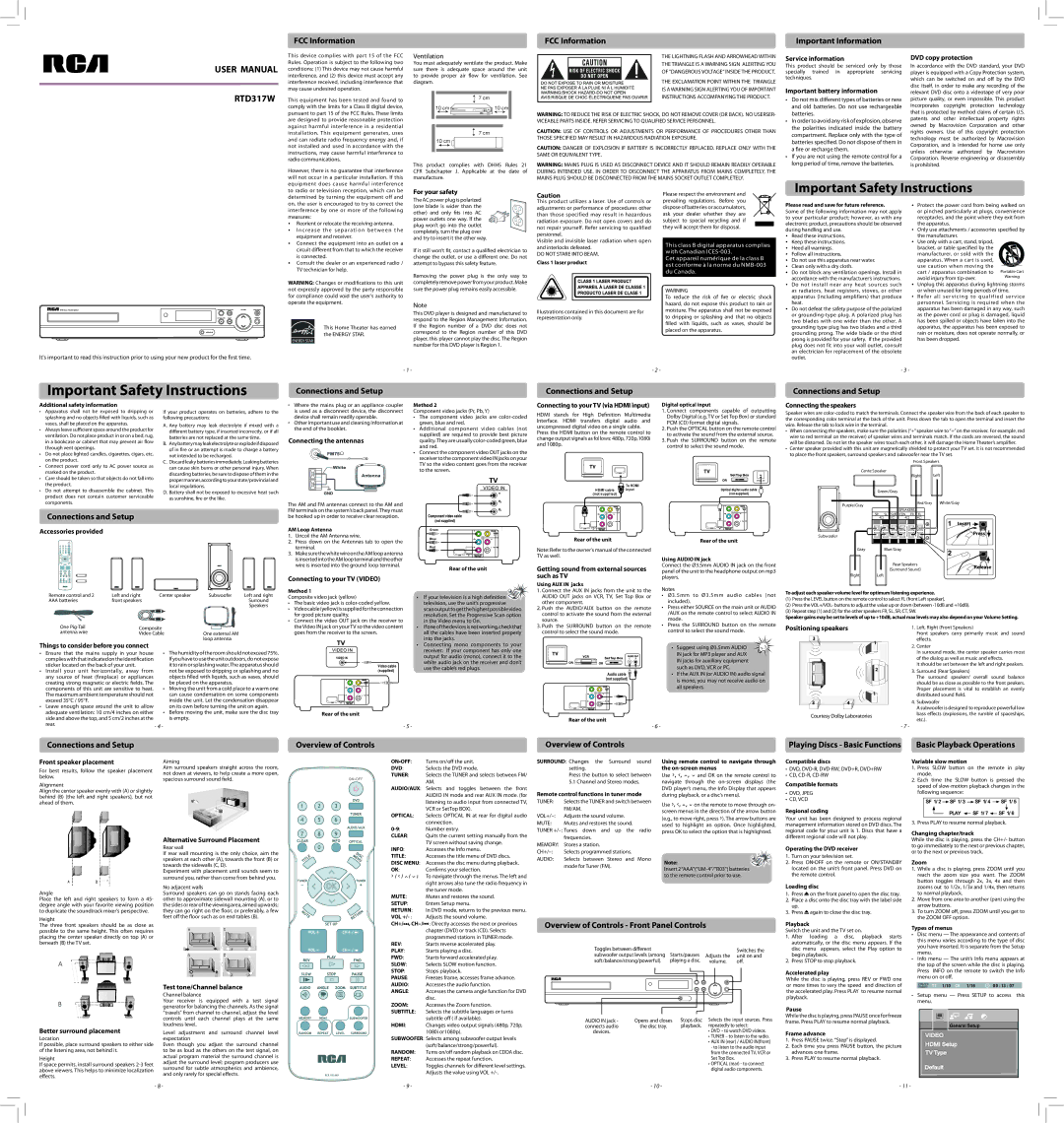This device complies with part 15 of the FCC Rules. Operation is subject to the following two conditions: (1) This device may not cause harmful interference, and (2) this device must accept any interference received, including interference that may cause undesired operation.
This equipment has been tested and found to comply with the limits for a Class B digital device, pursuant to part 15 of the FCC Rules. These limits are designed to provide reasonable protection against harmful interference in a residential installation. This equipment generates, uses and can radiate radio frequency energy and, if not installed and used in accordance with the instructions, may cause harmful interference to radio communications.
However, there is no guarantee that interference will not occur in a particular installation. If this
Ventilation
You must adequately ventilate the product. Make sure there is adequate space around the unit to provide proper air flow for ventilation. See diagram.
7 cm
10 cm  10 cm
10 cm
7 cm
10 cm 
This product complies with DHHS Rules 21 CFR Subchapter J. Applicable at the date of manufacture.
THE LIGHTNING FLASH AND ARROWHEAD WITHIN
THE TRIANGLE IS A WARNING SIGN ALERTING YOU
OF “DANGEROUS VOLTAGE” INSIDE THE PRODUCT.
THE EXCLAMATION POINT WITHIN THE TRIANGLE
IS A WARNING SIGN ALERTING YOU OF IMPORTANT
INSTRUCTIONS ACCOMPANYING THE PRODUCT.
WARNING: TO REDUCE THE RISK OF ELECTRIC SHOCK, DO NOT REMOVE COVER (OR BACK). NO USERSER- VICEABLE PARTS INSIDE. REFER SERVICING TO QUALIFIED SERVICE PERSONNEL.
CAUTION: USE OF CONTROLS OR ADJUSTMENTS OR PERFORMANCE OF PROCEDURES OTHER THAN THOSE SPECIFIED MAY RESULT IN HAZARDOUS RADIATION EXPOSURE.
CAUTION: DANGER OF EXPLOSION IF BATTERY IS INCORRECTLY REPLACED. REPLACE ONLY WITH THE SAME OR EQUIVALENT TYPE.
WARNING: MAINS PLUG IS USED AS DISCONNECT DEVICE AND IT SHOULD REMAIN READILY OPERABLE DURING INTENDED USE. IN ORDER TO DISCONNECT THE APPARATUS FROM MAINS COMPLETELY, THE MAINS PLUG SHOULD BE DISCONNECTED FROM THE MAINS SOCKET OUTLET COMPLETELY.
Service information
This product should be serviced only by those specially trained in appropriate servicing techniques.
Important battery information
•Do not mix different types of batteries or new and old batteries. Do not use rechargeable batteries.
•In order to avoid any risk of explosion, observe the polarities indicated inside the battery compartment. Replace only with the type of batteries specified. Do not dispose of them in a fire or recharge them.
•If you are not using the remote control for a long period of time, remove the batteries.
DVD copy protection
In accordance with the DVD standard, your DVD player is equipped with a Copy Protection system, which can be switched on and off by the DVD disc itself, in order to make any recording of the relevant DVD disc onto a videotape of very poor picture quality, or even impossible. This product incorporates copyright protection technology that is protected by method claims of certain U.S. patents and other intellectual property rights owned by Macrovision Corporation and other rights owners. Use of this copyright protection technology must be authorized by Macrovision Corporation, and is intended for home use only unless otherwise authorized by Macrovision Corporation. Reverse engineering or disassembly is prohibited.
It's important to read this instruction prior to using your new product for the first time.
to radio or television reception, which can be determined by turning the equipment off and on, the user is encouraged to try to correct the interference by one or more of the following measures:
•• Reorient or relocate the receiving antenna.
•• I ncrease the separation bet ween the equipment and receiver.
•• Connect the equipment into an outlet on a circuit different from that to which the receiver is connected.
•• Consult the dealer or an experienced radio / TV technician for help.
WARNING: Changes or modifications to this unit not expressly approved by the party responsible for compliance could void the user's authority to operate the equipment.
This Home Theater has earned the ENERGY STAR.
For your safety
The AC power plug is polarized (one blade is wider than the other) and only fits into AC power outlets one way. If the  plug won’t go into the outlet completely, turn the plug over and try to insert it the other way.
plug won’t go into the outlet completely, turn the plug over and try to insert it the other way.
If it still won’t fit, contact a qualified electrician to change the outlet, or use a different one. Do not attempt to bypass this safety feature.
Removing the power plug is the only way to completely remove power from your product. Make sure the power plug remains easily accessible.
Note
This DVD player is designed and manufactured to respond to the Region Management Information. If the Region number of a DVD disc does not correspond to the Region number of this DVD player, this player cannot play the disc. The Region number for this DVD player is Region 1.
Caution
This product utilizes a laser. Use of controls or adjustments or performance of procedures other than those specified may result in hazardous radiation exposure. Do not open covers and do not repair yourself. Refer servicing to qualified persionnel.
Visible and invisible laser radiation when open and interlocks defeated.
DO NOT STARE INTO BEAM.
Class 1 laser product
Illustrations contained in this document are for representation only.
Please respect the environment and prevailing regulations. Before you dispose of batteries or accumulators, ask your dealer whether they are subject to special recycling and if they will accept them for disposal.
This class B digital apparatus complies with Canadian ICES-003.
Cet appareil numérique de la class B est conforme à la norme du NMB-003 du Canada.
WARNING
To reduce the risk of fire or electric shock hazard, do not expose this product to rain or moisture. The apparatus shall not be exposed to dripping or splashing and that no objects filled with liquids, such as vases, should be placed on the apparatus.
Please read and save for future reference.
Some of the following information may not apply to your particular product; however, as with any electronic product, precautions should be observed during handling and use.
•• Read these instructions.
•• Keep these instructions.
•• Heed all warnings.
•• Follow all instructions.
•• Do not use this apparatus near water.
•• Clean only with a dry cloth.
•• Do not block any ventilation openings. Install in accordance with the manufacturer’s instructions.
•• Do not install near any heat sources such as radiators, heat registers, stoves, or other apparatus (Including amplifiers) that produce heat.
•• Do not defeat the safety purpose of the polarized or grounding-type plug. A polarized plug has two blades with one wider than the other. A grounding type plug has two blades and a third grounding prong. The wide blade or the third prong is provided for your safety. If the provided plug does not fit into your wall outlet, consult an electrician for replacement of the obsolete outlet.
•• Protect the power cord from being walked on or pinched particularly at plugs, convenience receptacles, and the point where they exit from the apparatus.
•• Only use attachments / accessories specified by the manufacturer.
•• Use only with a cart, stand, tripod, bracket, or table specified by the manufacturer, or sold with the apparatus. When a cart is used, use caution when moving the cart / apparatus combination to
avoid injury from tip-over.
•• Unplug this apparatus during lightning storms or when unused for long periods of time.
•• Refer all ser vicing to qualified ser vice personnel. Servicing is required when the apparatus has been damaged in any way, such as the power cord or plug is damaged, liquid has been spilled or objects have fallen into the apparatus, the apparatus has been exposed to rain or moisture, does not operate normally, or has been dropped.
Remote control and 2 | Left and right | Center speaker | Subwoofer | Left and right |
AAA batteries | front speakers | | | Surround |
| | | | Speakers |
| One Pig-Tail | Composite | |
| antenna wire | Video Cable | One external AM |
| | | | loop antenna |
Things to consider before you connect | | |
• | Ensure that the mains supply in your house | • | The humidity of the room should not exceed 75%. |
| complieswiththatindicatedontheidentification | | If you have to use the unit outdoors, do not expose |
| sticker located on the back of your unit. | | | it to rain or splashing water.The apparatus should |
• | Install your unit horizontally, away | from | | not be exposed to dripping or splashing and no |
| any source of heat (fireplace) or appliances | | objects filled with liquids, such as vases, should |
| creating strong magnetic or electric fields. The | | be placed on the apparatus. |
| components of this unit are sensitive to heat. | • | Moving the unit from a cold place to a warm one |
| The maximum ambient temperature should not | | can cause condensation on some components |
| exceed 35°C / 95°F. | | | inside the unit. Let the condensation disappear |
• Leave enough space around the unit to allow | | on its own before turning the unit on again. |
| adequate ventilation: 10 cm/4 inches on either | • | Before moving the unit, make sure the disc tray |
| side and above the top, and 5 cm/2 inches at the | | is empty. |
| rear. | | - 4 - | |
| | | |
Method 1
Composite video jack (yellow)
•The basic video jack is color-coded yellow.
•Videocable(yellow)issuppliedfortheconnection for good picture quality.
•Connect the video OUT jack on the receiver to the Video IN jack on your TV so the video content goes from the receiver to the screen.
Rear of the unit
- 5 -
•If your television is a high definition  television, use the unit’s progressive
television, use the unit’s progressive
scanoutputtogetthehighestpossiblevideo resolution. Set the Progressive Scan option in the Video menu to On.
•Ifoneofthedevicesisnotworking,checkthat all the cables have been inserted properly into the jacks.
•Connecting mono components to your receiver: If your component has only one output for audio (mono), connect it to the white audio jack on the receiver and don’t use the cable’s red plugs.
Using AUX IN jacks
1.Connect the AUX IN jacks from the unit to the AUDIO OUT jacks on VCR, TV, Set Top Box or other component.
2.Push the AUDIO/AUX button on the remote control to activate the sound from the external source.
3.Push the SURROUND button on the remote control to select the sound mode.
Rear of the unit
- 6 -
Notes
•Ø3.5mm to Ø3.5mm audio cables (not included).
•Press either SOURCE on the main unit or AUDIO /AUX on the remote control to select AUDIO IN mode.
•Press the SURROUND button on the remote control to select the sound mode.
• Suggest using Ø3.5mm AUDIO IN jack for MP3 player and AUX IN jacks for auxiliary equipment such as DVD, VCR or PC.
•If the AUX IN (or AUDIO IN) audio signal is mono, you may not receive audio on all speakers.
To adjust each speaker volume level for optimum listening experience.
(1)Press the LEVEL button on the remote control to select FL (front Left speaker).
(2)Press the VOL+/VOL- buttons to adjust the value up or down (between -10dB and +10dB).
(3)Repeat step (1) and (2) for the other speakers FR, SL, SR, CT, SW.
Speaker gains may be set to levels of up to +10dB, actual max levels may also depend on your Volume Setting.
Positioning speakers | 1. | Left, Right (Front Speakers) |
| | | Front speakers carry primarily music and sound |
3 | 1 | | effects. |
| 2. | Center |
| |
| | | In surround mode, the center speaker carries most |
| | | of the dialog as well as music and effects. |
| 2 | | It should be set between the left and right peakers. |
| 3. | Surround (Rear Speakers) |
| | | The surround speakers’ overall sound balance |
| | | should be as close as possible to the front peakers. |
| 1 | | Proper placement is vital to establish an evenly |
| | distributed sound field. |
3 | 4 | 4. | Subwoofer |
| | | A subwoofer is designed to reproduce powerful low |
Courtesy Dolby Laboratories | | bass effects (explosions, the rumble of spaceships, |
| etc.). |
| | |
- 7 -
| Front speaker placement | Aiming |
| For best results, follow the speaker placement | Aim surround speakers straight across the room, |
| not down at viewers, to help create a more open, |
| below. |
| spacious surround sound field. |
| Alignment |
| |
| Align the center speaker evenly with (A) or slightly | |
| behind (B) (the left and right speakers), but not | |
| ahead of them. | |
ON•OFF: | Turns on/off the unit. |
DVD: | Selects the DVD mode. |
TUNER: | Selects the TUNER and selects between FM/ |
| AM. |
AUDIO/AUX: Selects and toggles between the front |
| Audio in mode and rear Aux in mode. (for |
| listening to audio input from connected TV, |
OPTICAL: | VCR or SetTop BOX). |
Selects OPTICAL IN at rear for digital audio |
0-9: | connection. |
Number entry. |
CLEAR: | Quits the current setting manually from the |
SURROUND: Changes the Surround | sound |
| setting. | |
| Press the button to select between |
| 5.1 Channel and Stereo modes. |
Remote control functions in tuner mode |
TUNER: | Selects the TUNER and switch between |
| FM/AM. | |
VOL+/–: | Adjusts the sound volume. | |
MUTE: | Mutes and restores the sound. | |
TUNER +/–: Tunes down and up the | radio |
Using remote control to navigate through the on-screen menus
Use  ,
,  ,
,  ,
,  and OK on the remote control to navigate through the on-screen displays (the DVD player’s menu, the Info Display that appears during playback, or a disc’s menu).
and OK on the remote control to navigate through the on-screen displays (the DVD player’s menu, the Info Display that appears during playback, or a disc’s menu).
Use  ,
,  ,
,  ,
,  on the remote to move through on- screen menus in the direction of the arrow button (e.g., to move right, press
on the remote to move through on- screen menus in the direction of the arrow button (e.g., to move right, press  ). The arrow buttons are used to highlight an option. Once highlighted, press OK to select the option that is highlighted.
). The arrow buttons are used to highlight an option. Once highlighted, press OK to select the option that is highlighted.
Compatible discs
•DVD, DVD-R, DVD-RW, DVD+R, DVD+RW
•CD, CD-R, CD-RW
Compatible formats
•DVD, JPEG
•CD, VCD
Regional coding
Your unit has been designed to process regional management information stored on DVD discs. The regional code for your unit is 1. Discs that have a
Variable slow motion
1.Press SLOW button on the remote in play mode.
2.Each time the SLOW button is pressed the speed of slow-motion playback changes in the following sequence:
SF 1/ 2  SF 1/ 3
SF 1/ 3  SF 1/ 4
SF 1/ 4  SF 1/ 5
SF 1/ 5
PLAY  SF 1/ 7
SF 1/ 7  SF 1/ 6
SF 1/ 6
3. Press PLAY to resume normal playback.
Changing chapter/track
Angle
Place the left and right speakers to form a 45- degree angle with your favorite viewing position to duplicate the soundtrack mixer’s perspective.
Height
Alternative Surround Placement
Rear wall
If rear wall mounting is the only choice, aim the speakers at each other (A), towards the front (B) or towards the sidewalls (C, D).
Experiment with placement until sounds seem to surround you, rather than come from behind you.
No adjacent walls
Surround speakers can go on stands facing each other to approximate sidewall mounting (A), or to the sides or rear of the viewing area, aimed upwards; they can go right on the floor, or preferably, a few feet off the floor such as on end tables (B).
INFO: | TV screen without saving change. |
Accesses the Info menu. |
TITLE: | Accesses the title menu of DVD discs. |
DISC MENU: Accesses the disc menu during playback. |
OK: | Confirms your selection. |
/ / / : | To navigate through the menus. The left and |
| right arrows also tune the radio frequency in |
MUTE: | the tuner mode. |
Mutes and restores the sound. |
SETUP: | Enters Setup menu. |
RETURN: | In DVD mode, returns to the previous menu. |
VOL +/- : | Adjusts the sound volume. |
| frequencies. |
MEMORY: | Stores a station. |
CH+/–: | Selects programmed stations. |
AUDIO: | Selects between Stereo and Mono |
| mode for Tuner (FM). |
Note: Insert 2“AAA”(“UM-4”/”R03”) batteries
Insert 2“AAA”(“UM-4”/”R03”) batteries
to the remote control prior to use.
different regional code will not play.
Operating the DVD receiver
1.Turn on your television set.
2.Press ON•OFF on the remote or ON/STANDBY located on the unit’s front panel. Press DVD on the remote control.
Loading disc
1.Press  on the front panel to open the disc tray.
on the front panel to open the disc tray.
2.Place a disc onto the disc tray with the label side up.
3.Press again to close the disc tray.
again to close the disc tray.
While the disc is playing, press the CH+/- button to go immediately to the next or previous chapter, or to the next or previous track.
Zoom
1.While a disc is playing, press ZOOM until you reach the zoom size you want. The ZOOM button toggles through 2x, 3x, 4x and then zooms out to 1/2x, 1/3x and 1/4x, then returns to normal playback.
2.Move from one area to another (pan) using the arrow buttons.
3.To turn ZOOM off, press ZOOM until you get to the ZOOM OFF option.
A
B
Better surround placement
Location
If possible, place surround speakers to either side of the listening area, not behind it.
Height
If space permits, install surround speakers 2-3 feet above viewers. This helps to minimize localization effects.
Test tone/Channel balance
Channel balance
Your receiver is equipped with a test signal generator for balancing the channels. As the signal “travels” from channel to channel, adjust the level controls until each channel plays at the same loudness level.
Level adjustment and surround channel level expectation
Even though you adjust the surround channel to be as loud as the others on the test signal, on actual program material the surround channel is adjust the surround level; program producers use surround for subtle atmospherics and ambience, and only rarely for special effects.
PLAY: | Starts playing a disc. |
FWD: | Starts forward accelerated play. |
SLOW: | Selects SLOW motion function. |
STOP: | Stops playback. |
PAUSE: | Freezes frame, accesses frame advance. |
AUDIO: | Accesses the audio function. |
ANGLE: | Accesses the camera angle function for DVD |
ZOOM: | disc. |
Accesses the Zoom function. |
SUBTITLE: | Selects the subtitle languages or turns |
HDMI: | subtitle off ( if available). |
Changes video output signals (480p, 720p, |
| 1080i or1080p). |
SUBWOOFER: Selects among subwoofer output levels |
RANDOM: | (soft/balance/strong/powerful). |
Turns on/offf random playback on CDDA disc. |
REPEAT: | Accesses the repeat function. |
LEVEL: | Toggles channels for different level settings. |
| Adjusts the value using VOL +/-. |
| | | | Toggles between different | Starts/pauses | | | | | | | | | | | Switches the |
| | | | subwoofer output levels (among | Adjusts the | unit on and |
| | | | soft/balance/strong/powerful). | playing a disc. | | | volume. | off. |
| | | | | | | | | | | | | | | | | | | | |
| | | | | | | | | | | | | | | | | | | | |
| | | | | | | | | | | | | | | | | | | | |
| | | | | | | | | | | | | | | | | | | | |
AUDIO IN jack - | Opens and closes | Stops disc | Selects the input sources. Press |
connects audio | the disc tray. | playback. | repeatedly to select: |
devices. | | | • DVD – to watch DVD videos. |
| | | • TUNER – to listen to the radio. |
| | | • AUX IN (rear) / AUDIO IN(front) |
| | | - to listen to the audio input |
| | | from the connected TV, VCR or |
| | | Set Top Box. |
| | | • OPTICAL (rear) - to connect |
| | | digital audio components. |
disc menu appears, select the Play option to |
begin playback. |
2. Press STOP to stop playback. |
Accelerated play
While the disc is playing, press REV or FWD one or more times to vary the speed and direction of the accelerated play. Press PLAY to resume normal playback.
Pause
While the disc is playing, press PAUSE once for freeze frame. Press PLAY to resume normal playback.
Frame advance
1.Press PAUSE twice. “Step” is displayed.
2.Each time you press PAUSE button, the picture advances one frame.
3.Press PLAY to resume normal playback.
you have inserted. It is separate from the Setup |
menu. |
• Info menu — The unit’s Info menu appears at |
the top of the screen while the disc is playing. |
Press INFO on the remote to switch the Info |
menu on or off. |
TT 
 CH
CH
•Setup menu — Press SETUP to access this menu.