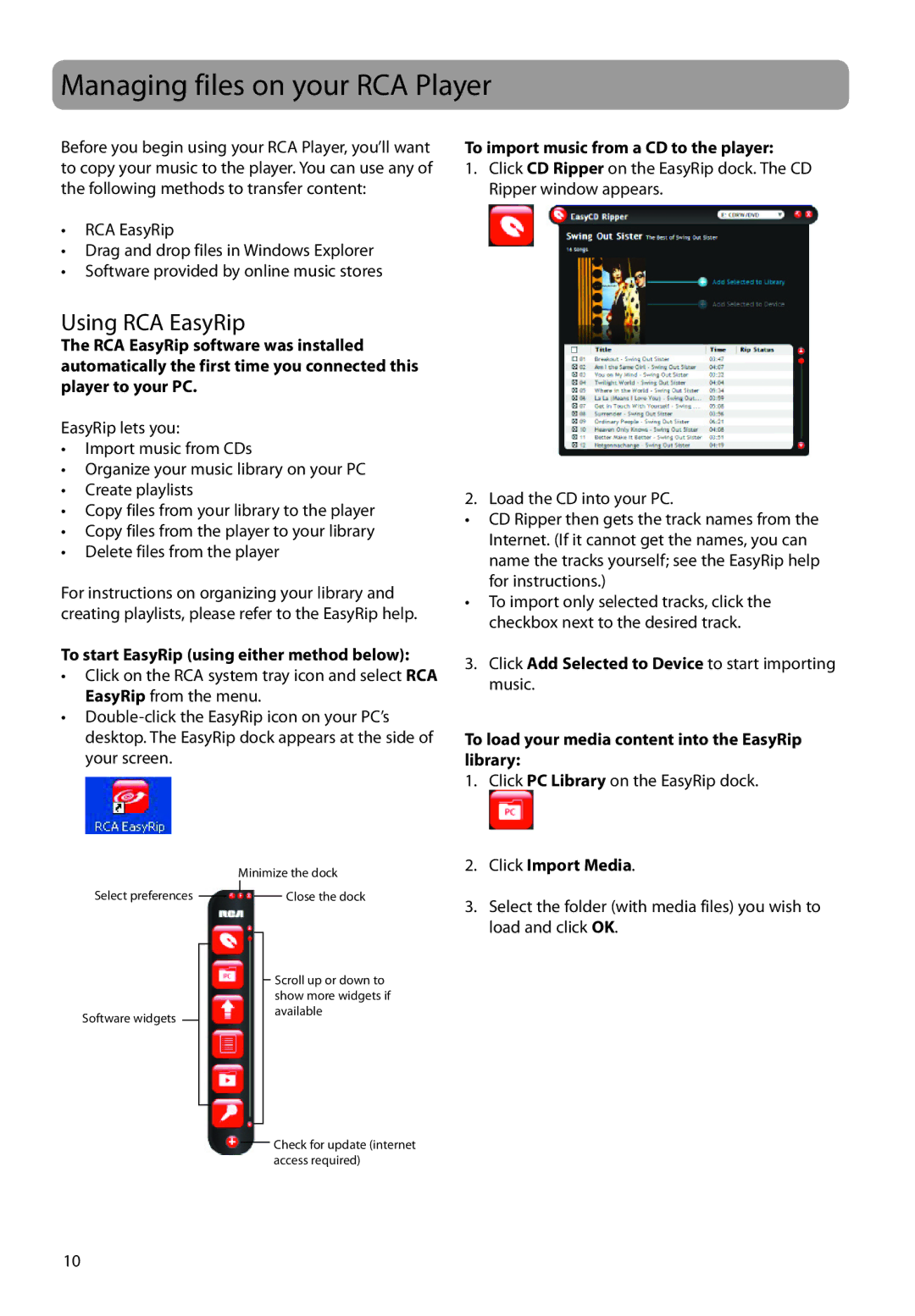Managing files on your RCA Player
Before you begin using your RCA Player, you’ll want to copy your music to the player. You can use any of the following methods to transfer content:
•RCA EasyRip
•Drag and drop files in Windows Explorer
•Software provided by online music stores
Using RCA EasyRip
The RCA EasyRip software was installed automatically the first time you connected this player to your PC.
EasyRip lets you:
•Import music from CDs
•Organize your music library on your PC
•Create playlists
•Copy files from your library to the player
•Copy files from the player to your library
•Delete files from the player
For instructions on organizing your library and creating playlists, please refer to the EasyRip help.
To start EasyRip (using either method below):
•Click on the RCA system tray icon and select RCA EasyRip from the menu.
•
To import music from a CD to the player:
1.Click CD Ripper on the EasyRip dock. The CD Ripper window appears.
2. Load the CD into your PC.
•CD Ripper then gets the track names from the Internet. (If it cannot get the names, you can name the tracks yourself; see the EasyRip help for instructions.)
•To import only selected tracks, click the checkbox next to the desired track.
3.Click Add Selected to Device to start importing music.
To load your media content into the EasyRip library:
Select preferences
Software widgets
Minimize the dock
Close the dock
Scroll up or down to show more widgets if available
1.Click PC Library on the EasyRip dock.
2.Click Import Media.
3.Select the folder (with media files) you wish to load and click OK.
Check for update (internet access required)
10