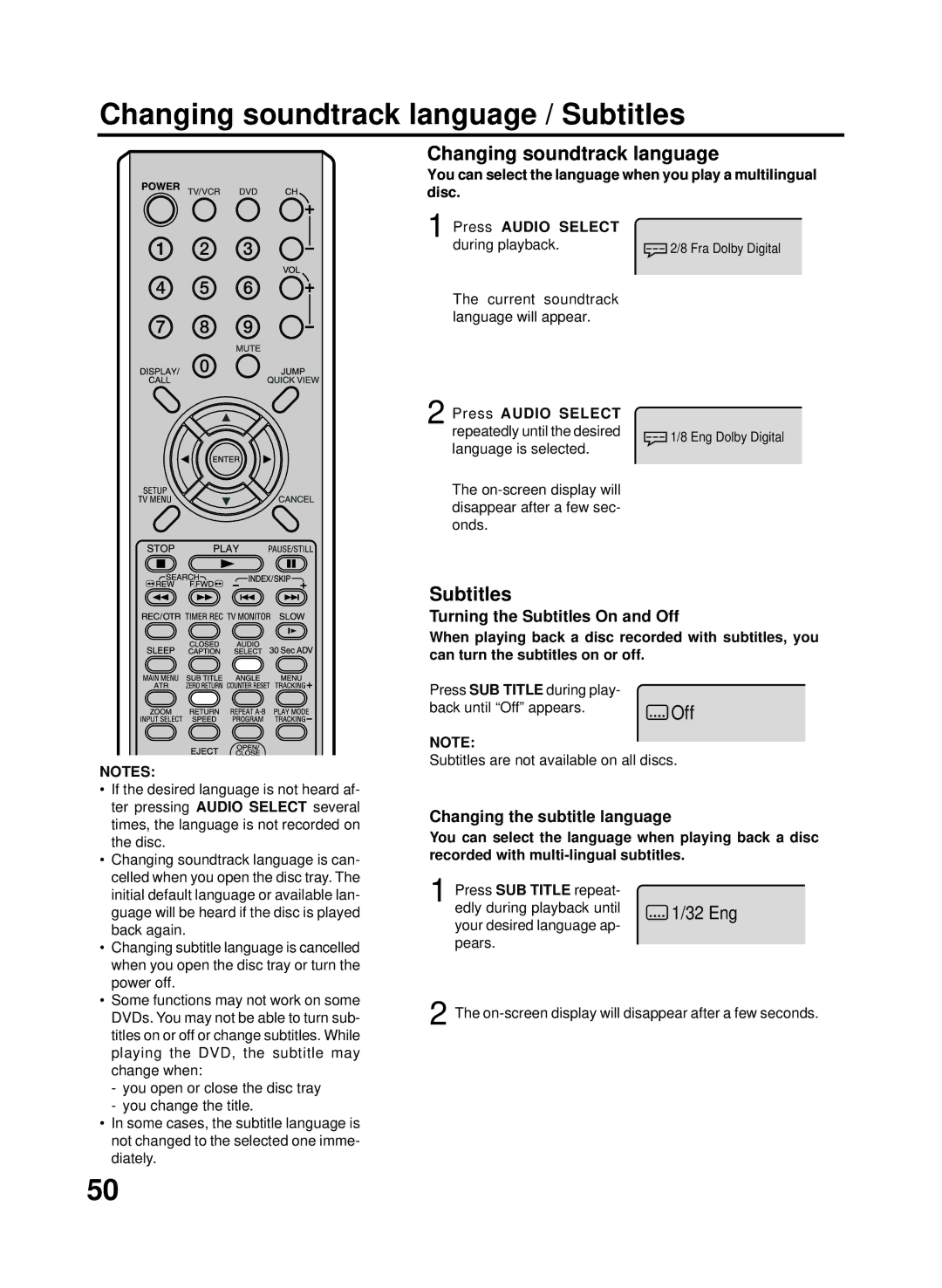TV/VCR/DVD Users Guide
Class Laser Product
Important Safeguards
Important Safeguards
Power Source
To USE AC Power Source
TV Section
Features
Color TV with DVD/CD Player/Video Cassette Recorder
VCR Section
Contents
OPEN/CLOSE button DVD
Parts and functions
Front Rear
RF in VHF/UHF jack
Remote control
Button descriptions top left to right
Inserting Batteries
Battery precautions
Remote control basics
Operation
Antenna connections
Matching
Jack Ohm Coaxial Cable
75 ohm Ohm Cable Jack Catv Cable Switch To unit Splitter
Cable TV connections
Catv Cable
Connections to other equipment
Using an Audio Amplifier
Using an AV Amplifier with built-in digital surround
Rear of unit
To connect the unit to a camcorder
Using the audio/video inputs
DVD mode this key will not operate
Camcorder Front of unit
Setting the language
Enter
Auto clock setting
Set the clock manually see
GMT Hours
Press or to select Standard TIME, then press
Press or to select your time zone, then press Enter
GMT 10 hours
Press
Manual clock setting
System Setup menu, then
Press To select Clock SET option, then press
TV operation
TV operation
What is Closed CAPTIONING?
Closed caption
To memorize channels
TV VHF/UHF channels Catv Cable TV channels
Number buttons 0-9, or or
To select CH Setup
Press To select Auto CH
Setting the V-Chip
Number buttons 0-9, then
TV-G
OFF
TV-Y
TV-PG
Setting the V-Chip
Example Turning on the TV to channel 12 at 700 AM, MON
To set the on timer
Press or to select on TIMER, then press Enter
Press or To select OFF
To set the off timer
TIMER, then press Enter
Press To select PIC
Press TV/VCR. Press TV/MENU, the TV/VCR menu screen
Will appear Press To select TV
TURE, then press Enter
Until the Menu
Sound control adjustment
Cancel
Unloading
Loading and Unloading a cassette tape
Use only video cassette tapes marked Loading
To prevent accidental erasure
To stop playback
Forward/Reverse picture search mode
Cassette tape playback
To rewind the tape or forward it rapidly
Special playback
Video index search system
Zero Return function / Video index search system
Zero Return function
Index Search
Press the number buttons 0-9 or CH +/- to select
Recording a TV program
Recording and viewing the same TV program
Channel to be recorded
To stop recording temporarily
Auto Rewind feature
To stop recording
To Display VCR operation Status
Channel cannot be changed during recording
One-touch Timer Recording OTR
To cancel OTR
Press Direct Channel Selection
Timer recording
Timer recording special case
To confirm the settings
To cancel a program
Case Timer programs-overlap
To cancel the surround sound mode
Setting the surround sound
Setting the stable sound
To cancel the stable sound mode
Second Audio Program SAP
Stereo recording
Playback
Output selection
Connection with second Video recorder
Duplicating a video tape
Duplicating a video tape
PAUSE/STILL
Disc
Status display of disc
Preparation / Status display of disc
Preparation
DVD
Press OPEN/CLOSE or
Playback procedure
Power
Play
Still Playback
Fast Forward Playback
Review Playback
Frame Advance
Limitations on mp3 CD playback
Mp3 playback
Mp3 CD Information
Refrain from making too many sub-folders
Locating Desired Scene
Zooming / Locating desired scene
Zooming
Press Jump during play
Repeat A-B
Repeat/Random/Program playback and Repeat A-B
Program menu
Audio CD /mp3 CD
Subtitles
Changing soundtrack language / Subtitles
Changing soundtrack language
Turning the Subtitles On and Off
Title selection
Changing angles / Title selection / DVD menu
Changing angles
DVD menu
Other Selection Menu/Audio/Subtitle
Setting language
If you want to return to the previous menu, press or Return
Off subtitle
Return
Setting the aspect ratio of TV screen
Status on screen display
Press or Enter to se- lect DRC
Dynamic Range Control
Press or to select Sound
Press or Enter to se- lect On or Off
Parental control setting
To change the parental level
Press number buttons
Rating level will remain disabled until the disc is ejected
Temporary disabling of rating level by DVD disc
Language code list
TV Broadcast Reception
Problems and troubleshooting
Symptoms Cause Possible Solutions Power
VCR
Remote Control
Video head cleaning
Symptoms Cause Possible Solutions DVD
Video head clogging
Specifications
General
Warranty
RCA TruFlat TV/DVD/VCR Combination Limited Warranty
If you purchased your product outside the United States
Thomson

![]() 2/8 Fra Dolby Digital
2/8 Fra Dolby Digital![]() 1/8 Eng Dolby Digital
1/8 Eng Dolby Digital