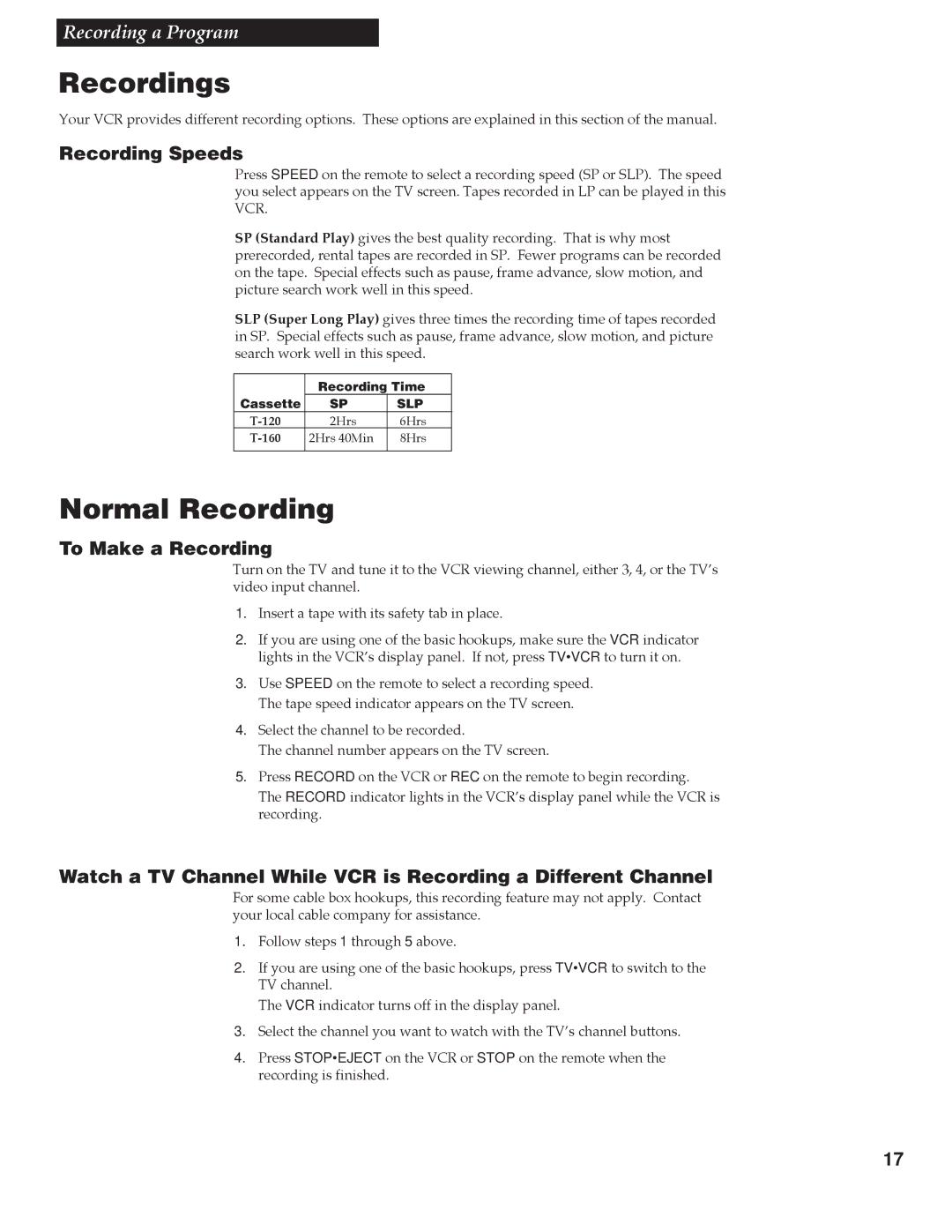Recording a Program
Recordings
Your VCR provides different recording options. These options are explained in this section of the manual.
Recording Speeds
Press SPEED on the remote to select a recording speed (SP or SLP). The speed you select appears on the TV screen. Tapes recorded in LP can be played in this VCR.
SP (Standard Play) gives the best quality recording. That is why most prerecorded, rental tapes are recorded in SP. Fewer programs can be recorded on the tape. Special effects such as pause, frame advance, slow motion, and picture search work well in this speed.
SLP (Super Long Play) gives three times the recording time of tapes recorded in SP. Special effects such as pause, frame advance, slow motion, and picture search work well in this speed.
| Recording Time | |
Cassette | SP | SLP |
2Hrs | 6Hrs | |
2Hrs 40Min | 8Hrs | |
|
|
|
Normal Recording
To Make a Recording
Turn on the TV and tune it to the VCR viewing channel, either 3, 4, or the TVÕs video input channel.
1.Insert a tape with its safety tab in place.
2.If you are using one of the basic hookups, make sure the VCR indicator lights in the VCRÕs display panel. If not, press TV•VCR to turn it on.
3.Use SPEED on the remote to select a recording speed. The tape speed indicator appears on the TV screen.
4.Select the channel to be recorded.
The channel number appears on the TV screen.
5.Press RECORD on the VCR or REC on the remote to begin recording. The RECORD indicator lights in the VCRÕs display panel while the VCR is recording.
Watch a TV Channel While VCR is Recording a Different Channel
For some cable box hookups, this recording feature may not apply. Contact your local cable company for assistance.
1.Follow steps 1 through 5 above.
2.If you are using one of the basic hookups, press TV•VCR to switch to the TV channel.
The VCR indicator turns off in the display panel.
3.Select the channel you want to watch with the TVÕs channel buttons.
4.Press STOP•EJECT on the VCR or STOP on the remote when the recording is finished.
17