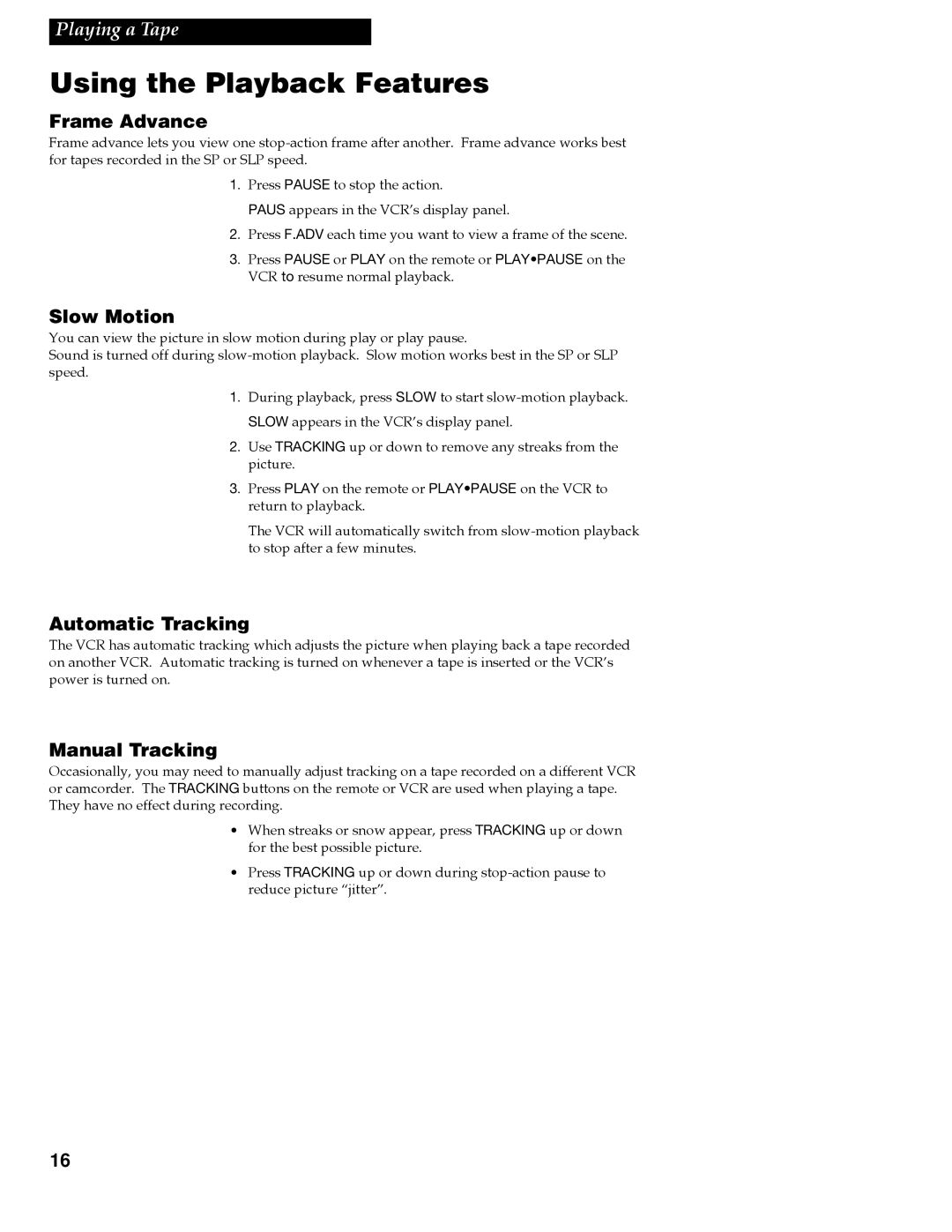Playing a Tape
Using the Playback Features
Frame Advance
Frame advance lets you view one
1. Press PAUSE to stop the action.
PAUS appears in the VCRÕs display panel.
2. Press F.ADV each time you want to view a frame of the scene.
3. Press PAUSE or PLAY on the remote or PLAY•PAUSE on the VCR to resume normal playback.
Slow Motion
You can view the picture in slow motion during play or play pause.
Sound is turned off during
1. During playback, press SLOW to start
SLOW appears in the VCRÕs display panel.
2. Use TRACKING up or down to remove any streaks from the picture.
3. Press PLAY on the remote or PLAY•PAUSE on the VCR to return to playback.
The VCR will automatically switch from
Automatic Tracking
The VCR has automatic tracking which adjusts the picture when playing back a tape recorded on another VCR. Automatic tracking is turned on whenever a tape is inserted or the VCRÕs power is turned on.
Manual Tracking
Occasionally, you may need to manually adjust tracking on a tape recorded on a different VCR or camcorder. The TRACKING buttons on the remote or VCR are used when playing a tape. They have no effect during recording.
¥When streaks or snow appear, press TRACKING up or down for the best possible picture.
¥Press TRACKING up or down during
16