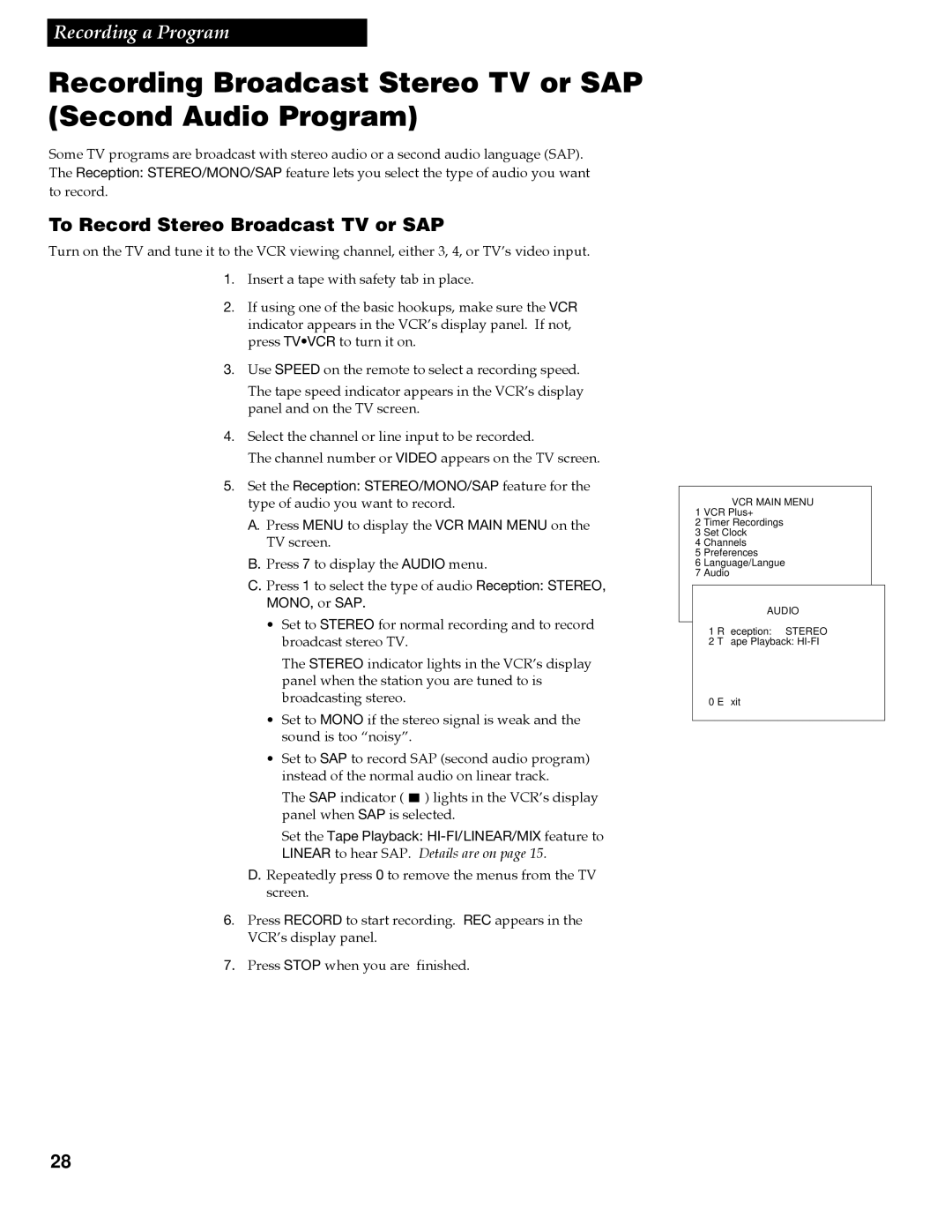Recording a Program
Recording Broadcast Stereo TV or SAP (Second Audio Program)
Some TV programs are broadcast with stereo audio or a second audio language (SAP). The Reception: STEREO/MONO/SAP feature lets you select the type of audio you want to record.
To Record Stereo Broadcast TV or SAP
Turn on the TV and tune it to the VCR viewing channel, either 3, 4, or TVÕs video input.
1. Insert a tape with safety tab in place.
2. If using one of the basic hookups, make sure the VCR indicator appears in the VCRÕs display panel. If not, press TV•VCR to turn it on.
3. Use SPEED on the remote to select a recording speed.
The tape speed indicator appears in the VCRÕs display panel and on the TV screen.
4. Select the channel or line input to be recorded.
The channel number or VIDEO appears on the TV screen.
5. Set the Reception: STEREO/MONO/SAP feature for the type of audio you want to record.
A. Press MENU to display the VCR MAIN MENU on the
TV screen.
B.Press 7 to display the AUDIO menu.
C.Press 1 to select the type of audio Reception: STEREO, MONO, or SAP.
¥Set to STEREO for normal recording and to record broadcast stereo TV.
The STEREO indicator lights in the VCRÕs display panel when the station you are tuned to is broadcasting stereo.
¥Set to MONO if the stereo signal is weak and the sound is too ÒnoisyÓ.
¥Set to SAP to record SAP (second audio program) instead of the normal audio on linear track.
The SAP indicator ( ![]() ) lights in the VCRÕs display panel when SAP is selected.
) lights in the VCRÕs display panel when SAP is selected.
Set the Tape Playback:
LINEAR to hear SAP. Details are on page 15.
D.Repeatedly press 0 to remove the menus from the TV screen.
6. Press RECORD to start recording. REC appears in the VCRÕs display panel.
7. Press STOP when you are finished.
VCR MAIN MENU
1 VCR Plus+
2 Timer Recordings
3 Set Clock
4 Channels
5 Preferences
6Language/Langue
7 Audio
AUDIO
1 Reception: STEREO
2 Tape Playback:
0 Exit
28