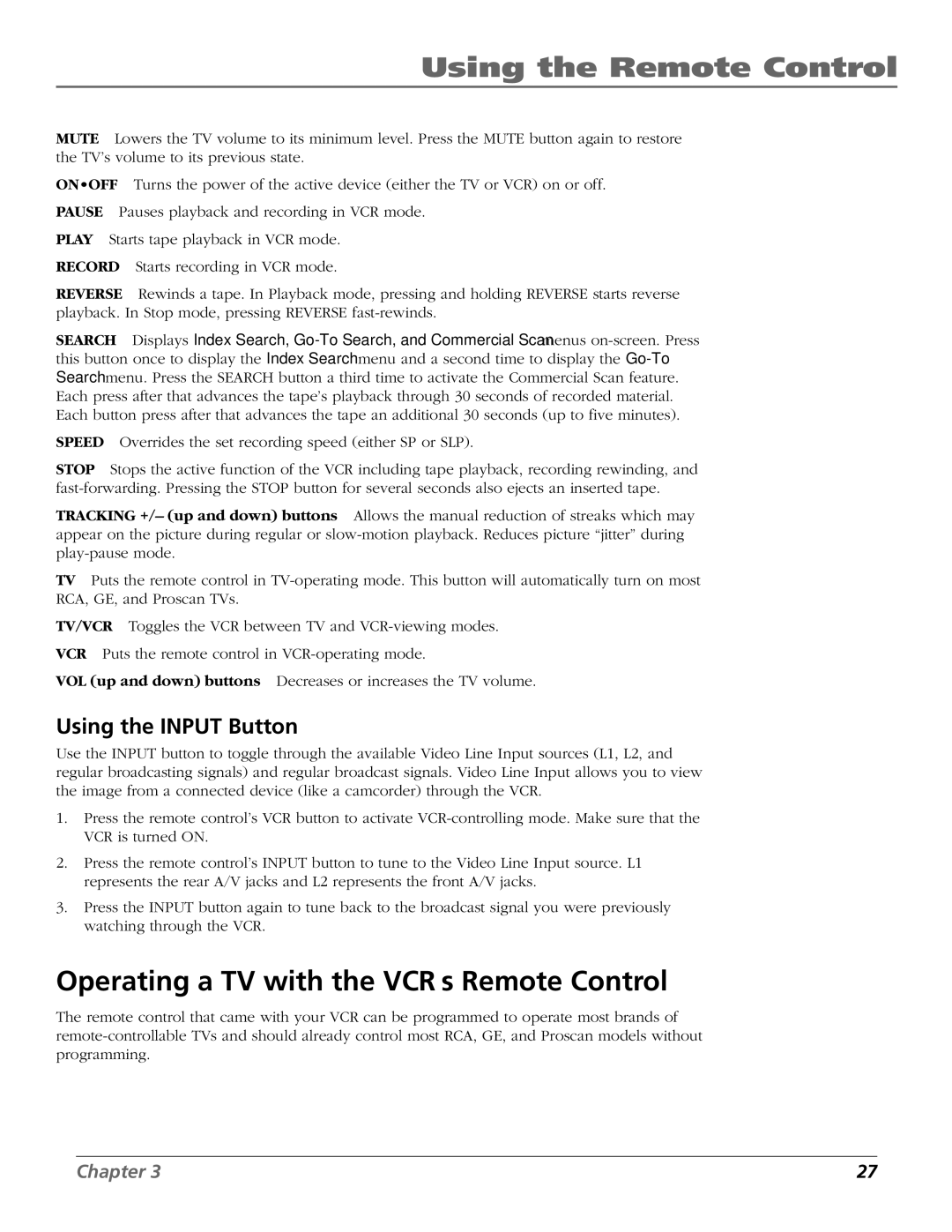VR651HF specifications
The RCA VR651HF is a versatile and innovative home entertainment solution that combines advanced technology with user-friendly features. Designed to cater to the needs of modern consumers, this model is an ideal choice for anyone looking to enhance their viewing experience.One of the standout features of the RCA VR651HF is its striking design. It boasts a sleek and contemporary look, making it a stylish addition to any living room or media setup. The compact design ensures that it can fit in various spaces, while its elegant finishes allow it to blend seamlessly with existing decor.
This model is equipped with a high-definition display, capable of delivering stunning picture quality. The VR651HF supports a range of resolutions, ensuring that viewers experience vibrant colors and sharp details, whether watching movies, playing video games, or streaming content online. Its LED-backlit screen enhances brightness and contrast, providing dynamic visuals that captivate audiences.
Another notable aspect of the RCA VR651HF is its built-in smart technology. This feature allows users to access a wide array of streaming services, including popular platforms like Netflix, Hulu, and Amazon Prime Video, directly from the device. The user-friendly interface makes it easy to navigate, ensuring that viewers can quickly find their favorite shows and movies without hassle.
The RCA VR651HF also includes multiple connectivity options, such as HDMI and USB ports, allowing you to connect various devices effortlessly. Whether it's a gaming console, Blu-ray player, or external storage, users have the flexibility to enhance their entertainment experience. The inclusion of Wi-Fi connectivity further enables users to stream content without the need for additional devices.
Audio quality is another essential aspect of the RCA VR651HF, featuring built-in speakers that deliver clear and immersive sound. However, for those who desire a more enhanced audio experience, the model supports external sound systems, making it easy to create a full home theater setup.
Overall, the RCA VR651HF stands out as an exceptional home entertainment system, merging design, performance, and connectivity. Its myriad of features, combined with its user-centric approach, make it an excellent choice for anyone seeking to elevate their viewing experience. Whether for family movie nights, gaming sessions, or binge-watching favorite series, the RCA VR651HF ensures endless entertainment possibilities.