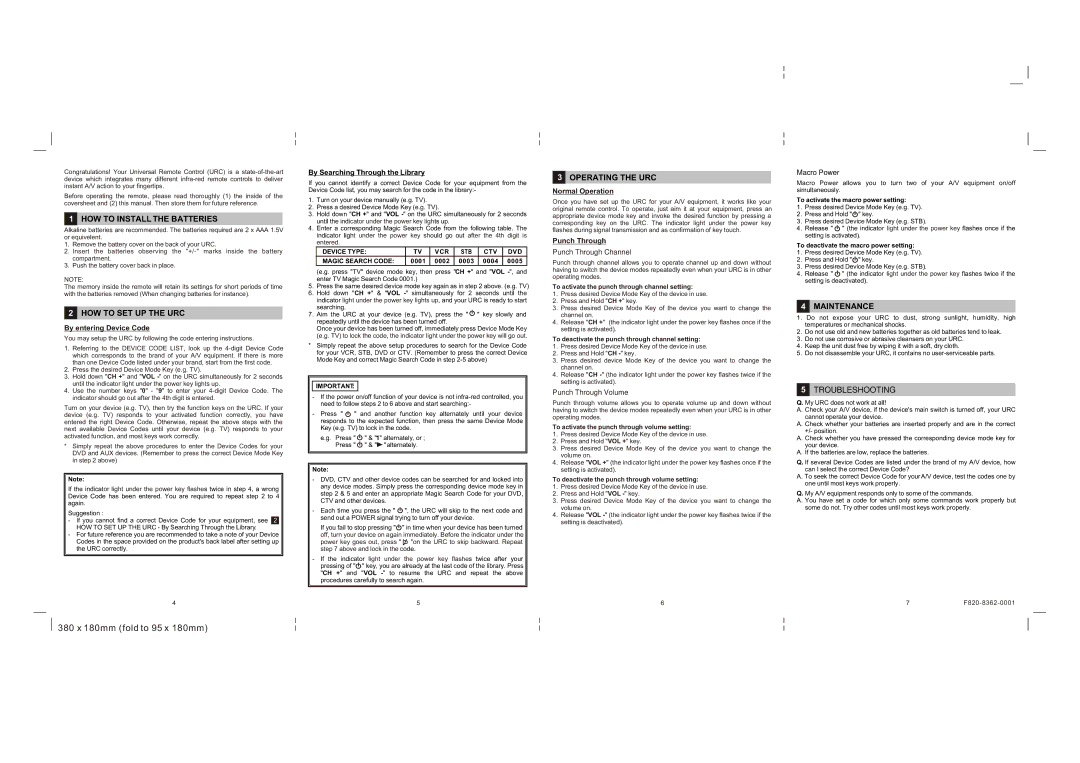Congratulations! Your Universal Remote Control (URC) is a
Before operating the remote, please read thoroughly (1) the inside of the coversheet and (2) this manual. Then store them for future reference.
1HOW TO INSTALL THE BATTERIES
Alkaline batteries are recommended. The batteries required are 2 x AAA 1.5V or equivelent.
1.Remove the battery cover on the back of your URC.
2.Insert the batteries observing the
3.Push the battery cover back in place.
NOTE:
The memory inside the remote will retain its settings for short periods of time with the batteries removed (When changing batteries for instance).
2HOW TO SET UP THE URC
By entering Device Code
You may setup the URC by following the code entering instructions.
1.Referring to the DEVICE CODE LIST, look up the
2.Press the desired Device Mode Key (e.g. TV).
3.Hold down "CH +" and "VOL
4.Use the number keys "0" - "9" to enter your
Turn on your device (e.g. TV), then try the function keys on the URC. If your device (e.g. TV) responds to your activated function correctly, you have entered the right Device Code. Otherwise, repeat the above steps with the next available Device Codes until your device (e.g. TV) responds to your activated function, and most keys work correctly.
*Simply repeat the above procedures to enter the Device Codes for your DVD and AUX devices. (Remember to press the correct Device Mode Key in step 2 above)
Note:
If the indicator light under the power key flashes twice in step 4, a wrong Device Code has been entered. You are required to repeat step 2 to 4 again.
Suggestion :
-If you cannot find a correct Device Code for your equipment, see 2. HOW TO SET UP THE URC - By Searching Through the Library.
-For future reference you are recommended to take a note of your Device Codes in the space provided on the product's back label after setting up the URC correctly.
4
By Searching Through the Library
If you cannot identify a correct Device Code for your equipment from the Device Code list, you may search for the code in the library:-
1. | Turn on your device manually (e.g. TV). |
|
|
|
|
| |
2. | Press a desired Device Mode Key (e.g. TV). |
|
|
|
| ||
3. | Hold down "CH +" and "VOL | ||||||
| until the indicator under the power key lights up. |
|
|
|
| ||
4. | Enter a corresponding Magic Search Code from the following table. The | ||||||
| indicator light under the power key should go out after the 4th digit is | ||||||
| entered. |
|
|
|
|
|
|
| DEVICE TYPE: | TV | VCR | STB | CTV | DVD |
|
| MAGIC SEARCH CODE: | 0001 | 0002 | 0003 | 0004 | 0005 |
|
| (e.g. press "TV" device mode key, then press "CH +" and "VOL | ||||||
| enter TV Magic Search Code 0001.) |
|
|
|
|
| |
5. | Press the same desired device mode key again as in step 2 above. (e.g. TV) | ||||||
6. | Hold down "CH +" & "VOL | ||||||
| indicator light under the power key lights up, and your URC is ready to start | ||||||
| searching. |
|
|
|
|
|
|
7. | Aim the URC at your device (e.g. TV), press the " | " key slowly and | |||||
| repeatedly until the device has been turned off. |
|
|
|
| ||
| Once your device has been turned off, immediately press Device Mode Key | ||||||
| (e.g. TV) to lock the code, the indicator light under the power key will go out. | ||||||
* | Simply repeat the above setup procedures to search for the Device Code | ||||||
| for your VCR, STB, DVD or CTV. (Remember to press the correct Device | ||||||
| Mode Key and correct Magic Search Code in step |
|
| ||||
IMPORTANT:
- If the power on/off function of your device is not
- Press " ![]() " and another function key alternately until your device responds to the expected function, then press the same Device Mode Key (e.g. TV) to lock in the code.
" and another function key alternately until your device responds to the expected function, then press the same Device Mode Key (e.g. TV) to lock in the code.
e.g. Press " ![]() " & "1" alternately, or ; Press "
" & "1" alternately, or ; Press " ![]() " & "
" & "![]() " alternately.
" alternately.
Note:
-DVD, CTV and other device codes can be searched for and locked into any device modes. Simply press the corresponding device mode key in step 2 & 5 and enter an appropriate Magic Search Code for your DVD, CTV and other devices.
-Each time you press the " ![]() ", the URC will skip to the next code and send out a POWER signal trying to turn off your device.
", the URC will skip to the next code and send out a POWER signal trying to turn off your device.
If you fail to stop pressing "![]() " in time when your device has been turned off, turn your device on again immediately. Before the indicator under the power key goes out, press "
" in time when your device has been turned off, turn your device on again immediately. Before the indicator under the power key goes out, press " ![]() "on the URC to skip backward. Repeat step 7 above and lock in the code.
"on the URC to skip backward. Repeat step 7 above and lock in the code.
-If the indicator light under the power key flashes twice after your pressing of "![]() " key, you are already at the last code of the library. Press "CH +" and "VOL
" key, you are already at the last code of the library. Press "CH +" and "VOL
procedures carefully to search again.
5
3OPERATING THE URC
Normal Operation
Once you have set up the URC for your A/V equipment, it works like your original remote control. To operate, just aim it at your equipment, press an appropriate device mode key and invoke the desired function by pressing a corresponding key on the URC. The indicator light under the power key flashes during signal transmission and as confirmation of key touch.
Punch Through
Punch Through Channel
Punch through channel allows you to operate channel up and down without having to switch the device modes repeatedly even when your URC is in other operating modes.
To activate the punch through channel setting:
1.Press desired Device Mode Key of the device in use.
2.Press and Hold "CH +" key.
3.Press desired Device Mode Key of the device you want to change the channel on.
4.Release "CH +" (the indicator light under the power key flashes once if the setting is activated).
To deactivate the punch through channel setting:
1.Press desired Device Mode Key of the device in use.
2.Press and Hold "CH
3.Press desired device Mode Key of the device you want to change the channel on.
4.Release "CH
Punch Through Volume
Punch through volume allows you to operate volume up and down without having to switch the device modes repeatedly even when your URC is in other operating modes.
To activate the punch through volume setting:
1.Press desired Device Mode Key of the device in use.
2.Press and Hold "VOL +" key.
3.Press desired Device Mode Key of the device you want to change the volume on.
4.Release "VOL +" (the indicator light under the power key flashes once if the setting is activated).
To deactivate the punch through volume setting:
1.Press desired Device Mode Key of the device in use.
2.Press and Hold "VOL
3.Press desired Device Mode Key of the device you want to change the volume on.
4.Release "VOL
6
Macro Power
Macro Power allows you to turn two of your A/V equipment on/off simultaneously.
To activate the macro power setting:
1.Press desired Device Mode Key (e.g. TV).
2.Press and Hold "![]() " key.
" key.
3.Press desired Device Mode Key (e.g. STB).
4.Release " ![]() " (the indicator light under the power key flashes once if the setting is activated).
" (the indicator light under the power key flashes once if the setting is activated).
To deactivate the macro power setting:
1.Press desired Device Mode Key (e.g. TV).
2.Press and Hold "![]() " key.
" key.
3.Press desired Device Mode Key (e.g. STB).
4.Release " ![]() " (the indicator light under the power key flashes twice if the setting is deactivated).
" (the indicator light under the power key flashes twice if the setting is deactivated).
4MAINTENANCE
1.Do not expose your URC to dust, strong sunlight, humidity, high temperatures or mechanical shocks.
2.Do not use old and new batteries together as old batteries tend to leak.
3.Do not use corrosive or abrasive cleansers on your URC.
4.Keep the unit dust free by wiping it with a soft, dry cloth.
5.Do not disassemble your URC, it contains no
5TROUBLESHOOTING
Q. My URC does not work at all!
A. Check your A/V device, if the device's main switch is turned off, your URC cannot operate your device.
A. Check whether your batteries are inserted properly and are in the correct +/- position.
A. Check whether you have pressed the corresponding device mode key for your device.
A.If the batteries are low, replace the batteries.
Q.If several Device Codes are listed under the brand of my A/V device, how can I select the correct Device Code?
A.To seek the correct Device Code for your A/V device, test the codes one by one until most keys work properly.
Q.My A/V equipment responds only to some of the commands.
A.You have set a code for which only some commands work properly but some do not. Try other codes until most keys work properly.
7F820-8362-0001