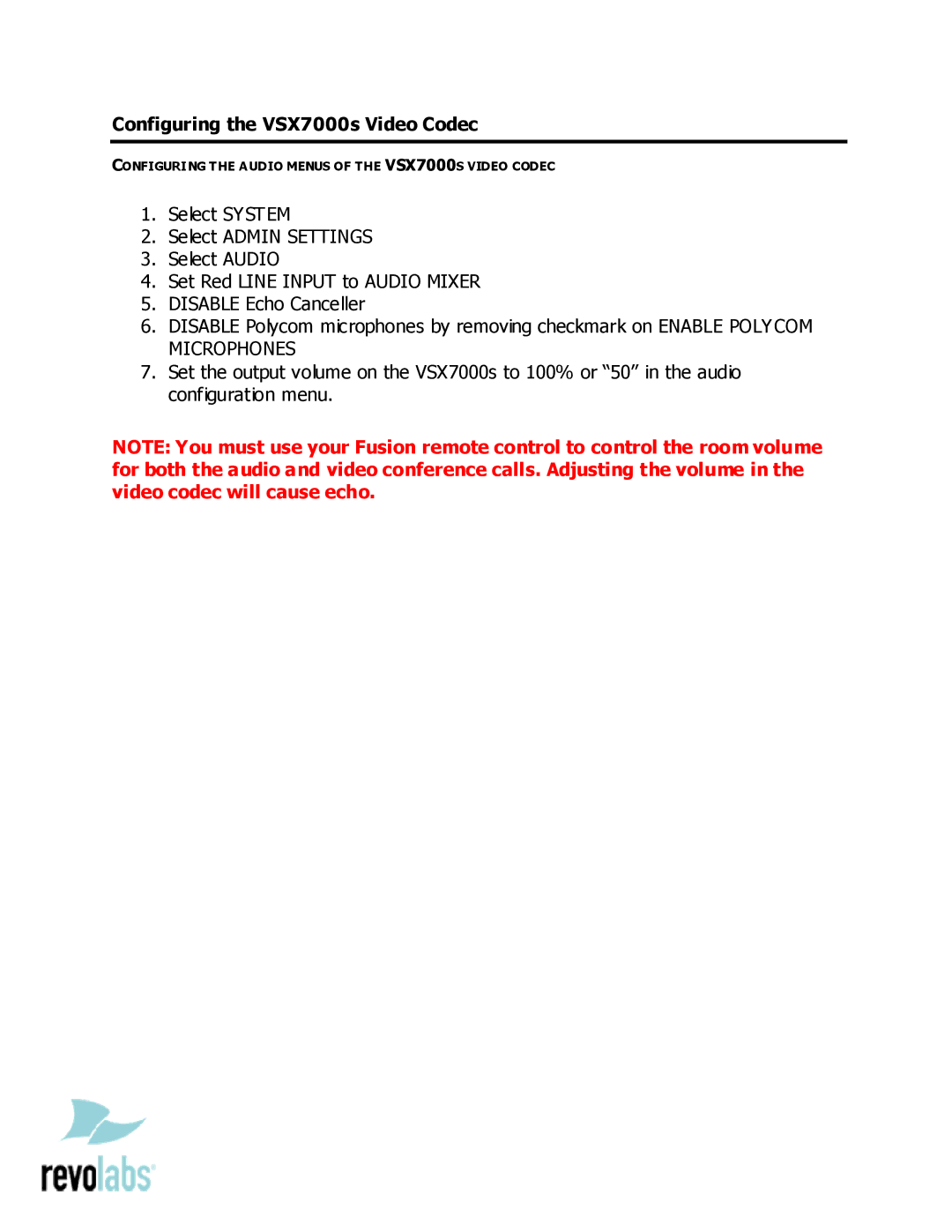Configuring the VSX7000s Video Codec
CONFIGURING THE AUDIO MENUS OF THE VSX7000S VIDEO CODEC
1.Select SYSTEM
2.Select ADMIN SETTINGS
3.Select AUDIO
4.Set Red LINE INPUT to AUDIO MIXER
5.DISABLE Echo Canceller
6.DISABLE Polycom microphones by removing checkmark on ENABLE POLYCOM MICROPHONES
7.Set the output volume on the VSX7000s to 100% or “50” in the audio configuration menu.
NOTE: You must use your Fusion remote control to control the room volume for both the audio and video conference calls. Adjusting the volume in the video codec will cause echo.