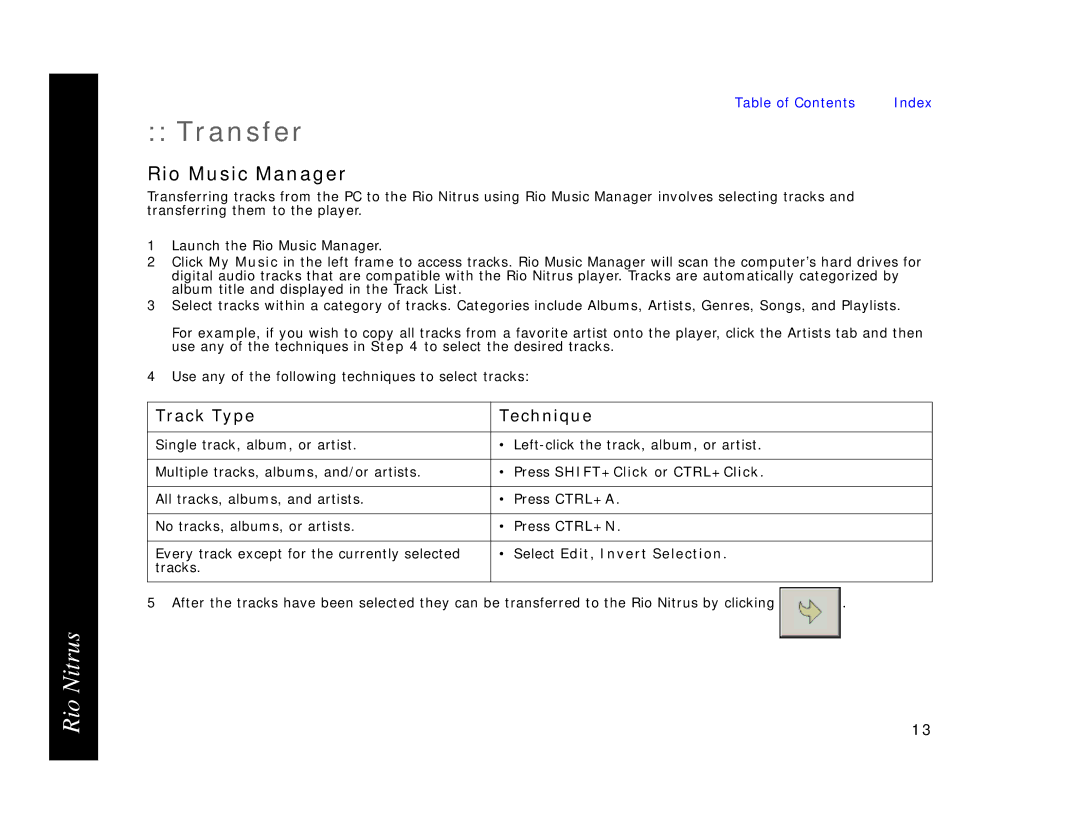Table of Contents Index
:: Transfer
Rio Music Manager
Transferring tracks from the PC to the Rio Nitrus using Rio Music Manager involves selecting tracks and transferring them to the player.
1Launch the Rio Music Manager.
2Click My Music in the left frame to access tracks. Rio Music Manager will scan the computer’s hard drives for digital audio tracks that are compatible with the Rio Nitrus player. Tracks are automatically categorized by album title and displayed in the Track List.
3Select tracks within a category of tracks. Categories include Albums, Artists, Genres, Songs, and Playlists.
For example, if you wish to copy all tracks from a favorite artist onto the player, click the Artists tab and then use any of the techniques in Step 4 to select the desired tracks.
4Use any of the following techniques to select tracks:
Track Type | Technique |
|
|
|
|
Single track, album, or artist. | • |
|
|
|
|
Multiple tracks, albums, and/or artists. | • Press SHIFT+Click or CTRL+Click. |
|
|
|
|
All tracks, albums, and artists. | • Press CTRL+A. |
|
|
|
|
No tracks, albums, or artists. | • Press CTRL+N. |
|
|
|
|
Every track except for the currently selected | • Select Edit, Invert Selection. |
|
tracks. |
|
|
|
|
|
5 After the tracks have been selected they can be transferred to the Rio Nitrus by clicking | . | |
Rio Nitrus
13