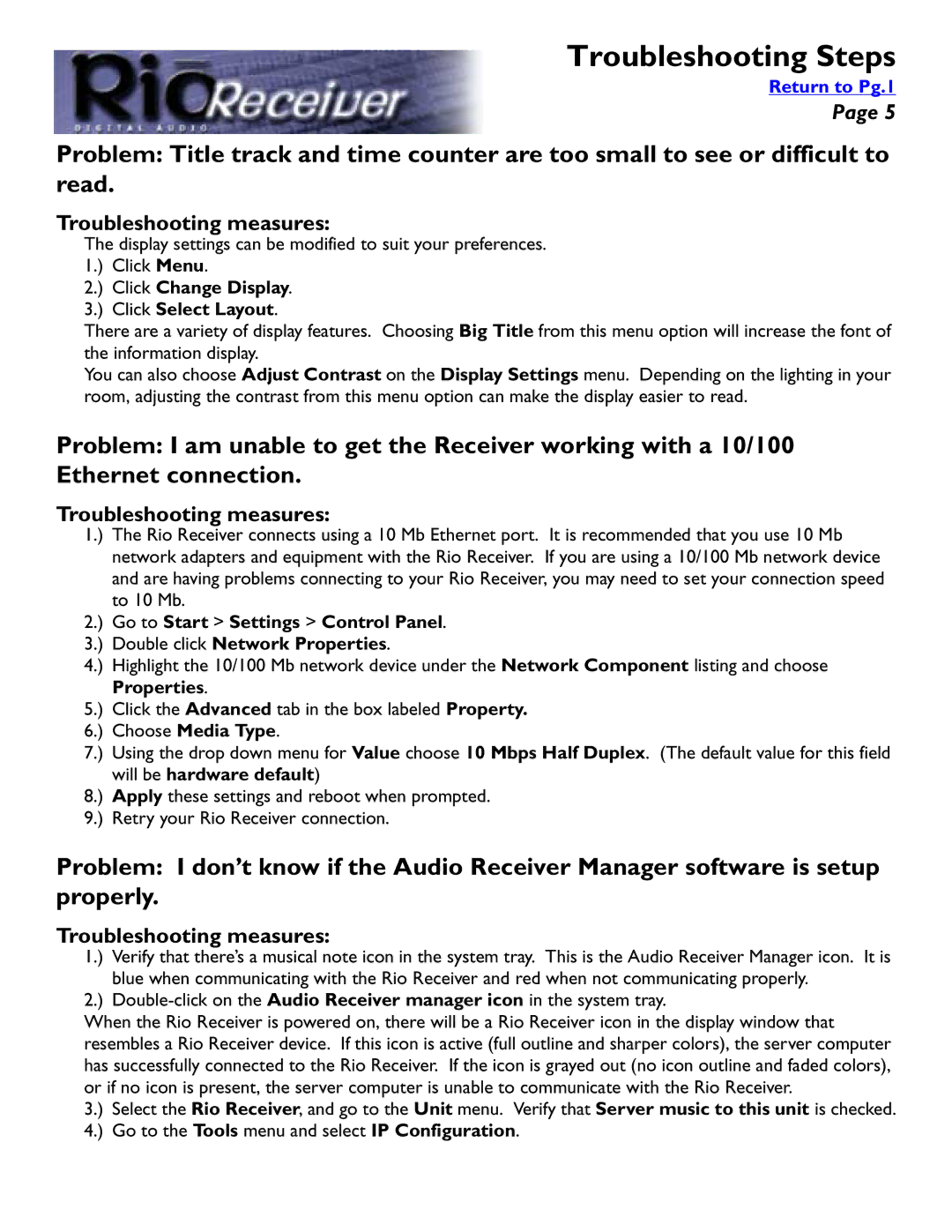Troubleshooting Steps
Return to Pg.1
Page 5
Problem: Title track and time counter are too small to see or difficult to read.
Troubleshooting measures:
The display settings can be modified to suit your preferences. 1.) Click Menu.
2.) Click Change Display.
3.) Click Select Layout.
There are a variety of display features. Choosing Big Title from this menu option will increase the font of the information display.
You can also choose Adjust Contrast on the Display Settings menu. Depending on the lighting in your room, adjusting the contrast from this menu option can make the display easier to read.
Problem: I am unable to get the Receiver working with a 10/100 Ethernet connection.
Troubleshooting measures:
1.) The Rio Receiver connects using a 10 Mb Ethernet port. It is recommended that you use 10 Mb network adapters and equipment with the Rio Receiver. If you are using a 10/100 Mb network device and are having problems connecting to your Rio Receiver, you may need to set your connection speed to 10 Mb.
2.) Go to Start > Settings > Control Panel.
3.) Double click Network Properties.
4.) Highlight the 10/100 Mb network device under the Network Component listing and choose Properties.
5.) Click the Advanced tab in the box labeled Property.
6.) Choose Media Type.
7.) Using the drop down menu for Value choose 10 Mbps Half Duplex. (The default value for this field will be hardware default)
8.) Apply these settings and reboot when prompted.
9.) Retry your Rio Receiver connection.
Problem: I don’t know if the Audio Receiver Manager software is setup properly.
Troubleshooting measures:
1.) Verify that there’s a musical note icon in the system tray. This is the Audio Receiver Manager icon. It is blue when communicating with the Rio Receiver and red when not communicating properly.
2.)
When the Rio Receiver is powered on, there will be a Rio Receiver icon in the display window that resembles a Rio Receiver device. If this icon is active (full outline and sharper colors), the server computer has successfully connected to the Rio Receiver. If the icon is grayed out (no icon outline and faded colors), or if no icon is present, the server computer is unable to communicate with the Rio Receiver.
3.) Select the Rio Receiver, and go to the Unit menu. Verify that Server music to this unit is checked.
4.) Go to the Tools menu and select IP Configuration.