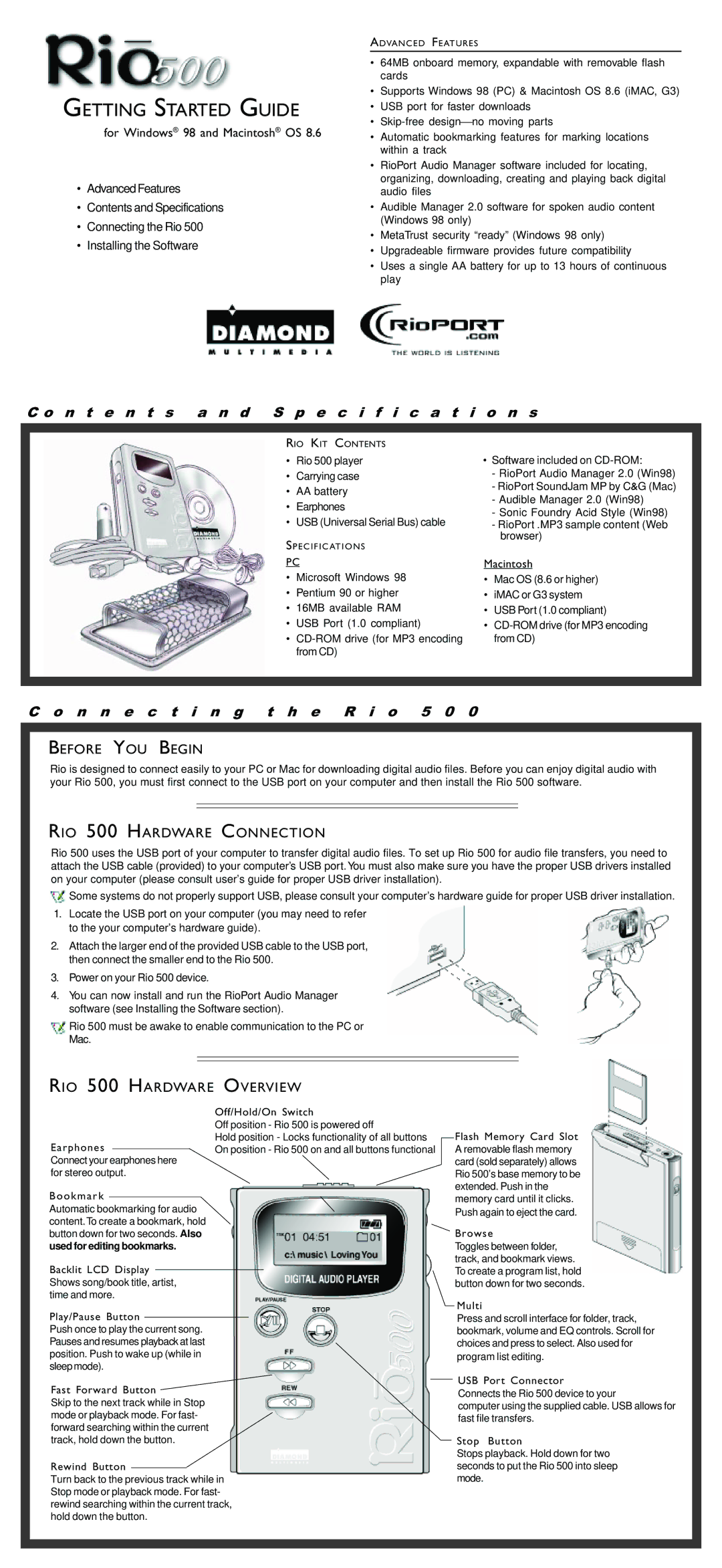Rio 500 PC specifications
The Rio Audio Rio 500 PC is a compact, high-performance sound system that caters to audiophiles and casual listeners alike. Engineered with cutting-edge technologies, the Rio 500 delivers an exceptional auditory experience in a sleek, user-friendly design.One of the standout features of the Rio 500 PC is its impressive audio clarity. Equipped with advanced digital signal processing (DSP), the system enhances audio quality by minimizing distortion and optimizing sound reproduction across various frequencies. This technology ensures that every note and beat is delivered with precision and depth, making it suitable for a wide array of music genres.
The Rio 500 also incorporates high-resolution audio support. It can process audio files beyond CD quality, allowing users to enjoy studio-level sound from their digital music libraries. With support for formats such as FLAC and DSD, audiophiles can experience their favorite tracks with an unprecedented level of detail.
Connectivity is another strong point of the Rio 500 PC. It comes equipped with a variety of input options, including USB, AUX, and Bluetooth, enabling seamless integration with various devices. Whether users are streaming music from a smartphone, connecting a laptop, or using a turntable, the Rio 500 ensures compatibility with the most common audio sources.
The system also features customizable EQ settings, allowing users to tailor the sound profile to fit their listening preferences. This flexibility enables individuals to adjust bass, treble, and mid-range frequencies, ensuring optimal sound for any environment, be it a quiet room or a lively party.
In terms of design, the Rio 500 PC exemplifies modern aesthetics. Its sleek and compact form factor allows it to blend effortlessly into any setup without taking up too much space. Built with high-quality materials, the system not only looks appealing but is also built to last.
Additionally, the intuitive user interface simplifies the experience of controlling playback, adjusting volume, and switching between inputs. With easy-to-use controls, users can quickly navigate their audio selections without hassle.
Overall, the Rio Audio Rio 500 PC represents a harmonious blend of innovative technology, high-fidelity audio performance, and elegant design. Whether you're an audiophile seeking high-quality sound or a casual listener looking for convenience, the Rio 500 is an excellent choice to enhance your audio experience.