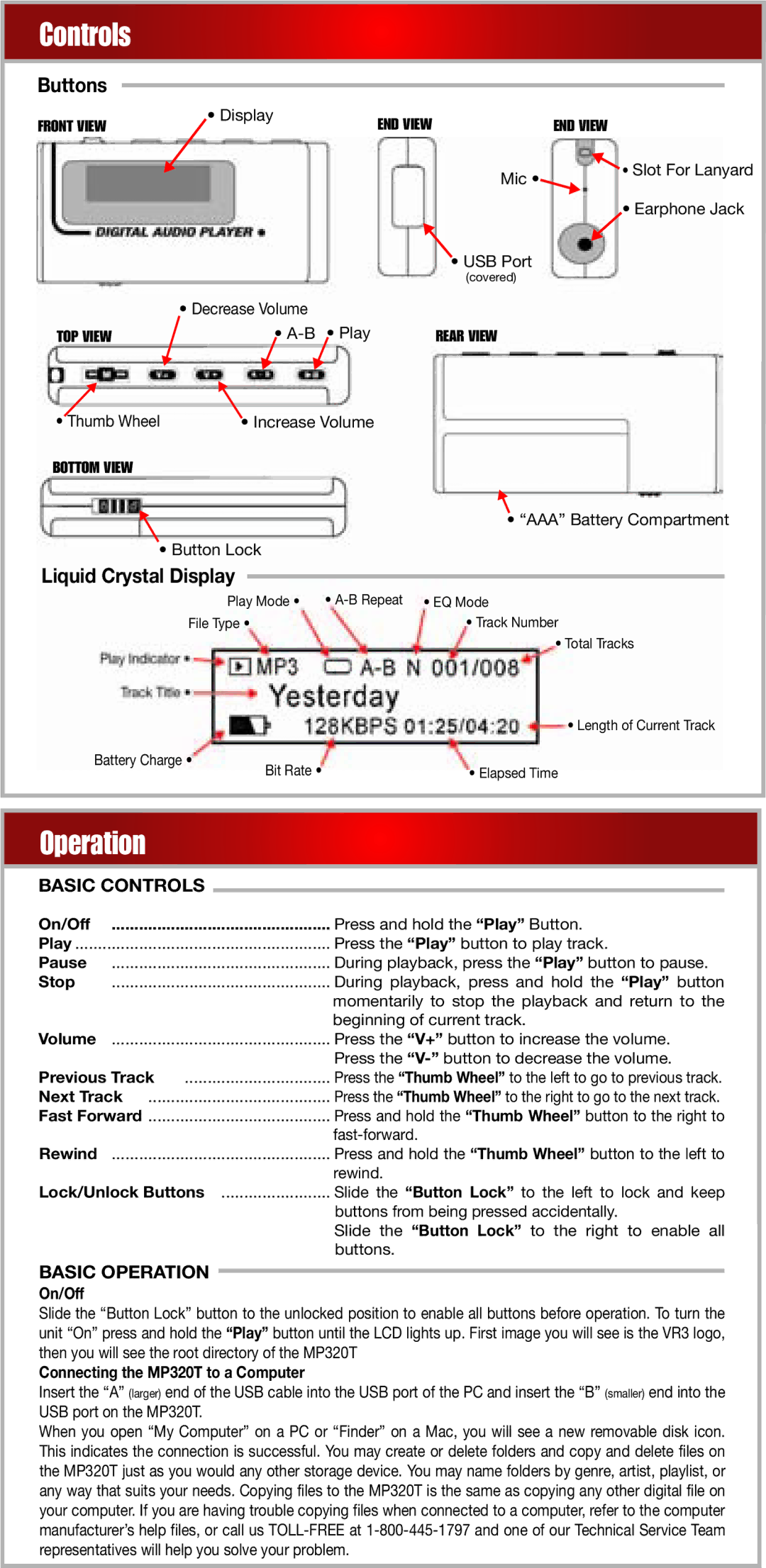Controls
Buttons
FRONT VIEW | • Display | END VIEW | END VIEW |
|
Mic • | • Slot For Lanyard |
| |
| • Earphone Jack |
|
| • USB Port |
|
| (covered) |
| • Decrease Volume |
|
TOP VIEW | • | REAR VIEW |
• Thumb Wheel | • Increase Volume |
|
BOTTOM VIEW |
|
|
|
| • “AAA” Battery Compartment | |
• Button Lock |
|
| |
Liquid Crystal Display |
|
|
|
| • | ||
Play Mode • | |||
File Type • | • Track Number | ||
|
| • Total Tracks | |
| • Length of Current Track |
Battery Charge • | • Elapsed Time |
Bit Rate • |
Operation
BASIC CONTROLS
On/Off | Press and hold the “Play” Button. |
Play | Press the “Play” button to play track. |
Pause | During playback, press the “Play” button to pause. |
Stop | During playback, press and hold the “Play” button |
| momentarily to stop the playback and return to the |
| beginning of current track. |
Volume | Press the “V+” button to increase the volume. |
| Press the |
Previous Track | Press the “Thumb Wheel” to the left to go to previous track. |
Next Track | Press the “Thumb Wheel” to the right to go to the next track. |
Fast Forward | Press and hold the “Thumb Wheel” button to the right to |
| |
Rewind | Press and hold the “Thumb Wheel” button to the left to |
| rewind. |
Lock/Unlock Buttons | ........................ Slide the “Button Lock” to the left to lock and keep |
| buttons from being pressed accidentally. |
| Slide the “Button Lock” to the right to enable all |
| buttons. |
BASIC OPERATION |
|
|
On/Off
Slide the “Button Lock” button to the unlocked position to enable all buttons before operation. To turn the unit “On” press and hold the “Play” button until the LCD lights up. First image you will see is the VR3 logo, then you will see the root directory of the MP320T
Connecting the MP320T to a Computer
Insert the “A” (larger) end of the USB cable into the USB port of the PC and insert the “B” (smaller) end into the USB port on the MP320T.
When you open “My Computer” on a PC or “Finder” on a Mac, you will see a new removable disk icon. This indicates the connection is successful. You may create or delete folders and copy and delete files on the MP320T just as you would any other storage device. You may name folders by genre, artist, playlist, or any way that suits your needs. Copying files to the MP320T is the same as copying any other digital file on your computer. If you are having trouble copying files when connected to a computer, refer to the computer manufacturer’s help files, or call us