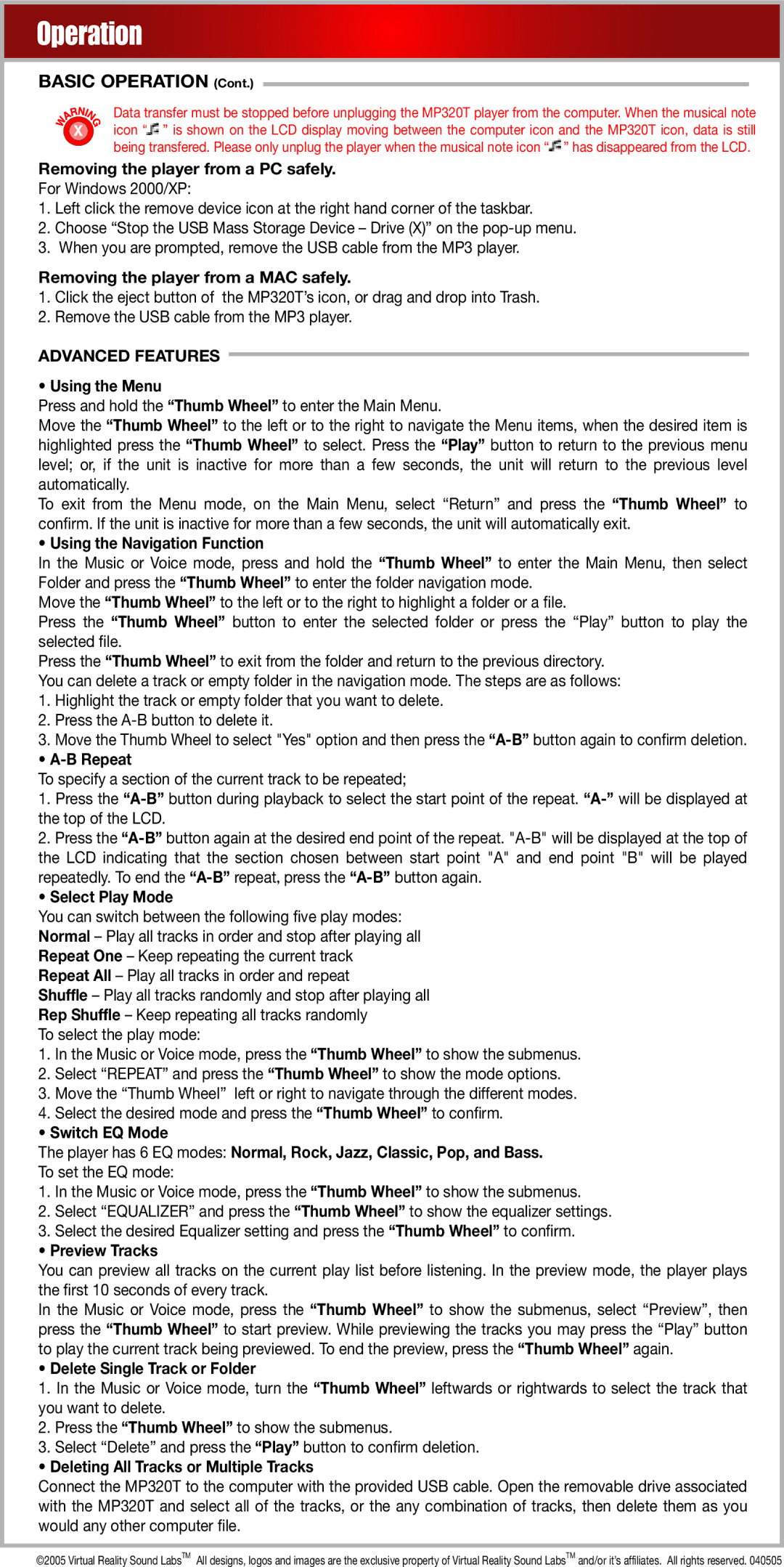Operation
BASIC OPERATION (Cont.)
Data transfer must be stopped before unplugging the MP320T player from the computer. When the musical note icon “![]() ” is shown on the LCD display moving between the computer icon and the MP320T icon, data is still being transfered. Please only unplug the player when the musical note icon “
” is shown on the LCD display moving between the computer icon and the MP320T icon, data is still being transfered. Please only unplug the player when the musical note icon “![]() ” has disappeared from the LCD.
” has disappeared from the LCD.
Removing the player from a PC safely.
For Windows 2000/XP:
1.Left click the remove device icon at the right hand corner of the taskbar.
2.Choose “Stop the USB Mass Storage Device – Drive (X)” on the
3.When you are prompted, remove the USB cable from the MP3 player.
Removing the player from a MAC safely.
1.Click the eject button of the MP320T’s icon, or drag and drop into Trash.
2.Remove the USB cable from the MP3 player.
ADVANCED FEATURES
•Using the Menu
Press and hold the “Thumb Wheel” to enter the Main Menu.
Move the “Thumb Wheel” to the left or to the right to navigate the Menu items, when the desired item is highlighted press the “Thumb Wheel” to select. Press the “Play” button to return to the previous menu level; or, if the unit is inactive for more than a few seconds, the unit will return to the previous level automatically.
To exit from the Menu mode, on the Main Menu, select “Return” and press the “Thumb Wheel” to confirm. If the unit is inactive for more than a few seconds, the unit will automatically exit.
•Using the Navigation Function
In the Music or Voice mode, press and hold the “Thumb Wheel” to enter the Main Menu, then select Folder and press the “Thumb Wheel” to enter the folder navigation mode.
Move the “Thumb Wheel” to the left or to the right to highlight a folder or a file.
Press the “Thumb Wheel” button to enter the selected folder or press the “Play” button to play the selected file.
Press the “Thumb Wheel” to exit from the folder and return to the previous directory. You can delete a track or empty folder in the navigation mode. The steps are as follows:
1.Highlight the track or empty folder that you want to delete.
2.Press the
3.Move the Thumb Wheel to select "Yes" option and then press the
• A-B Repeat
To specify a section of the current track to be repeated;
1.Press the
2.Press the
• Select Play Mode
You can switch between the following five play modes: Normal – Play all tracks in order and stop after playing all Repeat One – Keep repeating the current track Repeat All – Play all tracks in order and repeat
Shuffle – Play all tracks randomly and stop after playing all Rep Shuffle – Keep repeating all tracks randomly
To select the play mode:
1.In the Music or Voice mode, press the “Thumb Wheel” to show the submenus.
2.Select “REPEAT” and press the “Thumb Wheel” to show the mode options.
3.Move the “Thumb Wheel” left or right to navigate through the different modes.
4.Select the desired mode and press the “Thumb Wheel” to confirm.
•Switch EQ Mode
The player has 6 EQ modes: Normal, Rock, Jazz, Classic, Pop, and Bass.
To set the EQ mode:
1.In the Music or Voice mode, press the “Thumb Wheel” to show the submenus.
2.Select “EQUALIZER” and press the “Thumb Wheel” to show the equalizer settings.
3.Select the desired Equalizer setting and press the “Thumb Wheel” to confirm.
•Preview Tracks
You can preview all tracks on the current play list before listening. In the preview mode, the player plays the first 10 seconds of every track.
In the Music or Voice mode, press the “Thumb Wheel” to show the submenus, select “Preview”, then press the “Thumb Wheel” to start preview. While previewing the tracks you may press the “Play” button to play the current track being previewed. To end the preview, press the “Thumb Wheel” again.
•Delete Single Track or Folder
1.In the Music or Voice mode, turn the “Thumb Wheel” leftwards or rightwards to select the track that you want to delete.
2.Press the “Thumb Wheel” to show the submenus.
3.Select “Delete” and press the “Play” button to confirm deletion.
• Deleting All Tracks or Multiple Tracks
Connect the MP320T to the computer with the provided USB cable. Open the removable drive associated with the MP320T and select all of the tracks, or the any combination of tracks, then delete them as you would any other computer file.
©2005 Virtual Reality Sound LabsTM All designs, logos and images are the exclusive property of Virtual Reality Sound LabsTM and/or it’s affiliates. All rights reserved. 040505