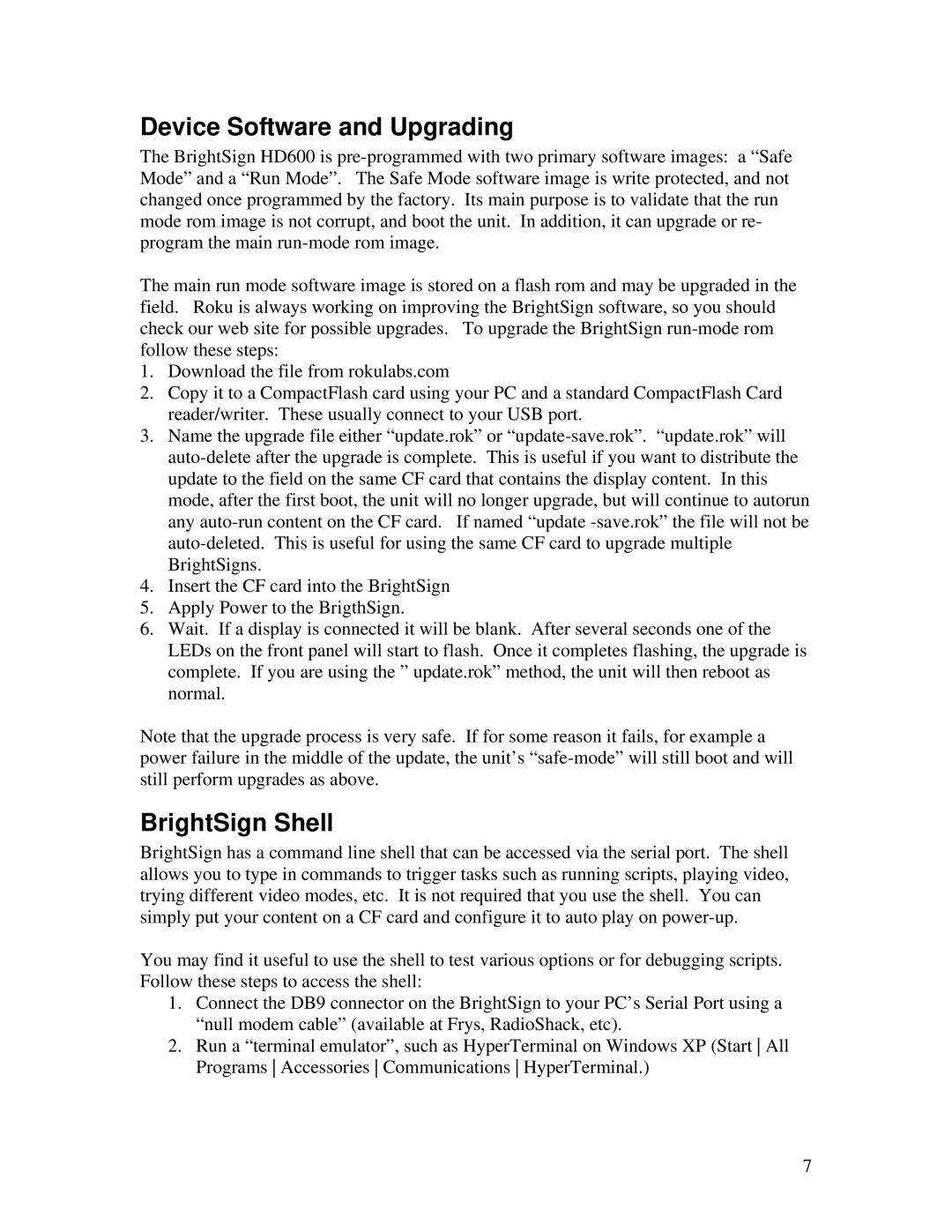Device Software and Upgrading
The BrightSign HD600 is
The main run mode software image is stored on a flash rom and may be upgraded in the field. Roku is always working on improving the BrightSign software, so you should check our web site for possible upgrades. To upgrade the BrightSign
1.Download the file from rokulabs.com
2.Copy it to a CompactFlash card using your PC and a standard CompactFlash Card reader/writer. These usually connect to your USB port.
3.Name the upgrade file either “update.rok” or
4.Insert the CF card into the BrightSign
5.Apply Power to the BrigthSign.
6.Wait. If a display is connected it will be blank. After several seconds one of the LEDs on the front panel will start to flash. Once it completes flashing, the upgrade is complete. If you are using the ” update.rok” method, the unit will then reboot as normal.
Note that the upgrade process is very safe. If for some reason it fails, for example a power failure in the middle of the update, the unit’s
BrightSign Shell
BrightSign has a command line shell that can be accessed via the serial port. The shell allows you to type in commands to trigger tasks such as running scripts, playing video, trying different video modes, etc. It is not required that you use the shell. You can simply put your content on a CF card and configure it to auto play on
You may find it useful to use the shell to test various options or for debugging scripts. Follow these steps to access the shell:
1.Connect the DB9 connector on the BrightSign to your PC’s Serial Port using a “null modem cable” (available at Frys, RadioShack, etc).
2.Run a “terminal emulator”, such as HyperTerminal on Windows XP (Start All Programs Accessories Communications HyperTerminal.)
7