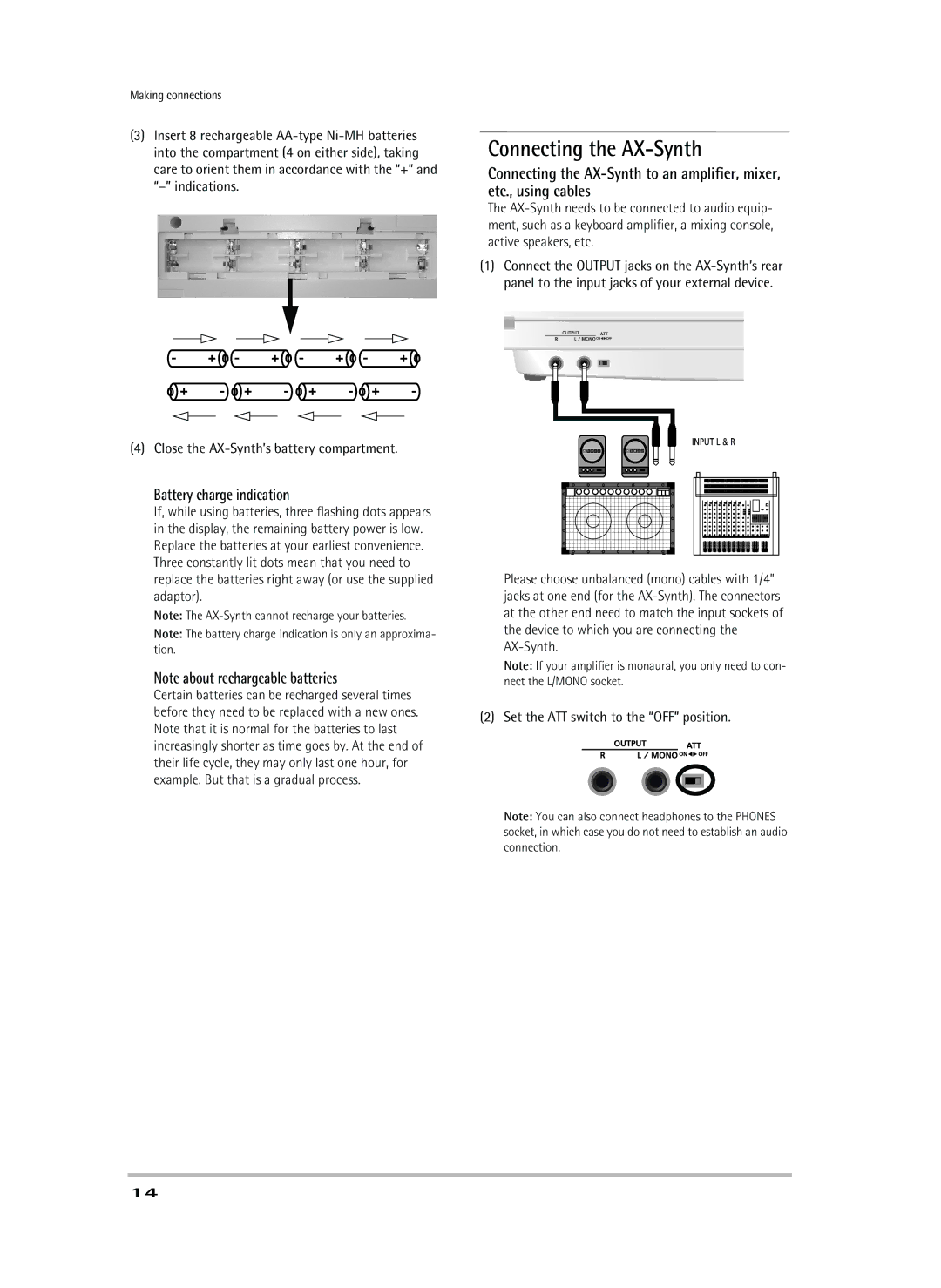AX-Synth specifications
The Roland AX-Synth is a groundbreaking keytar that merges the classic charm of traditional synthesizers with cutting-edge technology, making it an ideal instrument for modern musicians and performers. Best known for its sleek, ergonomic design and wide-ranging sound capabilities, the AX-Synth caters particularly to keyboardists who want to take their performance to new heights.One of the standout features of the AX-Synth is its portability. Weighing in at just under 4 kg, the AX-Synth is lightweight and easy to handle, allowing performers to move freely on stage while delivering captivating performances. The AX-Synth’s built-in strap system ensures that the instrument stays securely in place during active performances, allowing musicians to focus on their creative expressions without worrying about stability.
The synthesizer boasts a rich sound engine derived from Roland’s renowned SuperNATURAL technology. This advanced sound engine offers a remarkable level of expressiveness, with a wide range of sounds—from traditional analog synths to complex acoustic instruments. Additionally, the AX-Synth enables real-time sound manipulation thanks to its intuitive controls, including sliders and knobs for adjusting parameters such as filter, modulation, and effects.
One of the most appealing characteristics of the AX-Synth is its deep connectivity. It features MIDI I/O, allowing it to communicate with other devices and DAWs seamlessly. Moreover, it can operate as a USB MIDI controller, opening the door to a vast array of digital audio workstations and software instruments.
Another noteworthy aspect of the AX-Synth is its onboard effects. Musicians can easily add depth and texture to their performances with effects such as reverb, chorus, and delay. This versatility provides users with endless creative possibilities, allowing them to craft unique soundscapes on the fly.
The AX-Synth also includes a variety of performance features like arpeggiators and customizable patches, allowing musicians to explore diverse musical ideas during live shows. Its user-friendly interface makes it easy to navigate through the numerous presets and settings, ensuring that artists spend less time setting up and more time performing.
Overall, the Roland AX-Synth is not just a keytar; it's a powerful tool for musical expression, blending modern technology with the expressive nature of synthesizers. Whether on stage or in the studio, the AX-Synth opens new avenues for musicians, making it an essential instrument for those looking to make their mark in contemporary music.