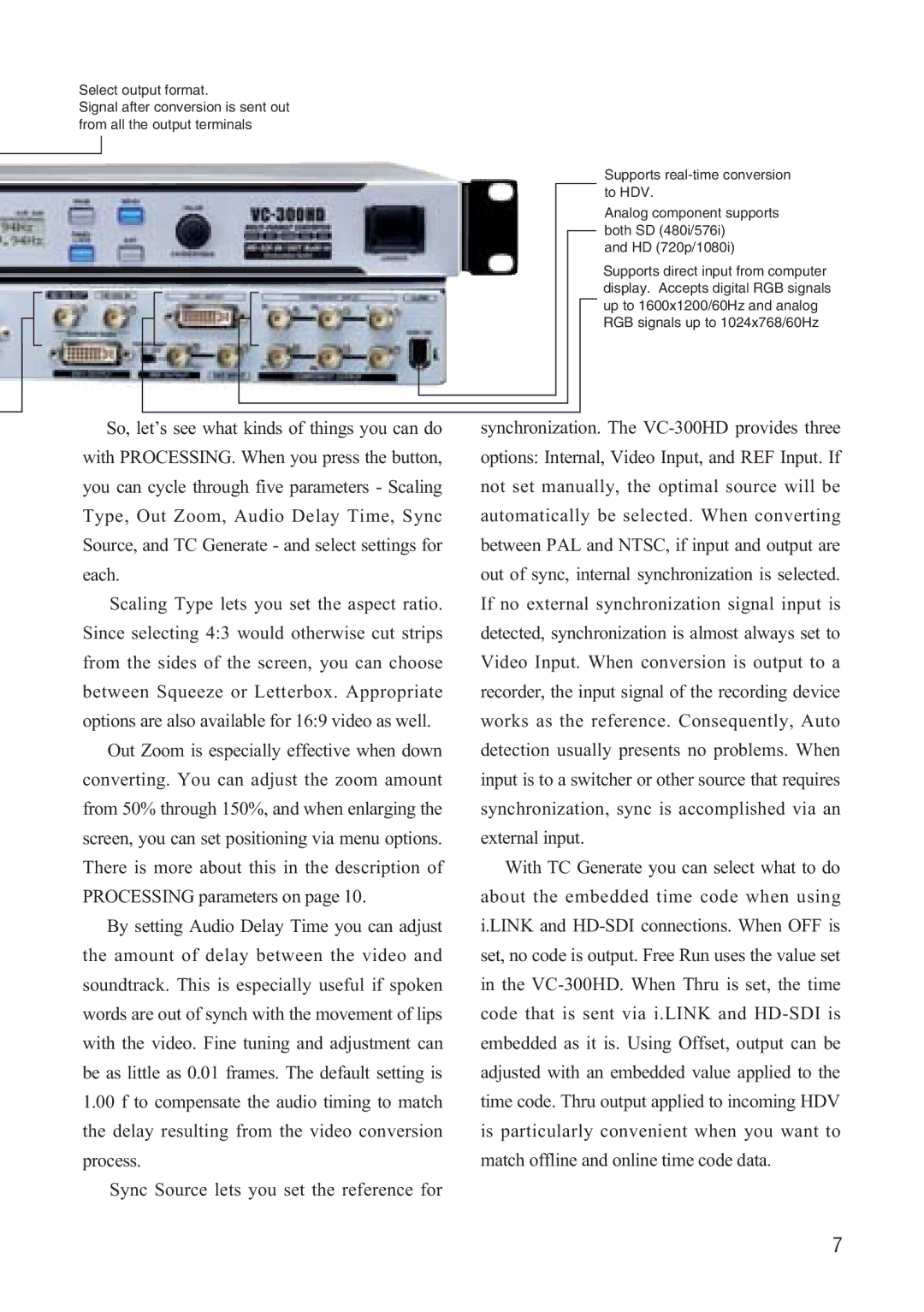Select output format.
Signal after conversion is sent out from all the output terminals
Supports
Analog component supports both SD (480i/576i)
and HD (720p/1080i)
Supports direct input from computer display. Accepts digital RGB signals up to 1600x1200/60Hz and analog RGB signals up to 1024x768/60Hz
So, let’s see what kinds of things you can do with PROCESSING. When you press the button, you can cycle through five parameters - Scaling Type, Out Zoom, Audio Delay Time, Sync Source, and TC Generate - and select settings for each.
Scaling Type lets you set the aspect ratio. Since selecting 4:3 would otherwise cut strips from the sides of the screen, you can choose between Squeeze or Letterbox. Appropriate options are also available for 16:9 video as well.
Out Zoom is especially effective when down converting. You can adjust the zoom amount from 50% through 150%, and when enlarging the screen, you can set positioning via menu options. There is more about this in the description of PROCESSING parameters on page 10.
By setting Audio Delay Time you can adjust the amount of delay between the video and soundtrack. This is especially useful if spoken words are out of synch with the movement of lips with the video. Fine tuning and adjustment can be as little as 0.01 frames. The default setting is
1.00f to compensate the audio timing to match the delay resulting from the video conversion process.
Sync Source lets you set the reference for
synchronization. The
With TC Generate you can select what to do about the embedded time code when using i.LINK and
7