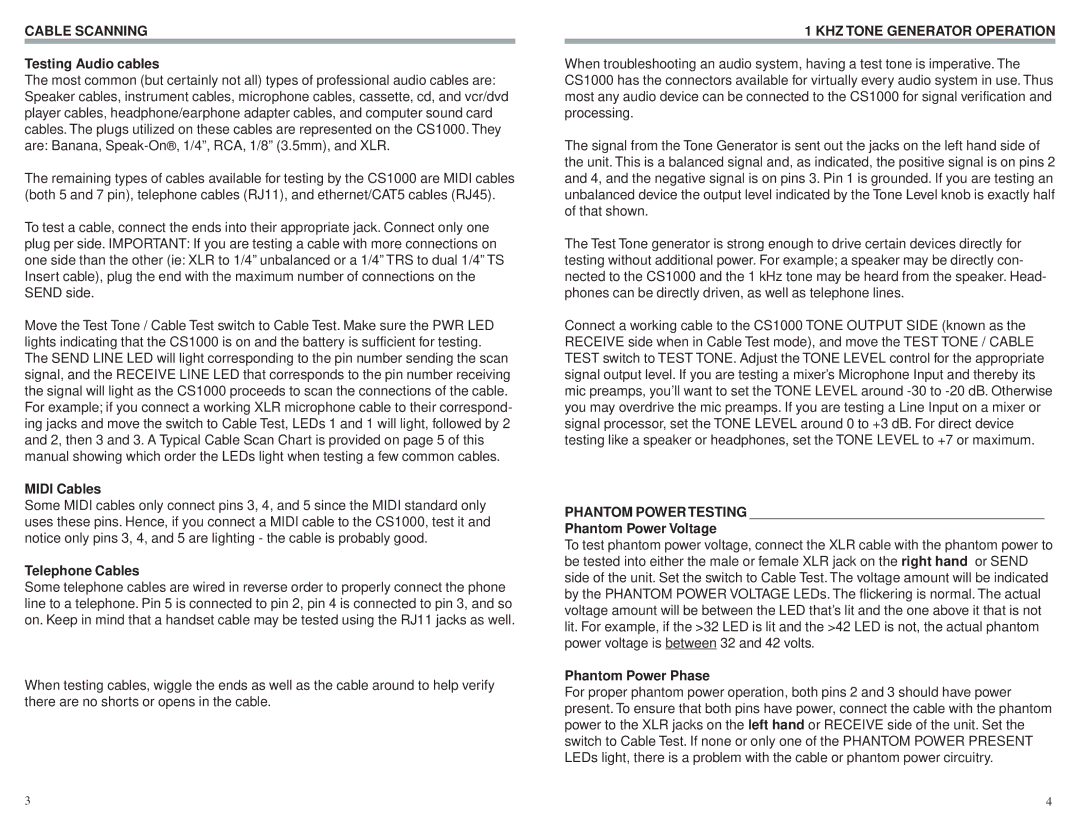CABLE SCANNING
Testing Audio cables
The most common (but certainly not all) types of professional audio cables are: Speaker cables, instrument cables, microphone cables, cassette, cd, and vcr/dvd player cables, headphone/earphone adapter cables, and computer sound card cables. The plugs utilized on these cables are represented on the CS1000. They are: Banana,
The remaining types of cables available for testing by the CS1000 are MIDI cables (both 5 and 7 pin), telephone cables (RJ11), and ethernet/CAT5 cables (RJ45).
To test a cable, connect the ends into their appropriate jack. Connect only one plug per side. IMPORTANT: If you are testing a cable with more connections on one side than the other (ie: XLR to 1/4” unbalanced or a 1/4” TRS to dual 1/4” TS Insert cable), plug the end with the maximum number of connections on the SEND side.
Move the Test Tone / Cable Test switch to Cable Test. Make sure the PWR LED lights indicating that the CS1000 is on and the battery is sufficient for testing. The SEND LINE LED will light corresponding to the pin number sending the scan signal, and the RECEIVE LINE LED that corresponds to the pin number receiving the signal will light as the CS1000 proceeds to scan the connections of the cable. For example; if you connect a working XLR microphone cable to their correspond- ing jacks and move the switch to Cable Test, LEDs 1 and 1 will light, followed by 2 and 2, then 3 and 3. A Typical Cable Scan Chart is provided on page 5 of this manual showing which order the LEDs light when testing a few common cables.
MIDI Cables
Some MIDI cables only connect pins 3, 4, and 5 since the MIDI standard only uses these pins. Hence, if you connect a MIDI cable to the CS1000, test it and notice only pins 3, 4, and 5 are lighting - the cable is probably good.
Telephone Cables
Some telephone cables are wired in reverse order to properly connect the phone line to a telephone. Pin 5 is connected to pin 2, pin 4 is connected to pin 3, and so on. Keep in mind that a handset cable may be tested using the RJ11 jacks as well.
When testing cables, wiggle the ends as well as the cable around to help verify there are no shorts or opens in the cable.
1 KHZ TONE GENERATOR OPERATION
When troubleshooting an audio system, having a test tone is imperative. The CS1000 has the connectors available for virtually every audio system in use. Thus most any audio device can be connected to the CS1000 for signal verification and processing.
The signal from the Tone Generator is sent out the jacks on the left hand side of the unit. This is a balanced signal and, as indicated, the positive signal is on pins 2 and 4, and the negative signal is on pins 3. Pin 1 is grounded. If you are testing an unbalanced device the output level indicated by the Tone Level knob is exactly half of that shown.
The Test Tone generator is strong enough to drive certain devices directly for testing without additional power. For example; a speaker may be directly con- nected to the CS1000 and the 1 kHz tone may be heard from the speaker. Head- phones can be directly driven, as well as telephone lines.
Connect a working cable to the CS1000 TONE OUTPUT SIDE (known as the RECEIVE side when in Cable Test mode), and move the TEST TONE / CABLE TEST switch to TEST TONE. Adjust the TONE LEVEL control for the appropriate signal output level. If you are testing a mixer’s Microphone Input and thereby its mic preamps, you’ll want to set the TONE LEVEL around
PHANTOM POWER TESTING _______________________________________
Phantom Power Voltage
To test phantom power voltage, connect the XLR cable with the phantom power to be tested into either the male or female XLR jack on the right hand or SEND side of the unit. Set the switch to Cable Test. The voltage amount will be indicated by the PHANTOM POWER VOLTAGE LEDs. The flickering is normal. The actual voltage amount will be between the LED that’s lit and the one above it that is not lit. For example, if the >32 LED is lit and the >42 LED is not, the actual phantom power voltage is between 32 and 42 volts.
Phantom Power Phase
For proper phantom power operation, both pins 2 and 3 should have power present. To ensure that both pins have power, connect the cable with the phantom power to the XLR jacks on the left hand or RECEIVE side of the unit. Set the switch to Cable Test. If none or only one of the PHANTOM POWER PRESENT LEDs light, there is a problem with the cable or phantom power circuitry.
3 | 4 |