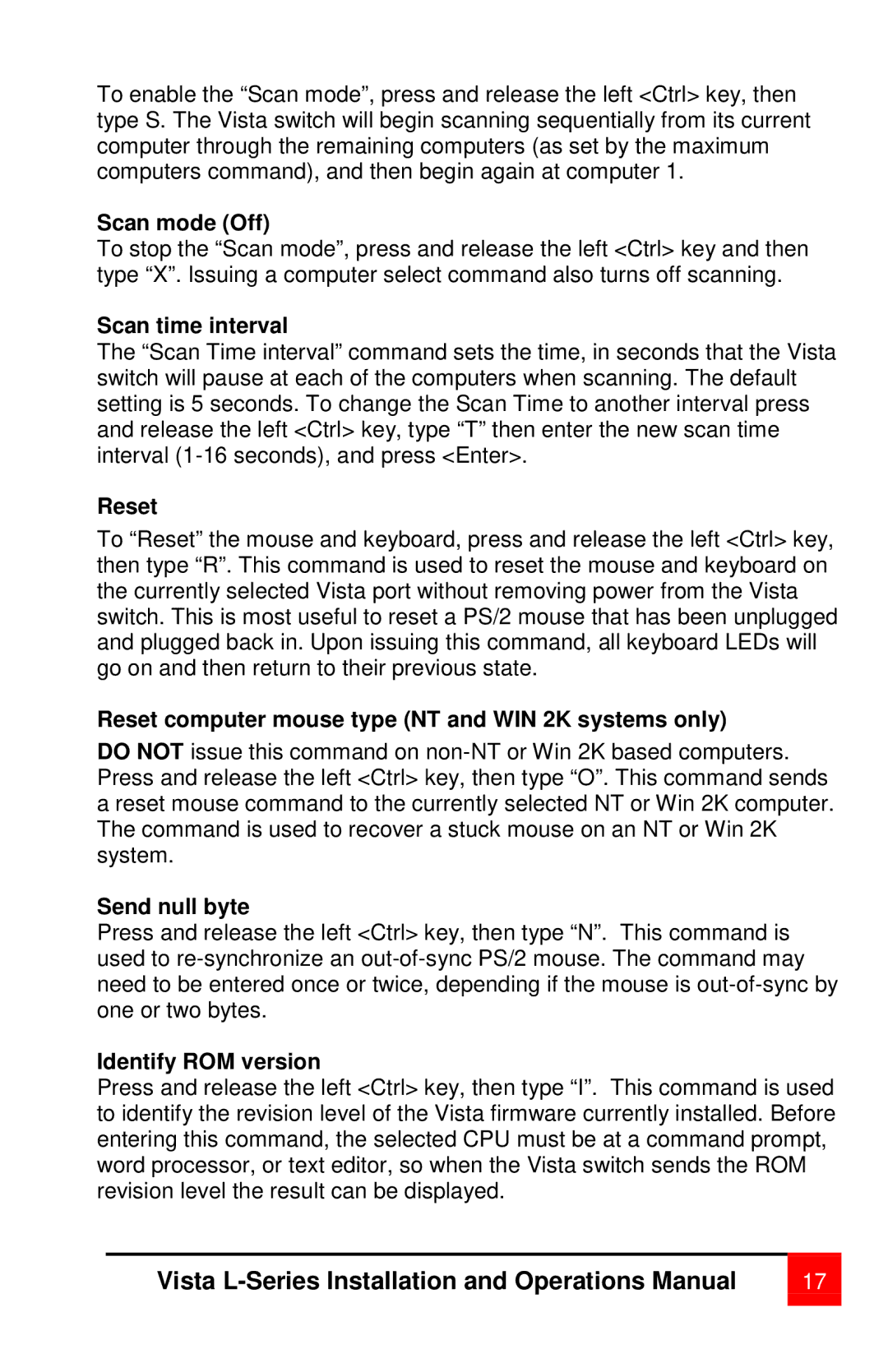vista specifications
The Rose Electronic Vista is an advanced keyboard video mouse (KVM) switch designed to optimize the management of multiple computer systems from a single console. This versatile device is particularly popular in data centers, server rooms, and environments where space and efficiency are paramount. Its main features combine technological innovation with user-friendly functionality, making it an ideal solution for IT professionals.One of the standout characteristics of the Rose Electronic Vista is its ability to support a wide range of video resolutions. It accommodates resolutions up to 1920x1200, ensuring that users can maintain high visual quality, crucial for tasks involving graphic applications or high-definition content. The device also boasts compatibility with all major operating systems, including Windows, Mac, and Linux, allowing it to serve diverse computing environments seamlessly.
The Vista KVM switch operates on the principle of centralized management. It enables users to control multiple servers or workstations using a single keyboard, mouse, and monitor. This centralized approach not only simplifies transitions between systems but also increases productivity by minimizing the need for multiple peripherals. Equipped with hotkey functionality, users can quickly switch between systems, enhancing the workflow and efficiency during high-demand operations.
Another key aspect of the Rose Electronic Vista is its robust security features. The device supports independent switching of keyboard, video, and mouse signals, ensuring that sensitive data is protected during operations. Additionally, it incorporates advanced encryption protocols and secure access features, which are essential in environments where data integrity and security are top priorities.
In terms of connectivity, the Vista KVM switch offers a range of port options, including USB and PS/2, as well as support for both analog and digital displays. This flexibility allows users to connect various devices without facing compatibility issues. Additionally, the switch can often integrate with existing network infrastructure, providing remote access capabilities via web-based interfaces or dedicated client software.
Overall, the Rose Electronic Vista stands as a reliable and powerful KVM switch with features tailored to meet the needs of modern IT environments. Its flexibility, security, and user-friendly design make it an invaluable asset for those looking to optimize their digital workspace and streamline operations across multiple systems.