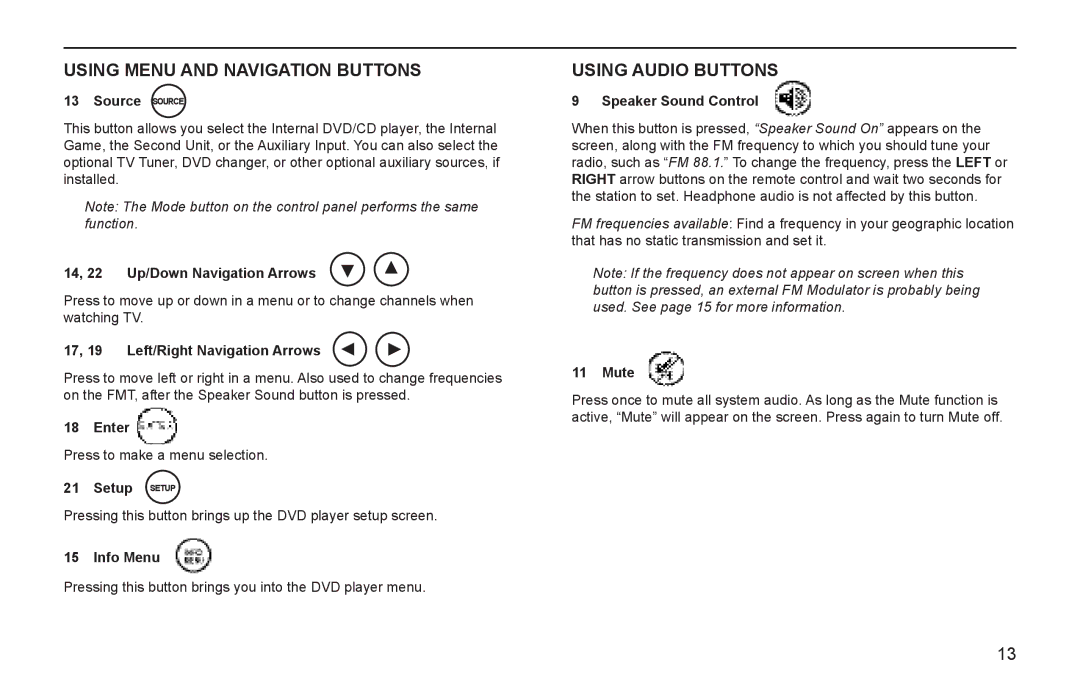USING MENU AND NAVIGATION BUTTONS
13 Source SOURCE
This button allows you select the Internal DVD/CD player, the Internal Game, the Second Unit, or the Auxiliary Input. You can also select the optional TV Tuner, DVD changer, or other optional auxiliary sources, if installed.
Note: The Mode button on the control panel performs the same function.
14, 22 Up/Down Navigation Arrows
Press to move up or down in a menu or to change channels when watching TV.
17, 19 Left/Right Navigation Arrows
Press to move left or right in a menu. Also used to change frequencies on the FMT, after the Speaker Sound button is pressed.
18 Enter ![]()
Press to make a menu selection.
21 Setup SETUP
Pressing this button brings up the DVD player setup screen.
15 Info Menu
Pressing this button brings you into the DVD player menu.
USING AUDIO BUTTONS
9 Speaker Sound Control
When this button is pressed, “Speaker Sound On” appears on the screen, along with the FM frequency to which you should tune your radio, such as “FM 88.1.” To change the frequency, press the LEFT or RIGHT arrow buttons on the remote control and wait two seconds for the station to set. Headphone audio is not affected by this button.
FM frequencies available: Find a frequency in your geographic location that has no static transmission and set it.
Note: If the frequency does not appear on screen when this button is pressed, an external FM Modulator is probably being used. See page 15 for more information.
11 Mute
Press once to mute all system audio. As long as the Mute function is active, “Mute” will appear on the screen. Press again to turn Mute off.
13