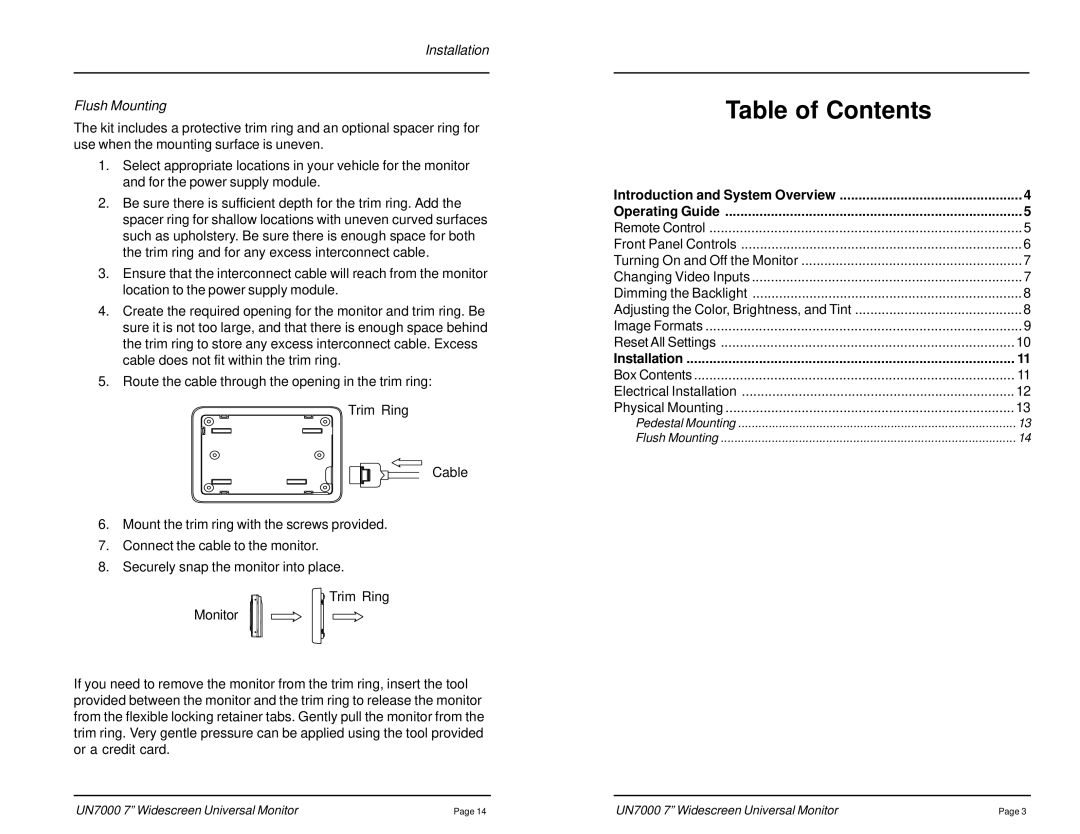Installation
Flush Mounting
The kit includes a protective trim ring and an optional spacer ring for use when the mounting surface is uneven.
1.Select appropriate locations in your vehicle for the monitor and for the power supply module.
2.Be sure there is sufficient depth for the trim ring. Add the spacer ring for shallow locations with uneven curved surfaces such as upholstery. Be sure there is enough space for both the trim ring and for any excess interconnect cable.
3.Ensure that the interconnect cable will reach from the monitor location to the power supply module.
4.Create the required opening for the monitor and trim ring. Be sure it is not too large, and that there is enough space behind the trim ring to store any excess interconnect cable. Excess cable does not fit within the trim ring.
5.Route the cable through the opening in the trim ring:
Trim Ring
Cable
6.Mount the trim ring with the screws provided.
7.Connect the cable to the monitor.
8.Securely snap the monitor into place.
Trim Ring
Monitor
If you need to remove the monitor from the trim ring, insert the tool provided between the monitor and the trim ring to release the monitor from the flexible locking retainer tabs. Gently pull the monitor from the trim ring. Very gentle pressure can be applied using the tool provided or a credit card.
Table of Contents
Introduction and System Overview | 4 |
Operating Guide | 5 |
Remote Control | 5 |
Front Panel Controls | 6 |
Turning On and Off the Monitor | 7 |
Changing Video Inputs | 7 |
Dimming the Backlight | 8 |
Adjusting the Color, Brightness, and Tint | 8 |
Image Formats | 9 |
Reset All Settings | 10 |
Installation | 11 |
Box Contents | 11 |
Electrical Installation | 12 |
Physical Mounting | 13 |
Pedestal Mounting | 13 |
Flush Mounting | 14 |
UN7000 7” Widescreen Universal Monitor | Page 14 | UN7000 7” Widescreen Universal Monitor | Page 3 |