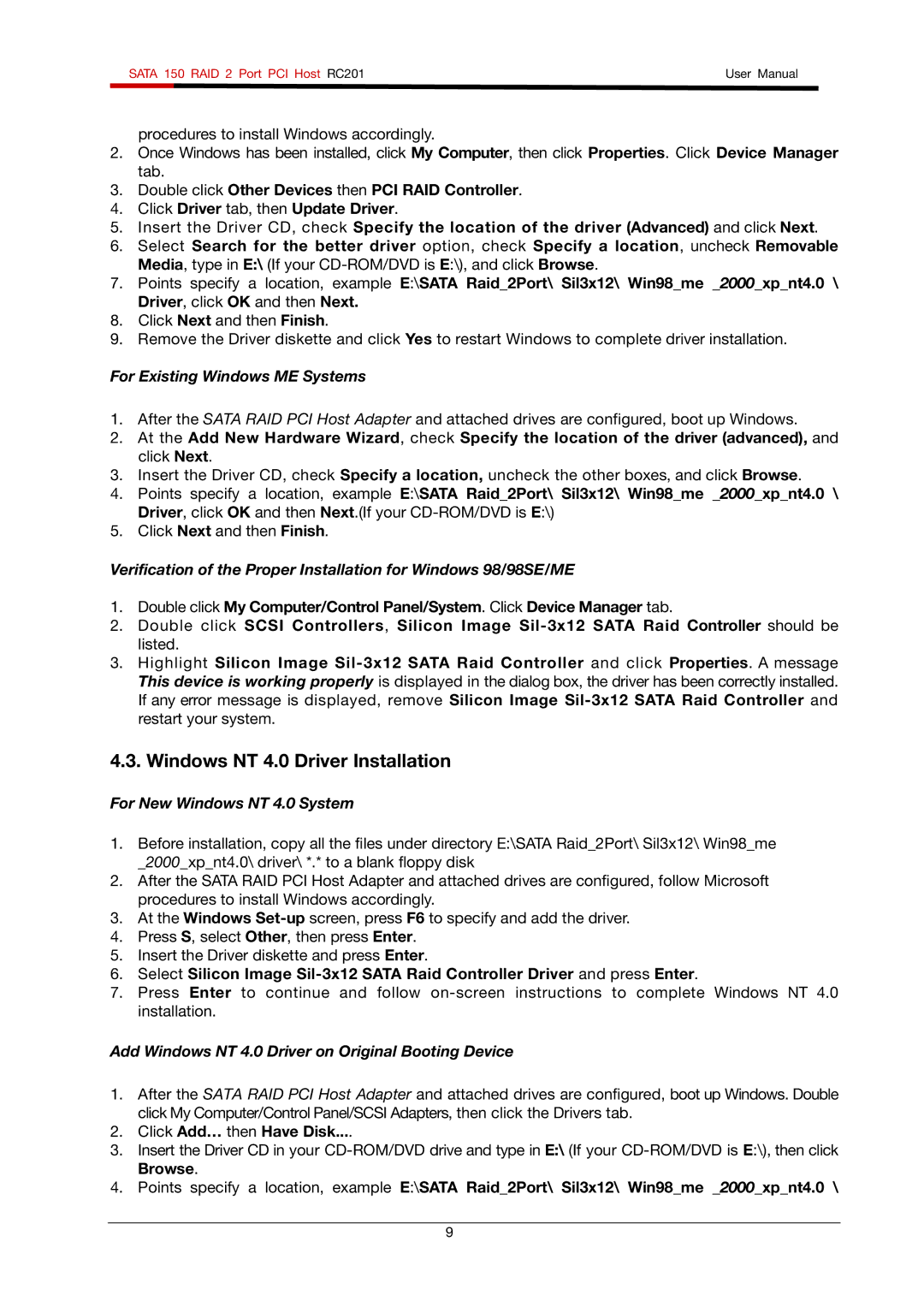SATA 150 RAID 2 Port PCI Host RC201 | User Manual | |
|
|
|
procedures to install Windows accordingly.
2.Once Windows has been installed, click My Computer, then click Properties. Click Device Manager tab.
3.Double click Other Devices then PCI RAID Controller.
4.Click Driver tab, then Update Driver.
5.Insert the Driver CD, check Specify the location of the driver (Advanced) and click Next.
6.Select Search for the better driver option, check Specify a location, uncheck Removable Media, type in E:\ (If your
7.Points specify a location, example E:\SATA Raid_2Port\ Sil3x12\ Win98_me _2000_xp_nt4.0 \ Driver, click OK and then Next.
8.Click Next and then Finish.
9.Remove the Driver diskette and click Yes to restart Windows to complete driver installation.
For Existing Windows ME Systems
1.After the SATA RAID PCI Host Adapter and attached drives are configured, boot up Windows.
2.At the Add New Hardware Wizard, check Specify the location of the driver (advanced), and click Next.
3.Insert the Driver CD, check Specify a location, uncheck the other boxes, and click Browse.
4.Points specify a location, example E:\SATA Raid_2Port\ Sil3x12\ Win98_me _2000_xp_nt4.0 \ Driver, click OK and then Next.(If your
5.Click Next and then Finish.
Verification of the Proper Installation for Windows 98/98SE/ME
1.Double click My Computer/Control Panel/System. Click Device Manager tab.
2.Double click SCSI Controllers, Silicon Image
3.Highlight Silicon Image
4.3. Windows NT 4.0 Driver Installation
For New Windows NT 4.0 System
1.Before installation, copy all the files under directory E:\SATA Raid_2Port\ Sil3x12\ Win98_me _2000_xp_nt4.0\ driver\ *.* to a blank floppy disk
2.After the SATA RAID PCI Host Adapter and attached drives are configured, follow Microsoft procedures to install Windows accordingly.
3.At the Windows
4.Press S, select Other, then press Enter.
5.Insert the Driver diskette and press Enter.
6.Select Silicon Image
7.Press Enter to continue and follow
Add Windows NT 4.0 Driver on Original Booting Device
1.After the SATA RAID PCI Host Adapter and attached drives are configured, boot up Windows. Double click My Computer/Control Panel/SCSI Adapters, then click the Drivers tab.
2.Click Add… then Have Disk....
3.Insert the Driver CD in your
4.Points specify a location, example E:\SATA Raid_2Port\ Sil3x12\ Win98_me _2000_xp_nt4.0 \
9