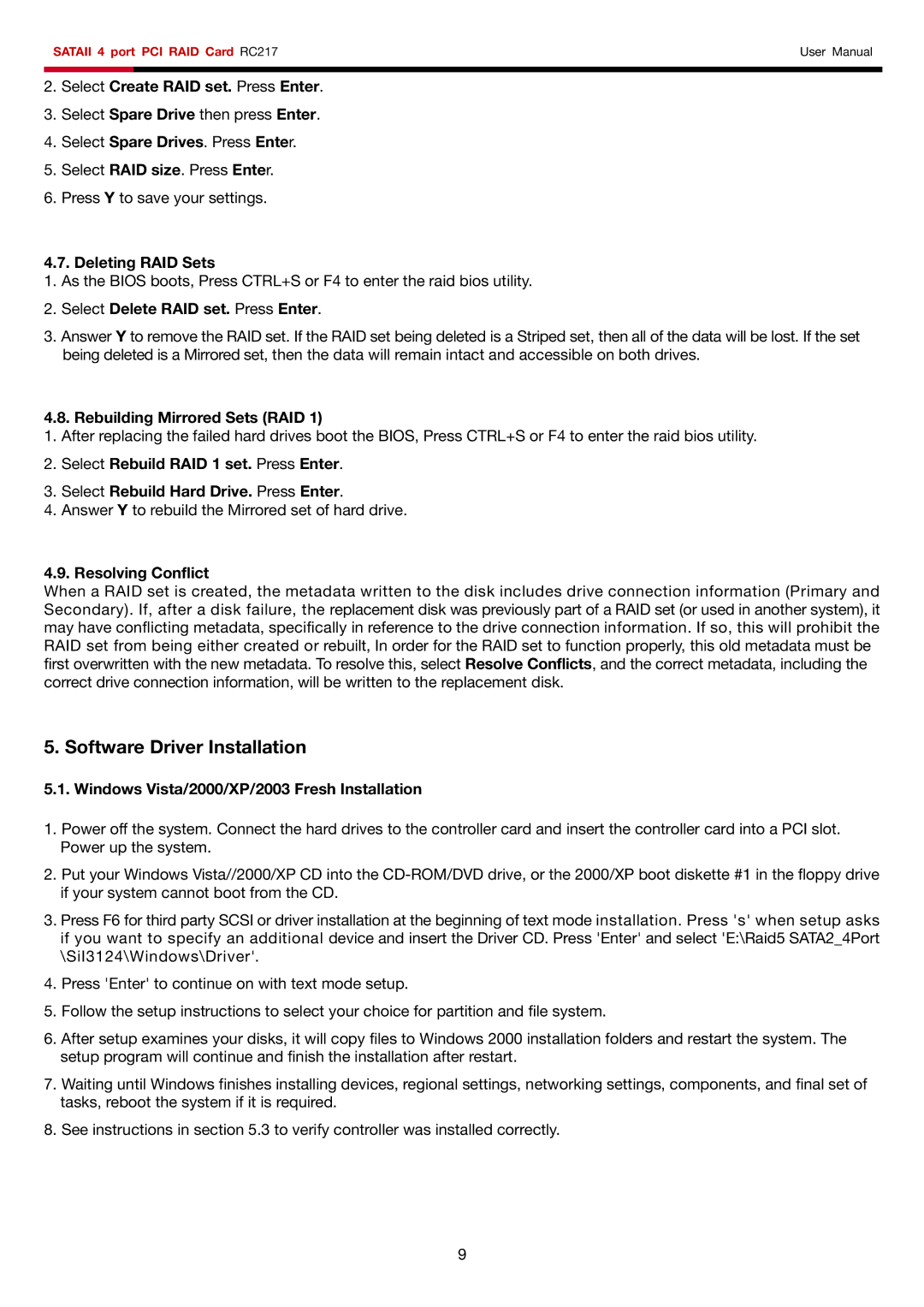RC217 specifications
The Rosewill RC217 is a versatile and powerful chassis designed to accommodate a wide range of building needs for PC enthusiasts and gamers alike. With its impressive combination of features, technologies, and characteristics, this case is a standout option for anyone looking to create a performance-oriented setup without compromising on style or functionality.One of the defining features of the Rosewill RC217 is its excellent airflow capability. Built with an innovative cooling design, it supports multiple fan configurations, allowing users to install a variety of cooling solutions. This includes support for up to six 120mm fans, enabling optimal air circulation and temperature control for high-performance components. The case also includes pre-installed fans, which provide immediate cooling right out of the box.
The layout of the RC217 is designed for maximum compatibility and ease of assembly. It supports standard ATX, Micro-ATX, and Mini-ITX motherboards, giving builders flexibility in choosing their preferred motherboard size. Additionally, the spacious interior allows for larger graphics cards and cooler setups, ensuring that no matter the configuration, users can find the right fit for their needs.
Aesthetically, the Rosewill RC217 is sleek and modern, featuring a tempered glass side panel that showcases internal components beautifully. This feature is not only visually appealing but also practical, as it allows users to highlight their custom cooling solutions, RGB lighting, and other upgrades. The streamlined design of the front panel, complemented by an RGB LED strip, adds a sophisticated touch to any build.
Cable management is another key characteristic of the RC217. The case offers numerous routing options and tie-down points, helping to keep the interior tidy and organized. This is crucial for maintaining airflow and achieving an overall clean look. There’s also a dedicated area for the power supply at the bottom, with a dust filter to keep the internal components free from debris.
In terms of storage, the Rosewill RC217 comes equipped with several drive bays, including space for both SSDs and HDDs. This provides users with the flexibility to customize their storage solutions according to their needs, whether they require speed or capacity.
Overall, the Rosewill RC217 is an exemplary PC chassis that expertly combines aesthetics with practicality. Its robust cooling potential, compatibility with a variety of components, and thoughtful design make it ideal for gamers and PC builders looking to create a powerful and visually striking machine.