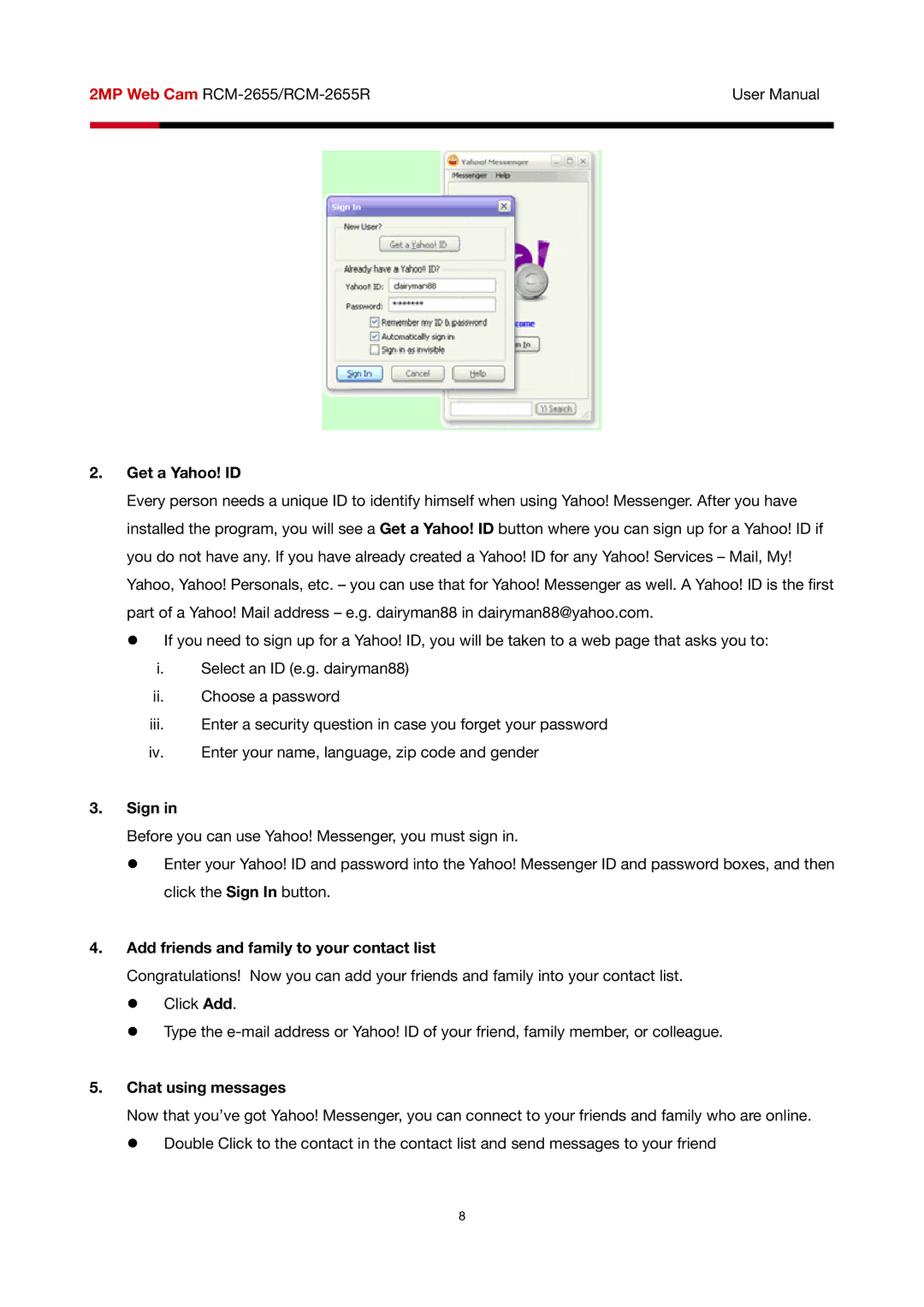2MP Web Cam | User Manual | ||
|
|
|
|
|
|
|
|
|
|
|
|
|
|
|
|
2.Get a Yahoo! ID
Every person needs a unique ID to identify himself when using Yahoo! Messenger. After you have installed the program, you will see a Get a Yahoo! ID button where you can sign up for a Yahoo! ID if you do not have any. If you have already created a Yahoo! ID for any Yahoo! Services – Mail, My! Yahoo, Yahoo! Personals, etc. – you can use that for Yahoo! Messenger as well. A Yahoo! ID is the first part of a Yahoo! Mail address – e.g. dairyman88 in dairyman88@yahoo.com.
z If you need to sign up for a Yahoo! ID, you will be taken to a web page that asks you to:
i.Select an ID (e.g. dairyman88)
ii.Choose a password
iii.Enter a security question in case you forget your password
iv.Enter your name, language, zip code and gender
3.Sign in
Before you can use Yahoo! Messenger, you must sign in.
z Enter your Yahoo! ID and password into the Yahoo! Messenger ID and password boxes, and then click the Sign In button.
4.Add friends and family to your contact list
Congratulations! Now you can add your friends and family into your contact list. z Click Add.
z Type the
5.Chat using messages
Now that you’ve got Yahoo! Messenger, you can connect to your friends and family who are online. z Double Click to the contact in the contact list and send messages to your friend
8