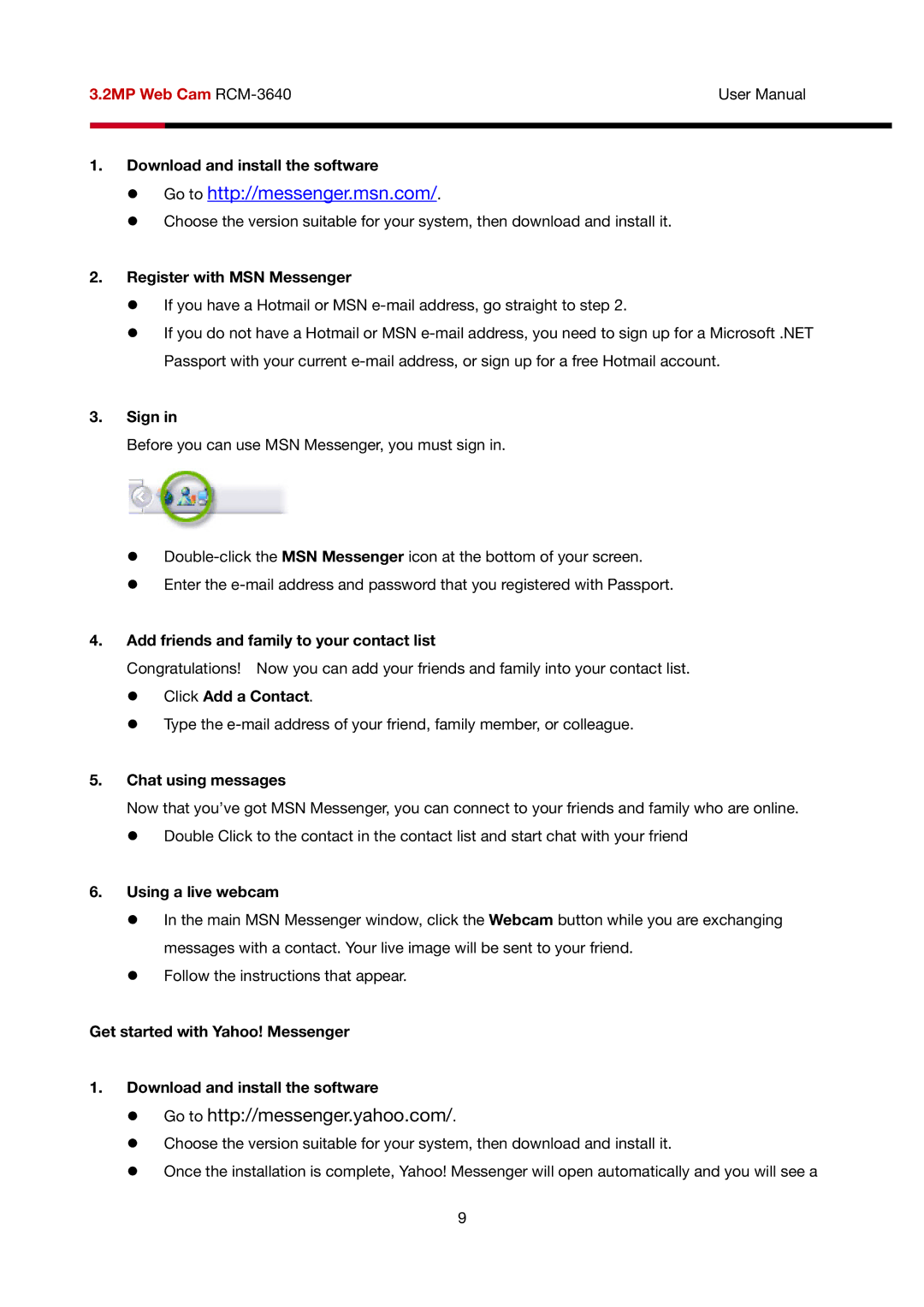3.2MP Web Cam | User Manual | |
|
|
|
|
|
|
1.Download and install the software
z Go to http://messenger.msn.com/.
z Choose the version suitable for your system, then download and install it.
2.Register with MSN Messenger
z If you have a Hotmail or MSN
z If you do not have a Hotmail or MSN
3.Sign in
Before you can use MSN Messenger, you must sign in.
z
z Enter the
4.Add friends and family to your contact list
Congratulations! Now you can add your friends and family into your contact list. z Click Add a Contact.
z Type the
5.Chat using messages
Now that you’ve got MSN Messenger, you can connect to your friends and family who are online. z Double Click to the contact in the contact list and start chat with your friend
6.Using a live webcam
z In the main MSN Messenger window, click the Webcam button while you are exchanging messages with a contact. Your live image will be sent to your friend.
z Follow the instructions that appear.
Get started with Yahoo! Messenger
1.Download and install the software
z Go to http://messenger.yahoo.com/.
z Choose the version suitable for your system, then download and install it.
z Once the installation is complete, Yahoo! Messenger will open automatically and you will see a
9