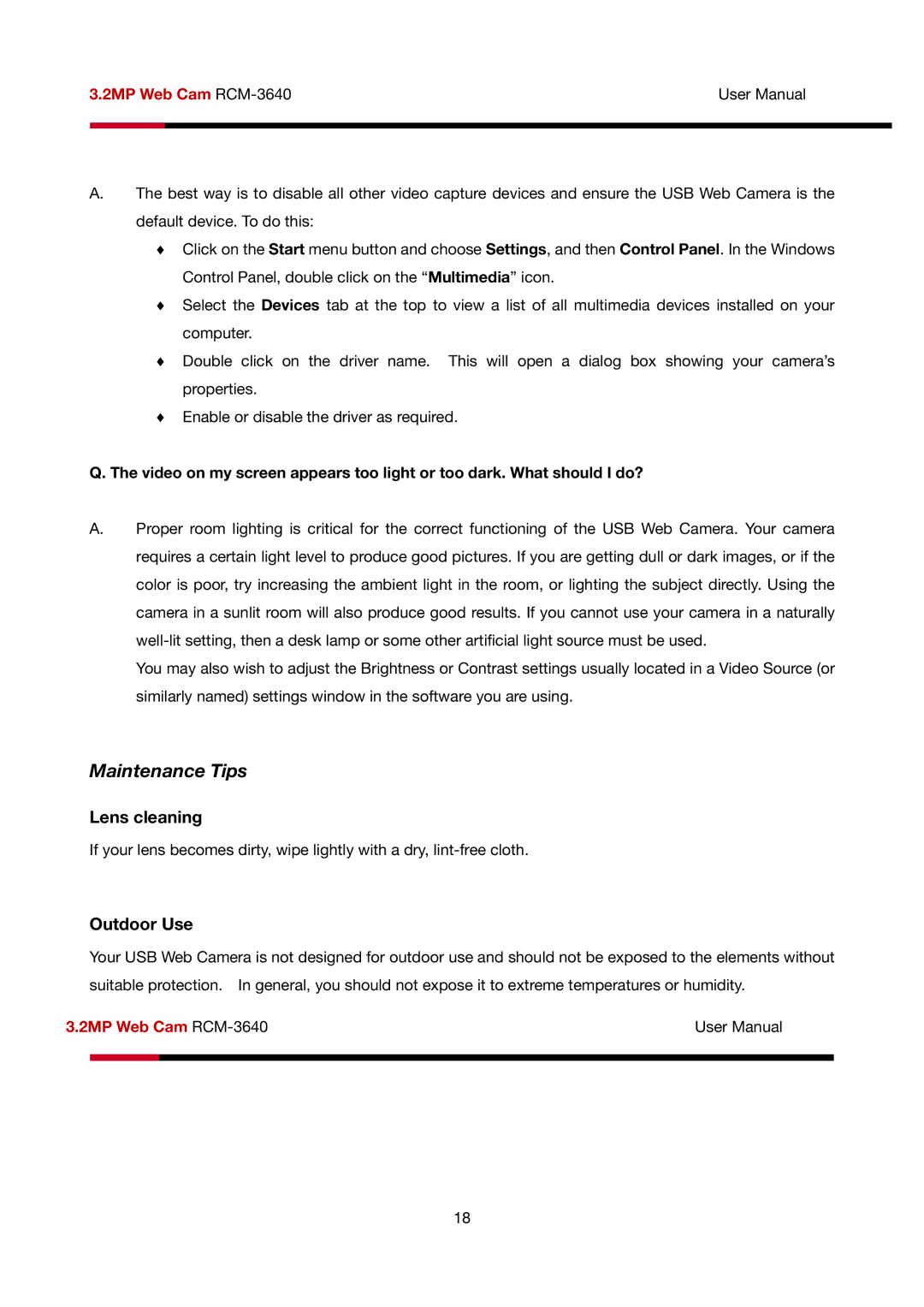3.2MP Web Cam | User Manual | |
|
|
|
|
|
|
A.The best way is to disable all other video capture devices and ensure the USB Web Camera is the default device. To do this:
♦Click on the Start menu button and choose Settings, and then Control Panel. In the Windows Control Panel, double click on the “Multimedia” icon.
♦Select the Devices tab at the top to view a list of all multimedia devices installed on your computer.
♦Double click on the driver name. This will open a dialog box showing your camera’s properties.
♦Enable or disable the driver as required.
Q.The video on my screen appears too light or too dark. What should I do?
A.Proper room lighting is critical for the correct functioning of the USB Web Camera. Your camera requires a certain light level to produce good pictures. If you are getting dull or dark images, or if the color is poor, try increasing the ambient light in the room, or lighting the subject directly. Using the camera in a sunlit room will also produce good results. If you cannot use your camera in a naturally
You may also wish to adjust the Brightness or Contrast settings usually located in a Video Source (or similarly named) settings window in the software you are using.
Maintenance Tips
Lens cleaning
If your lens becomes dirty, wipe lightly with a dry,
Outdoor Use
Your USB Web Camera is not designed for outdoor use and should not be exposed to the elements without suitable protection. In general, you should not expose it to extreme temperatures or humidity.
3.2MP Web Cam | User Manual | ||
|
|
|
|
|
|
|
|
18