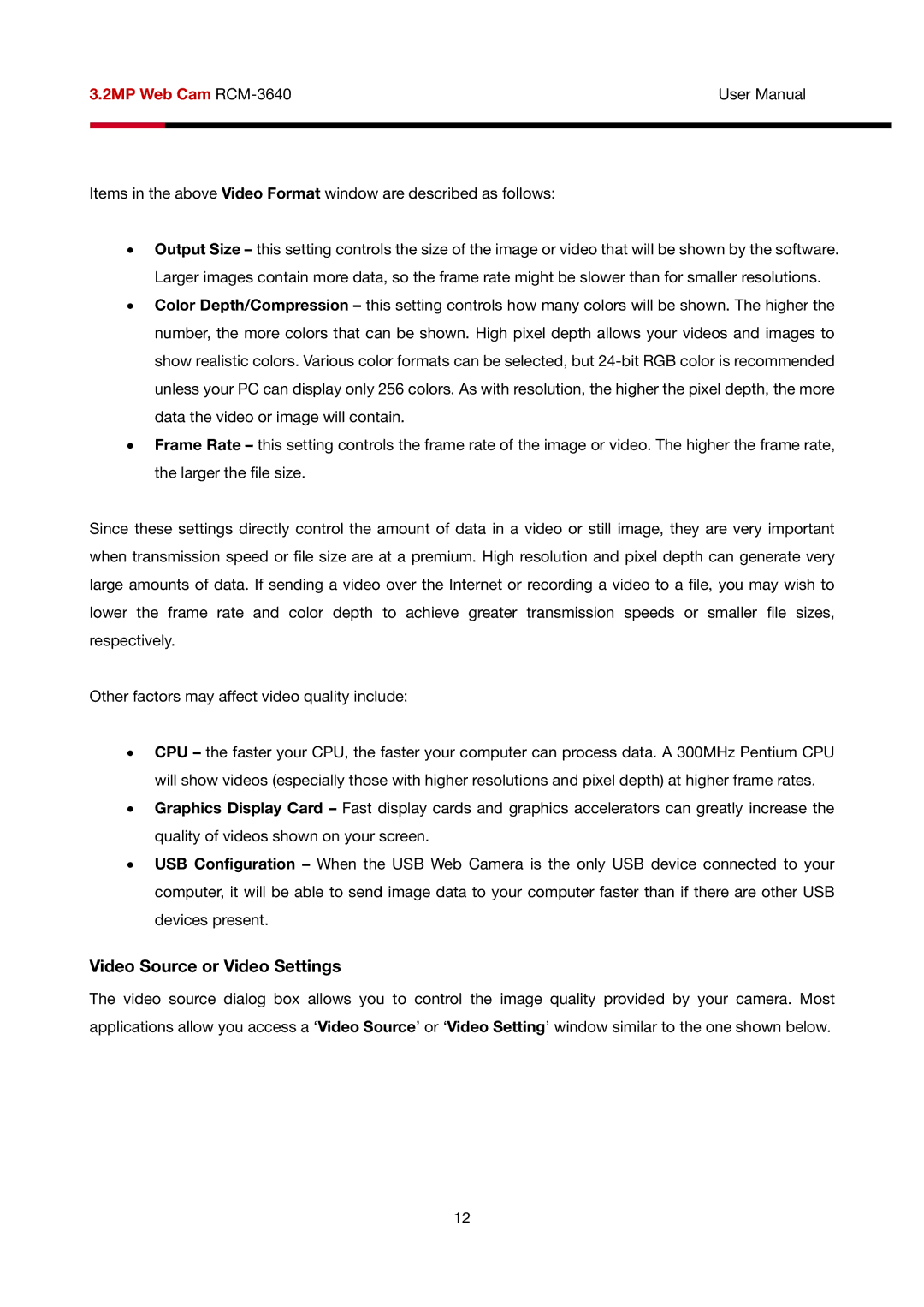3.2MP Web Cam | User Manual | |
|
|
|
|
|
|
Items in the above Video Format window are described as follows:
•Output Size – this setting controls the size of the image or video that will be shown by the software. Larger images contain more data, so the frame rate might be slower than for smaller resolutions.
•Color Depth/Compression – this setting controls how many colors will be shown. The higher the number, the more colors that can be shown. High pixel depth allows your videos and images to show realistic colors. Various color formats can be selected, but
•Frame Rate – this setting controls the frame rate of the image or video. The higher the frame rate, the larger the file size.
Since these settings directly control the amount of data in a video or still image, they are very important when transmission speed or file size are at a premium. High resolution and pixel depth can generate very large amounts of data. If sending a video over the Internet or recording a video to a file, you may wish to lower the frame rate and color depth to achieve greater transmission speeds or smaller file sizes, respectively.
Other factors may affect video quality include:
•CPU – the faster your CPU, the faster your computer can process data. A 300MHz Pentium CPU will show videos (especially those with higher resolutions and pixel depth) at higher frame rates.
•Graphics Display Card – Fast display cards and graphics accelerators can greatly increase the quality of videos shown on your screen.
•USB Configuration – When the USB Web Camera is the only USB device connected to your computer, it will be able to send image data to your computer faster than if there are other USB devices present.
Video Source or Video Settings
The video source dialog box allows you to control the image quality provided by your camera. Most applications allow you access a ‘Video Source’ or ‘Video Setting’ window similar to the one shown below.
12