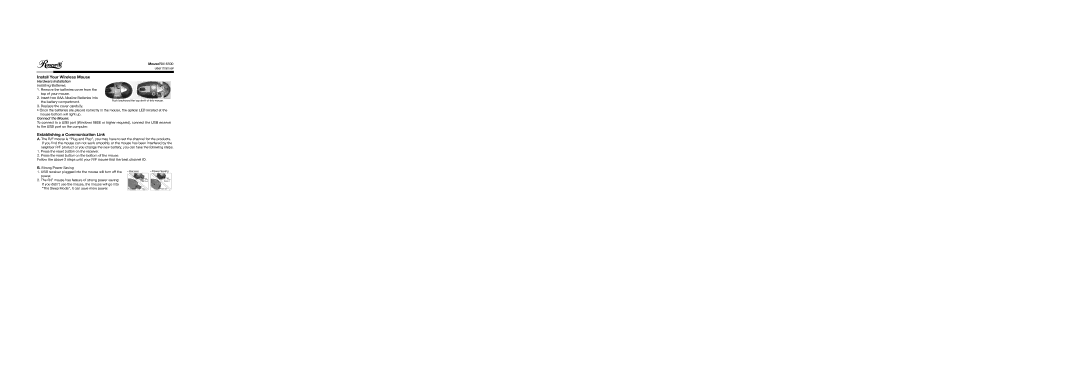user manual
Install Your Wireless Mouse
Hardware Installation
Installing Batteries:
1. Remove the batteries cover from the top of your mouse.
2. Insert two AAA Alkaline Batteries into the battery compartment.
3. Replace the cover carefully.
•Once the batteries are placed correctly in the mouse, the optical LED located at the mouse bottom will light up.
Connect the Mouse:
To connect to a USB port (Windows 98SE or higher required), connect the USB receiver to the USB port on the computer.
Establishing a Communication Link
A. The R/F mouse is “Plug and Play”, you may have to set the channel for the products. If you find the mouse can not work smoothly or the mouse has been interfered by the neighbor R/F product or you change the new battery, you can take the following steps:
1.Press the reset button on the receiver.
2.Press the reset button on the bottom of the mouse
Follow the above 2 steps until your R/F mouse find the best channel ID.
B. Strong Power Saving
1.USB receiver plugged into the mouse will turn off the power.
2.The R/F mouse has feature of strong power saving:
If you didn’t use the mouse, the mouse will go into
“The Sleep Mode”, it can save more power.
Receive | Power Saving |
Push out | Push in |
Power on | Power off |