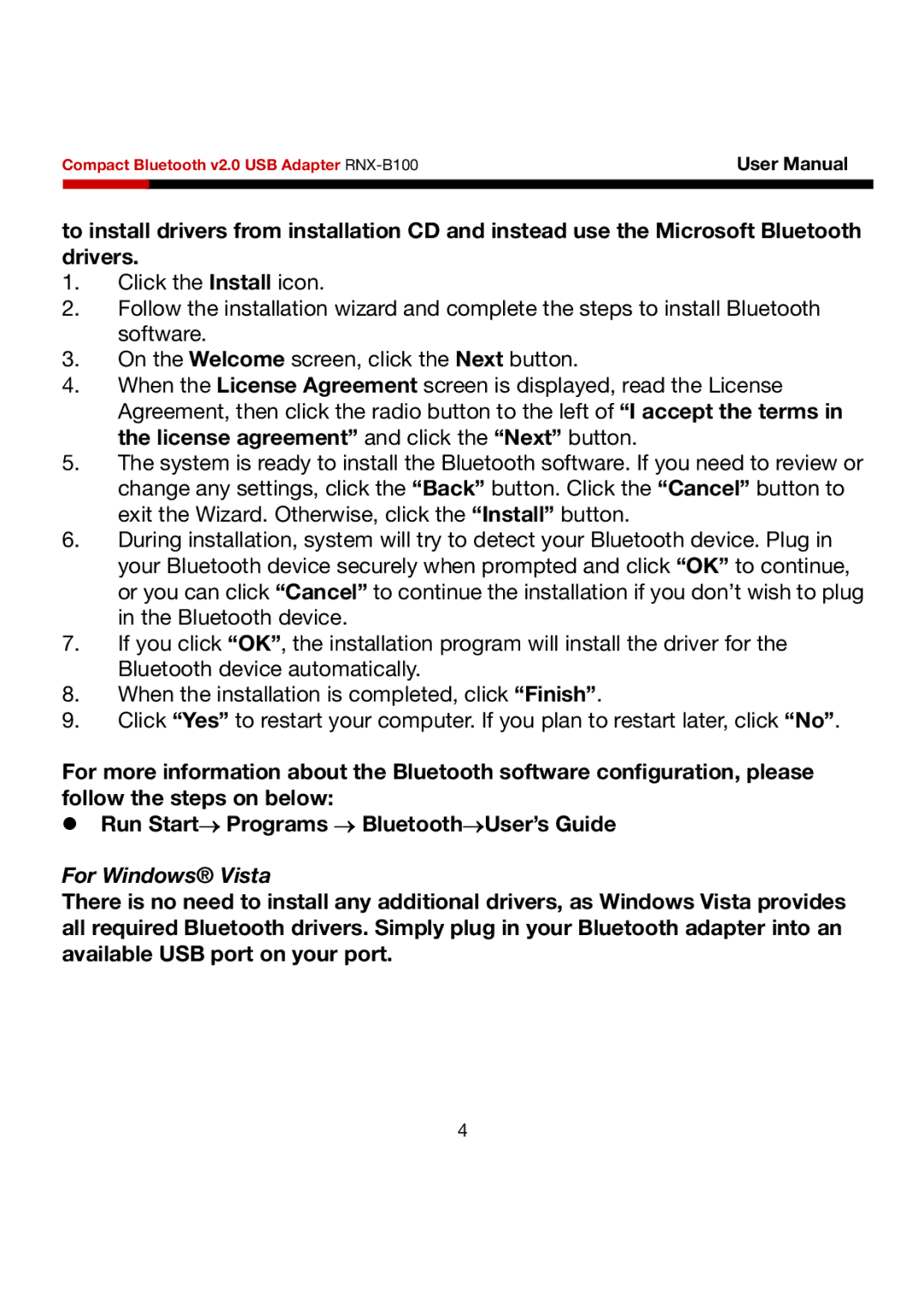Compact Bluetooth v2.0 USB Adapter | User Manual | |
|
|
|
to install drivers from installation CD and instead use the Microsoft Bluetooth drivers.
1.Click the Install icon.
2.Follow the installation wizard and complete the steps to install Bluetooth software.
3.On the Welcome screen, click the Next button.
4.When the License Agreement screen is displayed, read the License Agreement, then click the radio button to the left of “I accept the terms in the license agreement” and click the “Next” button.
5.The system is ready to install the Bluetooth software. If you need to review or change any settings, click the “Back” button. Click the “Cancel” button to exit the Wizard. Otherwise, click the “Install” button.
6.During installation, system will try to detect your Bluetooth device. Plug in your Bluetooth device securely when prompted and click “OK” to continue, or you can click “Cancel” to continue the installation if you don’t wish to plug in the Bluetooth device.
7.If you click “OK”, the installation program will install the driver for the Bluetooth device automatically.
8.When the installation is completed, click “Finish”.
9.Click “Yes” to restart your computer. If you plan to restart later, click “No”.
For more information about the Bluetooth software configuration, please follow the steps on below:
zRun Start→ Programs → Bluetooth→User’s Guide
For Windows® Vista
There is no need to install any additional drivers, as Windows Vista provides all required Bluetooth drivers. Simply plug in your Bluetooth adapter into an available USB port on your port.
4