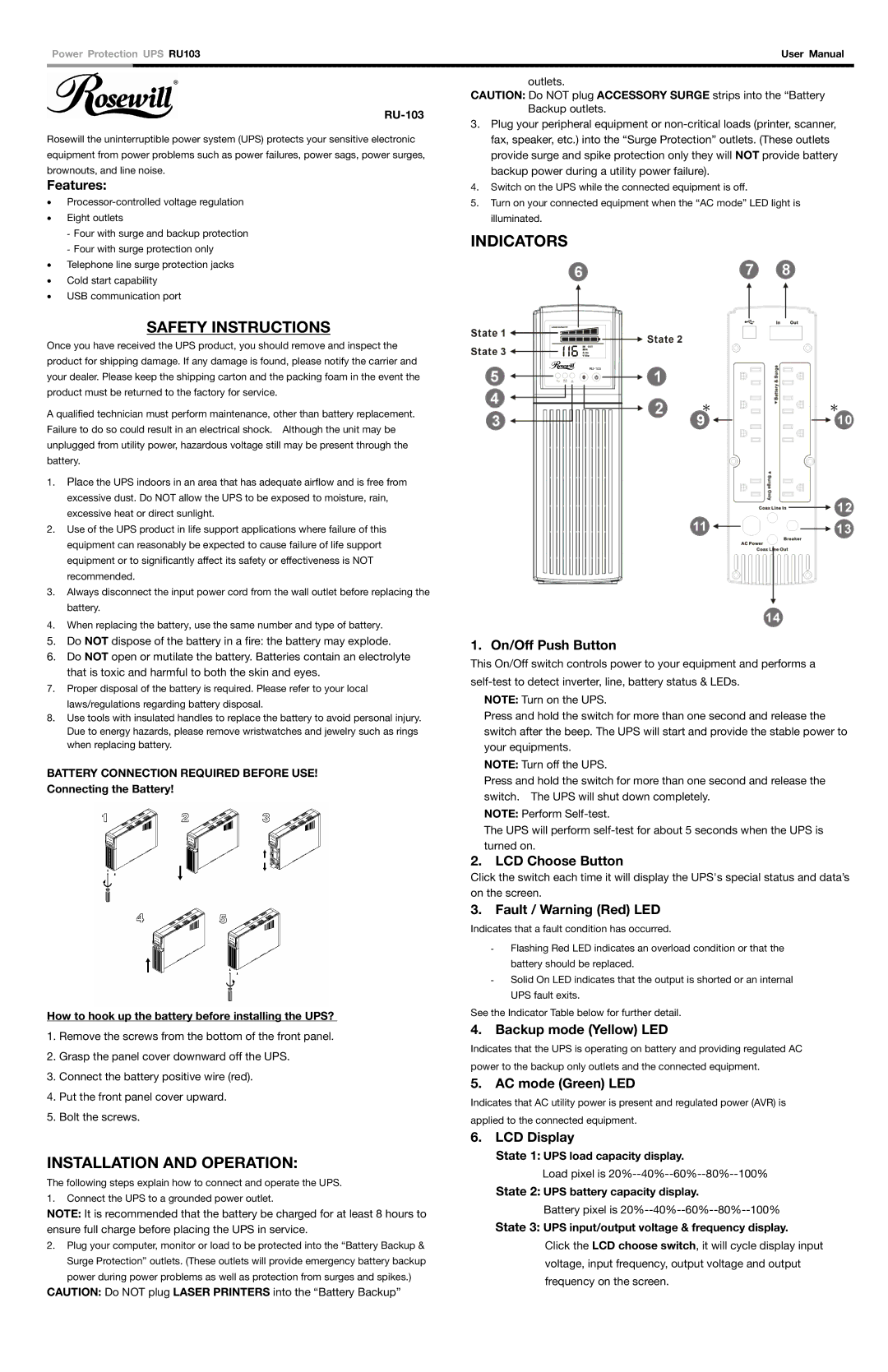RU-103 specifications
The Rosewill RU-103 is a budget-friendly case that offers gamers and PC builders an excellent combination of functionality, aesthetics, and accessibility. Designed to accommodate a variety of hardware configurations, the RU-103 presents a blend of features that cater to both novice users and experienced enthusiasts.One of the most notable features of the Rosewill RU-103 is its spacious interior. It supports ATX, Micro-ATX, and Mini-ITX motherboards, providing compatibility with a wide range of components. The case can accommodate graphics cards up to 14.5 inches in length, allowing users to install high-performance GPUs without concerns about space limitations. The RU-103 also features ample cable management options, with pre-installed cable routing holes that help maintain a clean and organized build.
Temperature management is a crucial aspect of any PC build, and the Rosewill RU-103 does not disappoint. The case is equipped with multiple fan mounting options, supporting up to six fans in total. It comes with two pre-installed 120mm fans: one at the front and one at the rear. This airflow setup ensures optimal cooling while maintaining a relatively quiet operation, which is especially beneficial for gamers and content creators.
In terms of storage, the RU-103 offers versatile options, supporting two 3.5-inch HDDs and two 2.5-inch SSDs. This ensures that users can expand their storage capabilities without compromising on performance. Moreover, the tool-less drive bays make installing and removing drives a breeze, further enhancing the user experience.
Aesthetically, the Rosewill RU-103 features a sleek and modern design, with a matte black finish that exudes elegance. The front panel includes a minimalist mesh design, promoting airflow while adding a stylish touch. Additionally, the tempered glass side panel allows users to showcase their builds, highlighting LED components and custom cooling solutions.
The connectivity options of the RU-103 are equally commendable. The front I/O panel includes USB 3.0 ports, USB 2.0 ports, and audio jacks, ensuring easy access to peripherals. This design consideration enhances the overall user experience, making it more convenient to connect devices.
In summary, the Rosewill RU-103 is a robust case that combines functionality with style. Its spacious design, effective cooling capabilities, and user-friendly features make it an ideal choice for budget-conscious gamers and builders looking to create a reliable and visually appealing system. Whether you're upgrading an existing setup or building a new one from scratch, the RU-103 has the characteristics to support your needs.