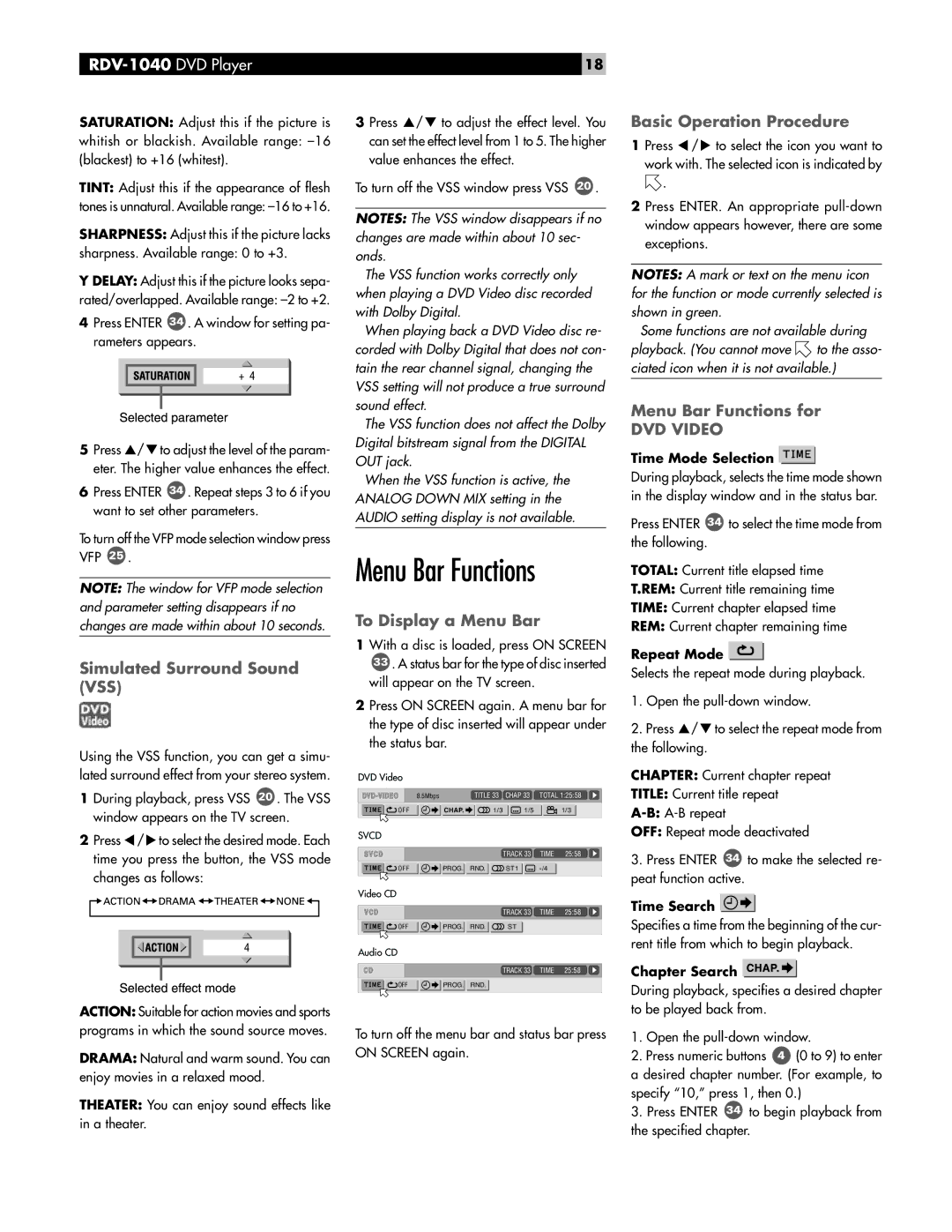RDV-1040 specifications
The Rotel RDV-1040 is a versatile and reliable DVD player that caters to audiophiles and home theater enthusiasts alike. This model represents an excellent blend of advanced technology, user-friendly features, and solid performance, making it a worthy addition to any AV setup.One of the standout features of the RDV-1040 is its ability to deliver high-quality video playback. The player supports various DVD formats, including DVD-Video, DVD-Audio, and CD playback, ensuring compatibility with a broad range of disc types. The video output includes both composite and component video connections, allowing users to connect the player to various display devices while maintaining excellent picture quality.
In addition to video capabilities, the RDV-1040 shines in its audio performance. It features high-resolution audio processing that enhances the listening experience. The player is equipped with advanced digital-to-analog converters (DACs) that ensure a clean and dynamic sound reproduction, whether you are watching movies or listening to your favorite music. The RDV-1040 supports numerous audio formats, including linear PCM, making it suitable for audiophiles who value sound fidelity.
Connectivity is another strong suit of the Rotel RDV-1040. The player offers a variety of output options, including optical and coaxial digital outputs, making it easy to integrate into a multi-component audio system. Additionally, it features an RS-232 port, which allows for seamless communication with other compatible devices, providing an elevated level of control and automation in your home theater setup.
The RDV-1040 also incorporates innovative technologies to enhance user experience. The player includes an intuitive on-screen display, making navigation easy and straightforward. The robust remote control provides access to all features, ensuring that users can effortlessly operate the player from the comfort of their seats.
In terms of build quality, the Rotel RDV-1040 is constructed with precision and durability in mind. The chassis is designed to minimize resonances and vibrations, ensuring stable operation and consistent performance. This attention to detail not only enhances the sound and image quality but also contributes to the player’s longevity.
Overall, the Rotel RDV-1040 is an impressive DVD player that excels in video performance, audio quality, and connectivity. Its blend of features and technologies make it an excellent choice for anyone looking to create a high-quality home entertainment system. With the RDV-1040, users can enjoy their favorite movies and music with the clarity and depth they deserve.