To configure the SPEAKER setting:
•On the SPK. SETTING screen, the top field will be automatically highlighted.
•Press the CURSOR
 buttons to choose the desired setting.
buttons to choose the desired setting.
2 CHANNEL: Use this setting when con- necting to a
5 CHANNEL: Use this setting when con- necting to a 5.1 channel amplifier with front, rear, center, and subwoofer speakers.
EXPERT: This setting is the same as the 5.1 CHANNEL option, except that it gives access to the additional adjustments grayed out on the SPK. SETTINGS display. These allow you to
NOTE: If you select 5.1 CHANNEL or EXPERT, set the DOWN MIX preference to OFF.
NOTE: The Dolby LFE (Low Frequency Effect) signal is sent to the Subwoofer output, regardless of the speaker setting so you can always connect a subwoofer to your system.
NOTE: If you connect the Digital Output to a surround processor and set the DIGITAL AUDIO OUTPUT option to “STREAM/PCM”, the speaker settings described here are disabled. Use the settings on the surround processor to configure your speakers.
EXPERT SPEAKER Settings
These additional options on the SPK. SETTING page of the PREFERENCES display are only available if you have selected “EXPERT” for the top item. Otherwise, these settings are grayed out.
SPEAKER SIZE Settings:
These are used to tailor the surround sound audio processing to match your specific speak- ers. To configure the SPEAKER setting:
•On the SPK. SETTING screen, use the
CURSOR 
 buttons to move the
buttons to move the  over the speaker you wish to configure.
over the speaker you wish to configure.
F.SP: front speakers
C.SP: center speaker
R.SP: rear speakers
25
•Press the CURSOR
 buttons to choose the desired setting:
buttons to choose the desired setting:
LARGE: for large speakers which can handle significant bass energy
SMALL: for speakers which cannot fully reproduce the sometimes heavy bass of digital surround sound. This setting redi- rects
NONE: use this setting if you have no speakers connected in the speaker posi- tion you are configuring (for example, no center speaker).
NOTE: If you set the front speakers to SMALL, you cannot set the other speakers to LARGE.
BASS REDIRECT Settings:
If you have specified any SMALL speakers in the previous item, the low frequencies intended for those speakers will be redirected to either the subwoofer or to the front speakers, depending on the setting of this item. If you have not configured any speakers as SMALL, bass redirect is disabled and “NONE” appears in the setting field.
•On the SPK. SETTING screen, use the
CURSOR 
 buttons to move the
buttons to move the  over the BASS field.
over the BASS field.
•Press the CURSOR
 buttons to choose the desired setting:
buttons to choose the desired setting:
S. WOOFER: redirects bass from small speakers to the subwoofer.
L/R: redirects bass from small speakers to the front speakers. If the front speakers are configured as SMALL, the S. WOOFER option is automatically selected.
NOTE: The L/R option is only effective when playing a Dolby Digital DVD Video disc. Generally, you should select the S. WOOFER option.
SPEAKER LEVEL Settings:
You can adjust the relative volume of the speakers in your system. The ideal is for the sound from the front, rear, center, and subwoofer speakers to be equal at your listening position in order to reproduce surround sound audio as it was recorded. Alternatively, you can adjust to suit personal preference.
English
•On the SPK. SETTING screen, use the
CURSOR 
 buttons to move the
buttons to move the  over the LEVEL field, then press the ENTER but- ton. The LEVEL field changes color to indi- cate that the levels can be adjusted.
over the LEVEL field, then press the ENTER but- ton. The LEVEL field changes color to indi- cate that the levels can be adjusted.
•Use the CURSOR 
 buttons to move the
buttons to move the  over the speakers you wish to adjust:
over the speakers you wish to adjust:
F.SP: front speakers (level is fixed at 0db)
C.SP: center speaker
R.SP: rear speakers
S. WOOFER: subwoofer
•Press the CURSOR
 buttons to change the level up or down in 1dB increments be- tween
buttons to change the level up or down in 1dB increments be- tween
•To exit the LEVEL setting mode, use the CUR-
SOR 
 buttons to move the
buttons to move the  back over the LEVEL field, and press ENTER. The LEVEL field changes back to its original color.
back over the LEVEL field, and press ENTER. The LEVEL field changes back to its original color.
DELAY Settings:
You can delay the signal from any of the speakers in your system. The ideal is for the sound from the front, rear, center, and subwoofer speakers to reach your listening position at the same time in order to reproduce surround sound audio as it was recorded. Generally, you increase the delay for speakers located close to you and decrease the delay for speakers located farther away.
•On the SPK. SETTING screen, use the
CURSOR 
 buttons to move the
buttons to move the  over the DELAY field, then press the ENTER but- ton. The DELAY field changes color to in- dicate the delay settings can be adjusted.
over the DELAY field, then press the ENTER but- ton. The DELAY field changes color to in- dicate the delay settings can be adjusted.
•Use the CURSOR 
 buttons to move the
buttons to move the  over the speakers you wish to adjust:
over the speakers you wish to adjust:
F.SP: front speakers (delay is fixed at 0ms)
C.SP: center speaker (adjustable in 1ms increments from 0ms to
R.SP: rear speakers (selectable: 0ms,
•Press the CURSOR
 buttons to change the delay up or down.
buttons to change the delay up or down.
•To exit the DELAY setting mode, use the CUR-
SOR 
 buttons to move the
buttons to move the  back over the DELAY field, and press ENTER. The DELAY field changes to its original color.
back over the DELAY field, and press ENTER. The DELAY field changes to its original color.