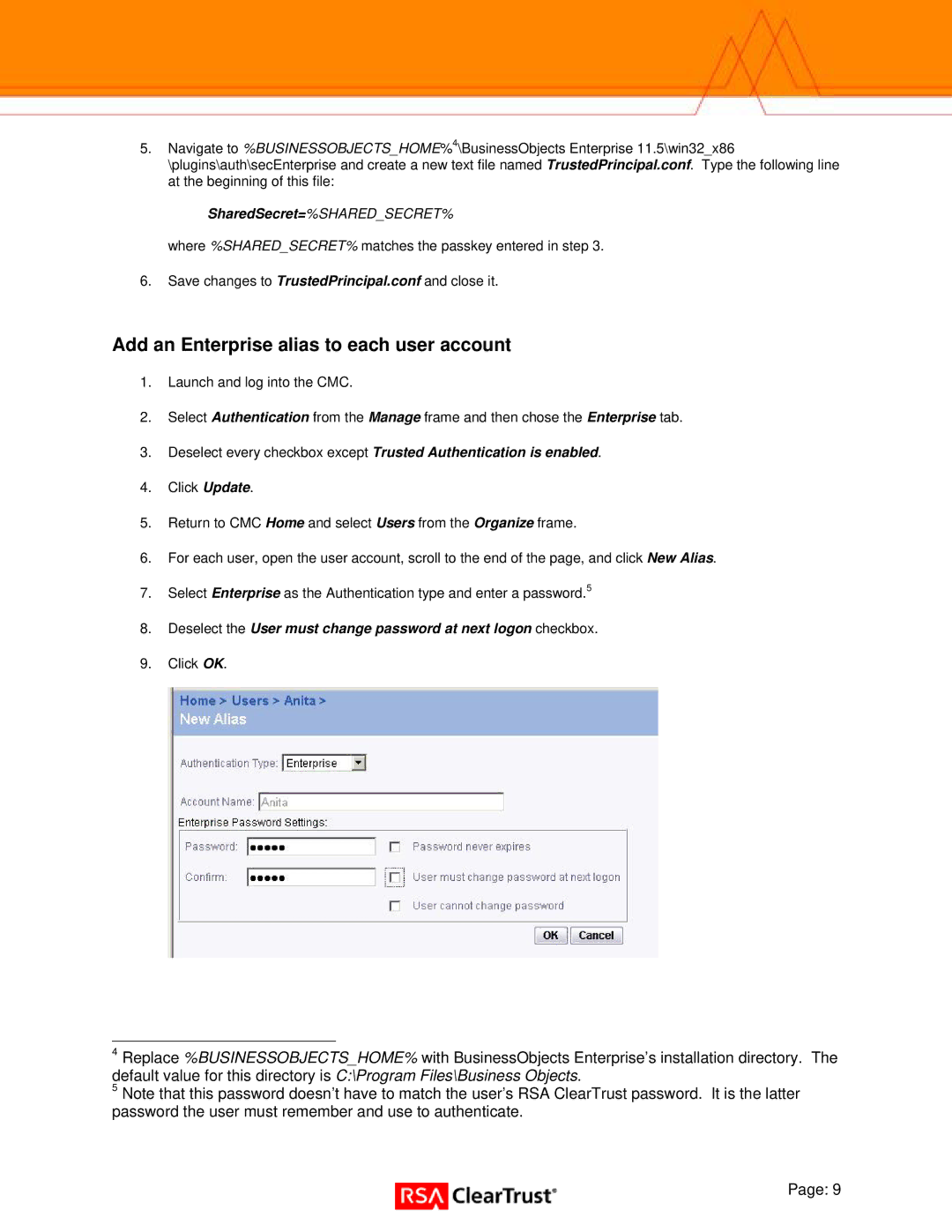Xlr2 specifications
RSA Security XLR2 is a cutting-edge solution designed for advanced threat detection and risk management within organizations. Catering to the ever-evolving landscape of cybersecurity, XLR2 combines robust analytics, machine learning, and automation to provide a comprehensive approach to security monitoring.One of the main features of RSA XLR2 is its ability to perform real-time threat detection. By utilizing sophisticated algorithms and machine learning models, the solution can analyze vast amounts of data to identify potential security incidents as they occur. This proactive approach allows organizations to respond swiftly to emerging threats, minimizing potential damage.
Another notable characteristic of XLR2 is its integrated risk management capabilities. The platform enables organizations to continuously assess their security posture by evaluating vulnerabilities and prioritizing risks based on their potential impact. This risk-based approach ensures that security resources are allocated effectively, focusing on the most critical threats.
XLR2 also excels in providing enhanced visibility into the security landscape. Featuring advanced visualization tools, the solution offers a comprehensive overview of network activity, allowing security teams to identify unusual patterns or behaviors quickly. This visibility aids in incident investigation and fosters a deeper understanding of the organization’s security environment.
The technology behind RSA XLR2 incorporates rich threat intelligence feeds, which continuously update the system with the latest information on emerging threats and vulnerabilities. By integrating these feeds, XLR2 can contextualize potential risks in real-time, giving organizations the insights they need to fortify their defenses.
Furthermore, XLR2 is built with automation in mind. The platform allows for the automation of routine security tasks, thereby enhancing operational efficiency. Security teams can focus on high-priority incidents while the system handles less critical events, streamlining workflows and reducing the likelihood of human error.
In conclusion, RSA Security XLR2 is a powerful tool that combines real-time threat detection, risk management, enhanced visibility, rich threat intelligence, and automation. Its sophisticated features and advanced technologies position it as a leading solution in the cybersecurity market, empowering organizations to safeguard their assets effectively while adapting to the dynamic nature of cyber threats.