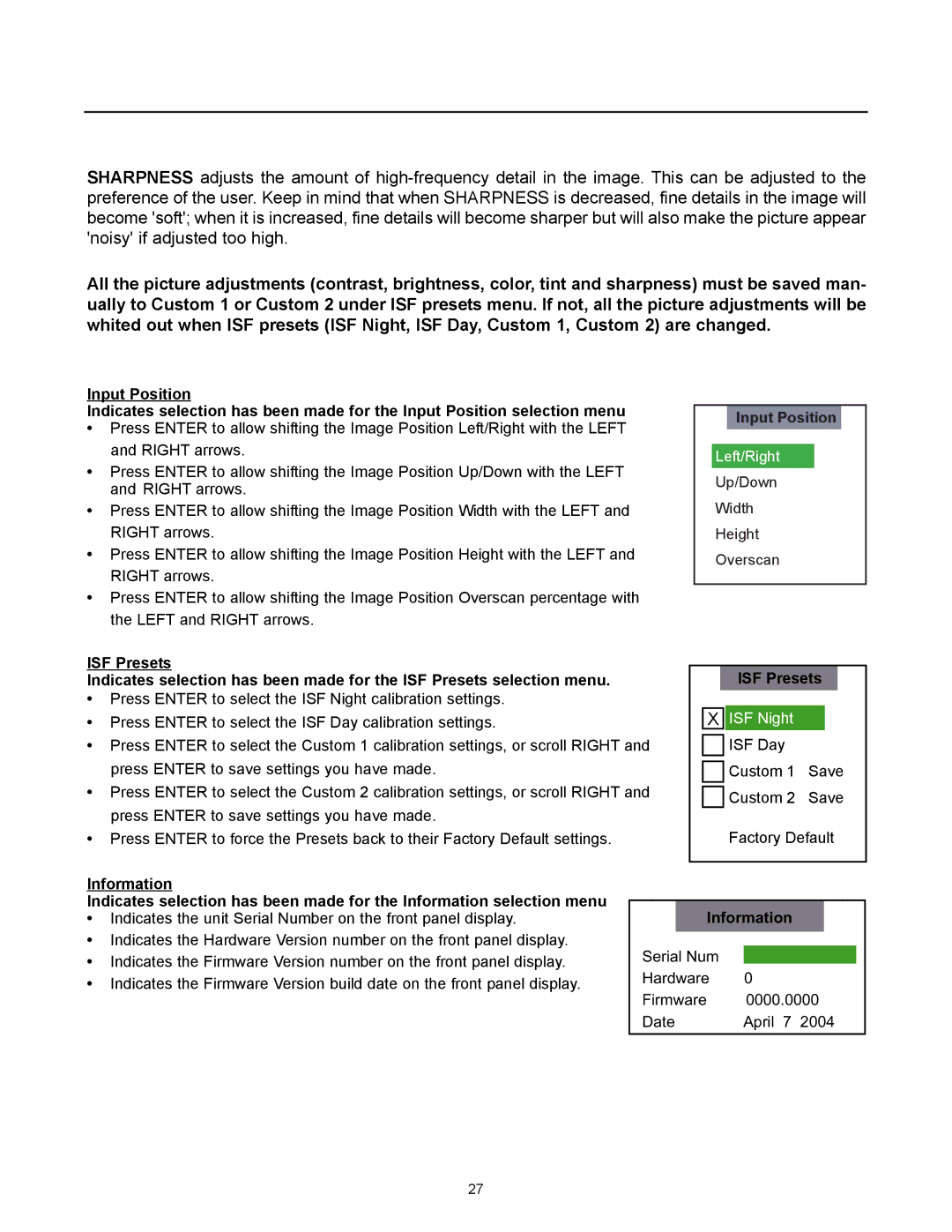SHARPNESS adjusts the amount of
All the picture adjustments (contrast, brightness, color, tint and sharpness) must be saved man- ually to Custom 1 or Custom 2 under ISF presets menu. If not, all the picture adjustments will be whited out when ISF presets (ISF Night, ISF Day, Custom 1, Custom 2) are changed.
Input Position
Indicates selection has been made for the Input Position selection menu
•Press ENTER to allow shifting the Image Position Left/Right with the LEFT and RIGHT arrows.
•Press ENTER to allow shifting the Image Position Up/Down with the LEFT and RIGHT arrows.
•Press ENTER to allow shifting the Image Position Width with the LEFT and RIGHT arrows.
•Press ENTER to allow shifting the Image Position Height with the LEFT and RIGHT arrows.
•Press ENTER to allow shifting the Image Position Overscan percentage with the LEFT and RIGHT arrows.
ISF Presets
Indicates selection has been made for the ISF Presets selection menu.
•Press ENTER to select the ISF Night calibration settings.
•Press ENTER to select the ISF Day calibration settings.
•Press ENTER to select the Custom 1 calibration settings, or scroll RIGHT and press ENTER to save settings you have made.
•Press ENTER to select the Custom 2 calibration settings, or scroll RIGHT and press ENTER to save settings you have made.
•Press ENTER to force the Presets back to their Factory Default settings.
Input Position
Left/Right
Up/Down
Width
Height
Overscan
ISF Presets
XISF Night
ISF Day
Custom 1 Save
Custom 2 Save
Factory Default
Information
Indicates selection has been made for the Information selection menu
•Indicates the unit Serial Number on the front panel display.
•Indicates the Hardware Version number on the front panel display.
•Indicates the Firmware Version number on the front panel display.
•Indicates the Firmware Version build date on the front panel display.
Information
Serial Num |
|
|
Hardware | 0 | |
Firmware | 0000.0000 | |
Date | April 7 2004 | |
27