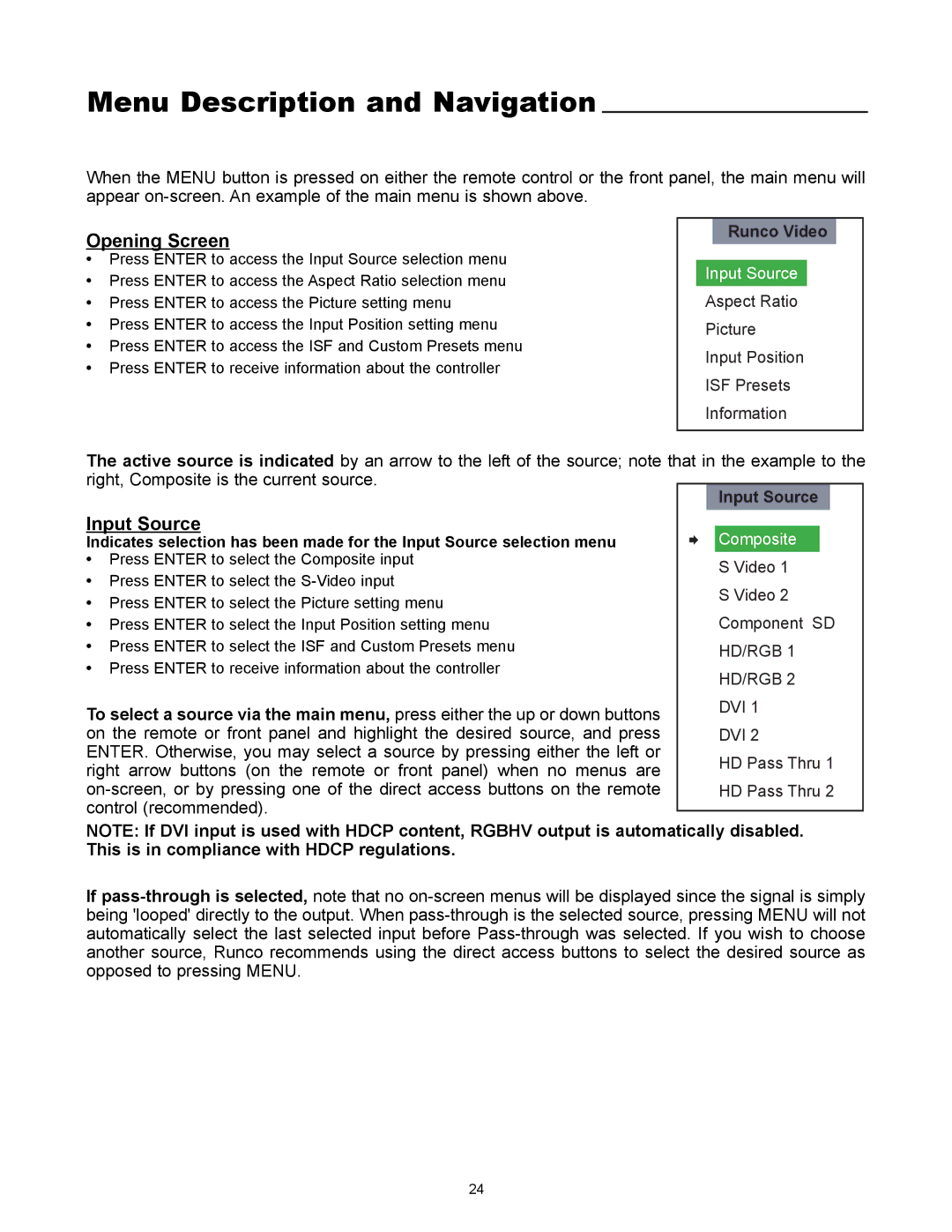Menu Description and Navigation
When the MENU button is pressed on either the remote control or the front panel, the main menu will appear
Opening Screen
•Press ENTER to access the Input Source selection menu
•Press ENTER to access the Aspect Ratio selection menu
•Press ENTER to access the Picture setting menu
•Press ENTER to access the Input Position setting menu
•Press ENTER to access the ISF and Custom Presets menu
•Press ENTER to receive information about the controller
Runco Video
Input Source
Aspect Ratio
Picture
Input Position
ISF Presets
Information
The active source is indicated by an arrow to the left of the source; note that in the example to the right, Composite is the current source.
|
|
|
| Input Source | |
Input Source |
|
|
|
|
|
|
|
| Composite |
| |
Indicates selection has been made for the Input Source selection menu |
|
|
|
| |
|
|
|
| ||
• Press ENTER to select the Composite input |
|
|
| S Video 1 | |
• Press ENTER to select the |
|
|
| ||
|
|
| S Video 2 | ||
• Press ENTER to select the Picture setting menu |
|
|
| ||
|
|
| Component SD | ||
• Press ENTER to select the Input Position setting menu |
|
|
| ||
• Press ENTER to select the ISF and Custom Presets menu |
|
|
| HD/RGB 1 | |
• Press ENTER to receive information about the controller |
|
|
| HD/RGB 2 | |
|
|
|
| ||
To select a source via the main menu, press either the up or down buttons |
|
|
| DVI 1 | |
|
|
|
|
| |
on the remote or front panel and highlight the desired source, and press |
|
|
| DVI 2 | |
ENTER. Otherwise, you may select a source by pressing either the left or |
|
|
| HD Pass Thru 1 | |
right arrow buttons (on the remote or front panel) when no menus are |
|
|
| ||
|
|
|
|
| |
|
|
| HD Pass Thru 2 | ||
control (recommended). |
|
|
|
|
|
|
|
|
|
| |
NOTE: If DVI input is used with HDCP content, RGBHV output is automatically disabled. This is in compliance with HDCP regulations.
If
24