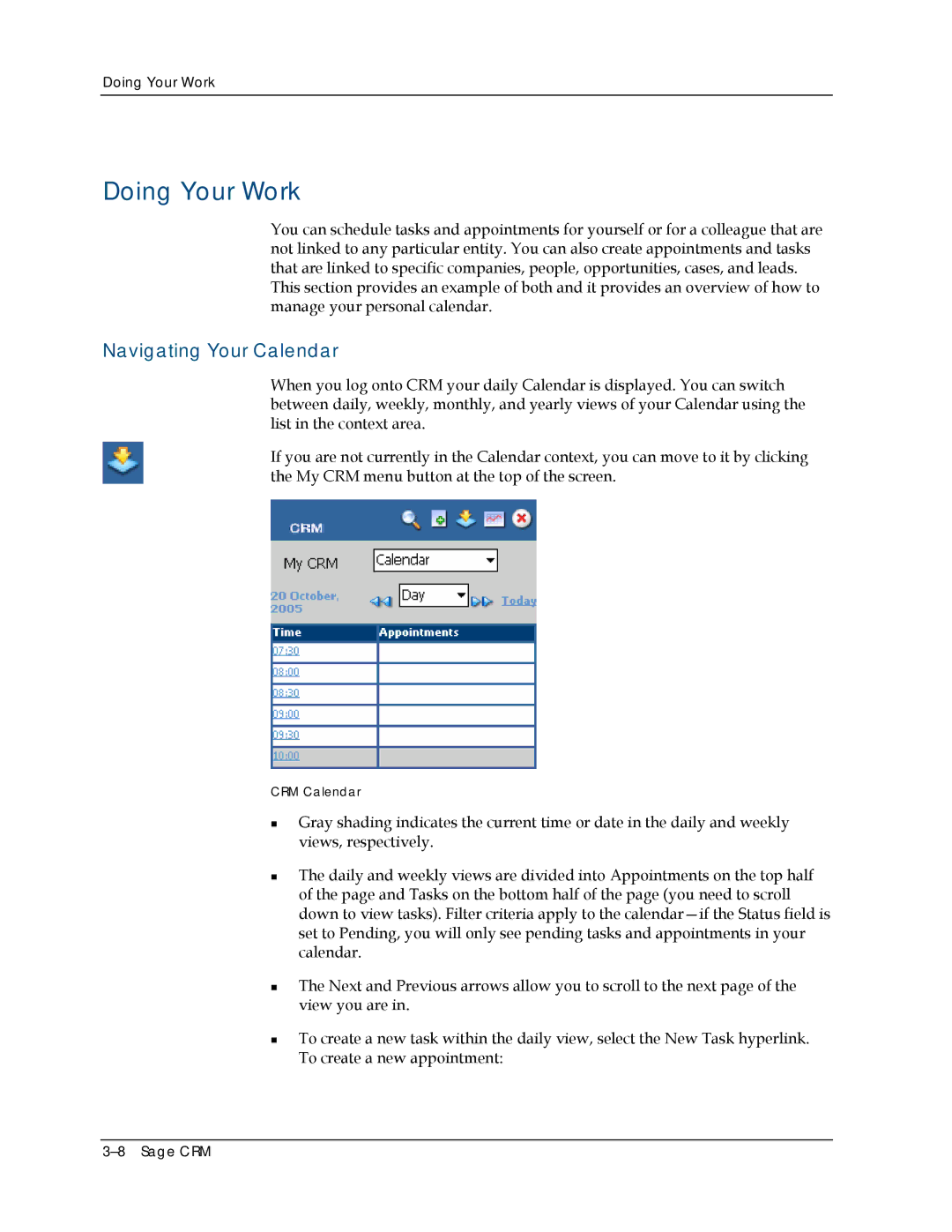5.8 specifications
Sage Software 5.8 is a robust accounting and business management solution designed to cater to the needs of small to medium-sized enterprises. This version brings forth a multitude of enhancements that streamline operations and improve overall performance in financial management.One of the main features of Sage Software 5.8 is its enhanced user interface. The software embraces a more intuitive design that simplifies navigation, allowing users to access crucial information quickly. This improved usability is complemented by customizable dashboards that give users a snapshot of their business performance at a glance.
In terms of functionality, Sage Software 5.8 includes advanced financial management capabilities. Users can efficiently handle accounts payable and receivable, manage payroll, and conduct detailed reporting with ease. The software’s reporting tools are particularly noteworthy, offering pre-built reports and an intuitive report builder that empower users to create custom reports tailored to their specific business needs.
Furthermore, Sage 5.8 integrates seamlessly with various third-party applications, enhancing its capabilities. This integration allows for real-time data synchronization, ensuring that users have access to up-to-date information across different platforms. Such interoperability is crucial for businesses looking to create a cohesive ecosystem of applications that work together harmoniously.
Security is another critical characteristic of Sage Software 5.8. The software utilizes advanced encryption protocols to protect sensitive financial data, ensuring compliance with industry regulations. Additionally, the implementation of user roles and permissions helps businesses safeguard their information, allowing access only to authorized personnel.
Another valuable feature is the mobile accessibility that Sage Software 5.8 offers. This functionality enables users to manage their accounting tasks on-the-go, providing flexibility and convenience. The cloud-based deployment option offers further scalability and ensures that businesses can access their data from anywhere, enhancing productivity.
Sage Software 5.8 stands out in its ability to support multi-currency transactions, making it an ideal choice for businesses operating on a global scale. Users can easily manage foreign currencies, track exchange rates, and generate reports that account for currency fluctuations.
In summary, Sage Software 5.8 combines advanced financial management, improved user experience, robust security measures, and flexible accessibility to deliver a comprehensive solution for businesses. Its ability to integrate with other applications and support multi-currency operations position it as a leading choice for organizations looking to enhance their accounting processes and overall operational efficiency.