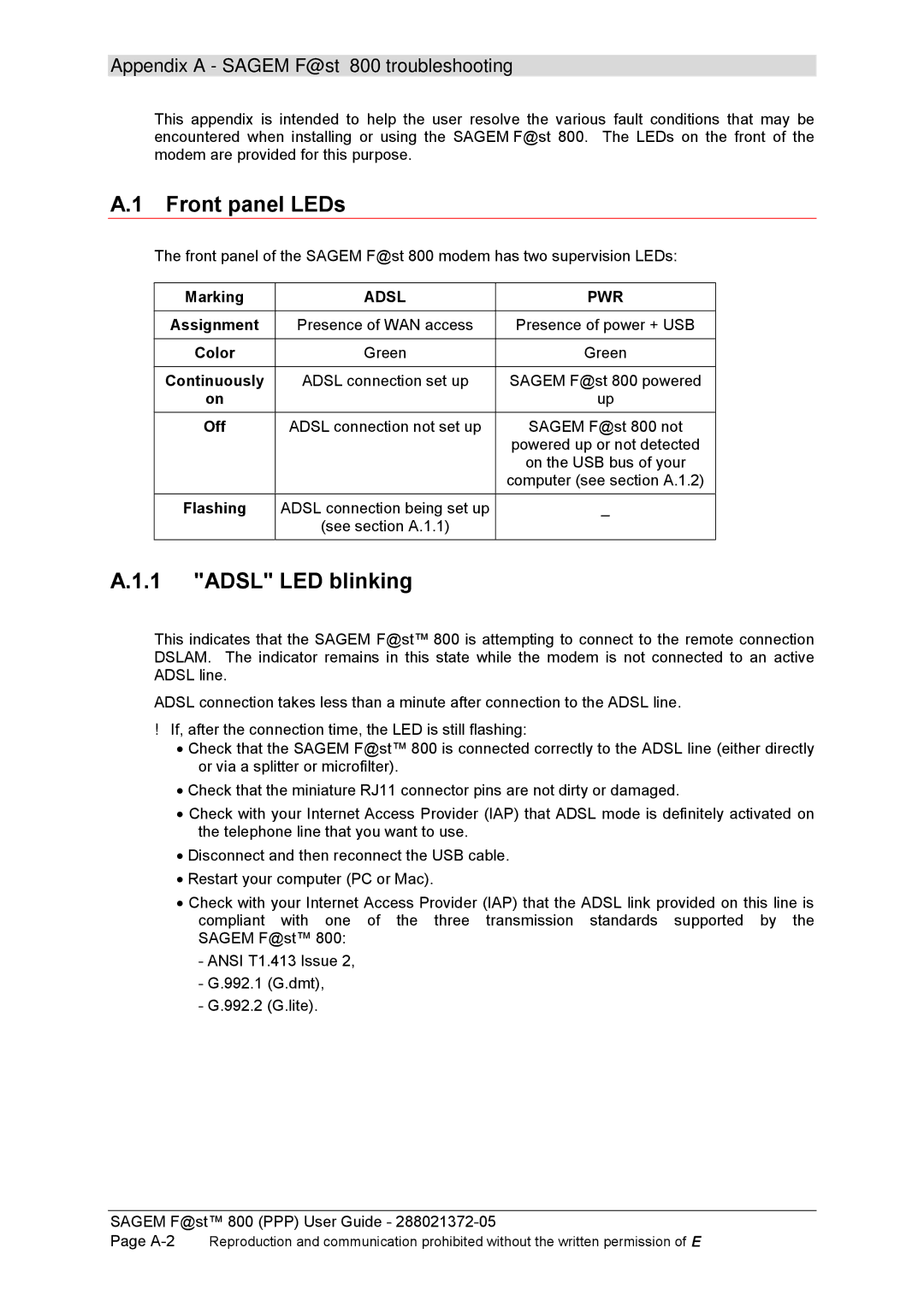F@ST 800 specifications
The Sagem F@ST 800 is a robust DSL (Digital Subscriber Line) modem designed to deliver reliable high-speed internet connectivity for both residential and small business users. Renowned for its user-friendly interface and advanced technology, the F@ST 800 stands out in the competitive landscape of home networking devices.One of the primary features of the Sagem F@ST 800 is its compatibility with ADSL (Asymmetric Digital Subscriber Line) and ADSL2+ technologies. This compatibility allows users to achieve download speeds that can reach up to 24 Mbps, depending on the quality of the telephone line and the distance from the service provider's exchange. This capability makes the F@ST 800 an attractive option for activities requiring high bandwidth, such as streaming HD videos, online gaming, and large file downloads.
In addition to its high-speed capabilities, the F@ST 800 comes equipped with a built-in Ethernet switch, making it easy to connect multiple devices directly to the modem. This feature is particularly beneficial for homes or small offices where various devices, such as computers, printers, and smart TVs, require a stable internet connection. Moreover, the modem typically includes several LAN ports, supporting wired connections for devices that require reliable and fast internet access.
The Sagem F@ST 800 also incorporates a wireless access point, allowing users to create a Wi-Fi network. With support for the latest wireless standards, it provides secure and speedy wireless connections across the home or office. Users can enjoy the convenience of connecting their smartphones, tablets, and laptops without the need for physical cables, enhancing mobility and flexibility.
Security is paramount in connecting to the internet, and the F@ST 800 addresses this concern with advanced encryption protocols. The device supports WPA/WPA2 encryption, ensuring that data transmitted over the network remains secure and protected from unauthorized access.
Another significant aspect of the Sagem F@ST 800 is its easy-to-use graphical user interface, which simplifies network setup and management. Users can easily configure their network settings, manage connected devices, and monitor performance metrics through an intuitive web-based interface.
In summary, the Sagem F@ST 800 is a versatile and efficient modem that combines high-speed internet access, multiple connectivity options, and strong security features. Its dual capabilities of wired and wireless connections make it an ideal choice for users seeking a reliable internet solution that can adapt to their growing connectivity needs.