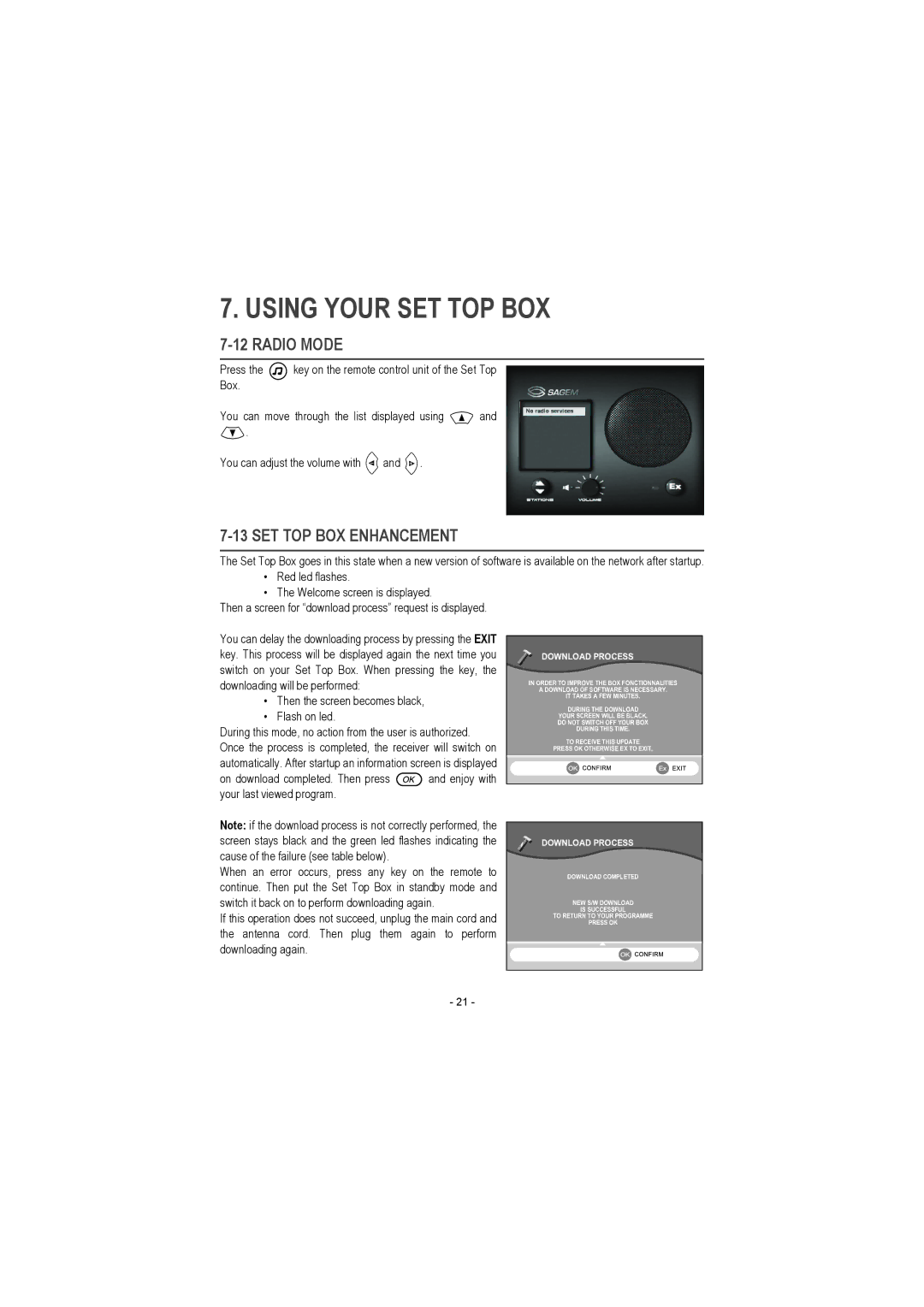7. USING YOUR SET TOP BOX
7-12 RADIO MODE
Press the | key on the remote control unit of the Set Top |
Box. |
|
You can move through the list displayed using ![]() and
and
![]() .
.
You can adjust the volume with ![]() and
and ![]() .
.
7-13 SET TOP BOX ENHANCEMENT
The Set Top Box goes in this state when a new version of software is available on the network after startup.
•Red led flashes.
•The Welcome screen is displayed.
Then a screen for “download process” request is displayed.
You can delay the downloading process by pressing the EXIT key. This process will be displayed again the next time you switch on your Set Top Box. When pressing the key, the downloading will be performed:
•Then the screen becomes black,
•Flash on led.
During this mode, no action from the user is authorized. Once the process is completed, the receiver will switch on automatically. After startup an information screen is displayed
on download completed. Then press ![]() and enjoy with your last viewed program.
and enjoy with your last viewed program.
Note: if the download process is not correctly performed, the screen stays black and the green led flashes indicating the cause of the failure (see table below).
When an error occurs, press any key on the remote to continue. Then put the Set Top Box in standby mode and switch it back on to perform downloading again.
If this operation does not succeed, unplug the main cord and the antenna cord. Then plug them again to perform downloading again.
DOWNLOAD PROCESS
IN ORDER TO IMPROVE THE BOX FONCTIONNALITIES
A DOWNLOAD OF SOFTWARE IS NECESSARY.
IT TAKES A FEW MINUTES.
DURING THE DOWNLOAD
YOUR SCREEN WILL BE BLACK.
DO NOT SWITCH OFF YOUR BOX
DURING THIS TIME.
TO RECEIVE THIS UPDATE
PRESS OK OTHERWISE EX TO EXIT.
DOWNLOAD PROCESS
DOWNLOAD COMPLETED
NEW S/W DOWNLOAD
IS SUCCESSFUL
TO RETURN TO YOUR PROGRAMME
PRESS OK
- 21 -