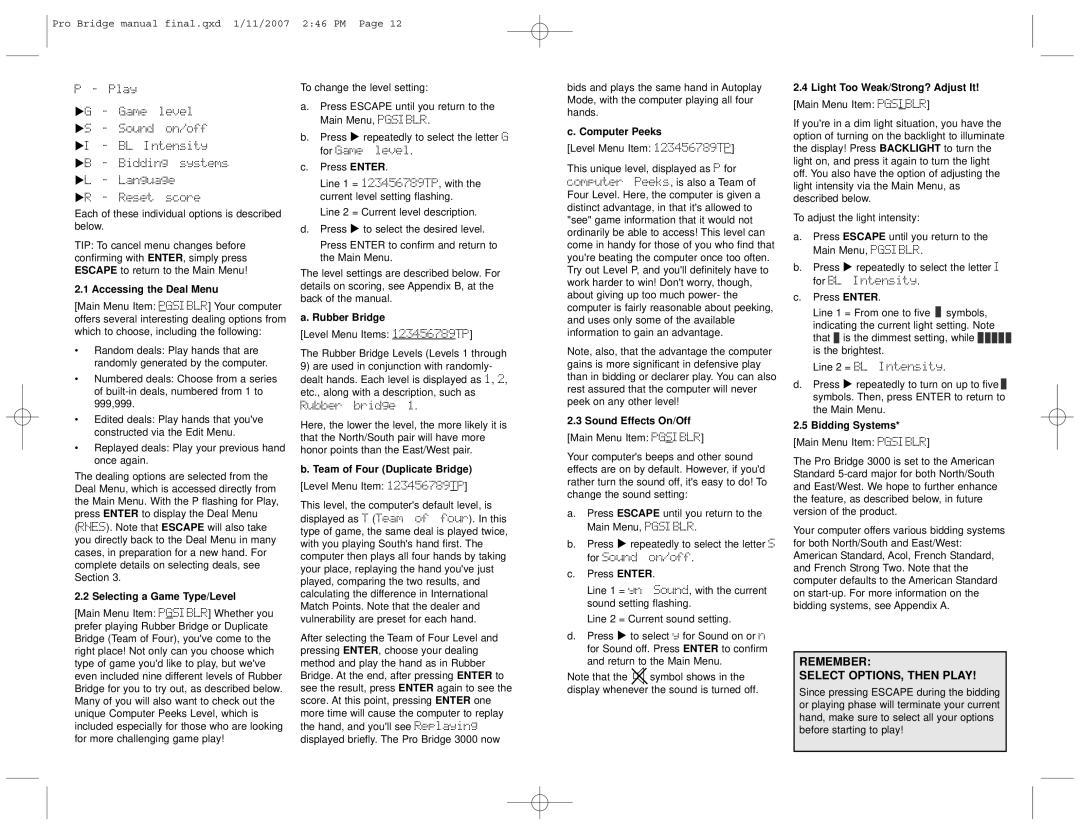Pro Bridge manual final.qxd 1/11/2007
P - Play
G - Game level
S - Sound on/off
I - BL Intensity
B - Bidding systems
L - Language
R - Reset score
Each of these individual options is described below.
TIP: To cancel menu changes before confirming with ENTER, simply press ESCAPE to return to the Main Menu!
2.1 Accessing the Deal Menu
[Main Menu Item: PGSIBLR] Your computer offers several interesting dealing options from which to choose, including the following:
•Random deals: Play hands that are randomly generated by the computer.
•Numbered deals: Choose from a series of built-in deals, numbered from 1 to 999,999.
•Edited deals: Play hands that you've constructed via the Edit Menu.
•Replayed deals: Play your previous hand once again.
The dealing options are selected from the Deal Menu, which is accessed directly from the Main Menu. With the P flashing for Play, press ENTER to display the Deal Menu (RNES). Note that ESCAPE will also take you directly back to the Deal Menu in many cases, in preparation for a new hand. For complete details on selecting deals, see Section 3.
2.2 Selecting a Game Type/Level
[Main Menu Item: PGSIBLR] Whether you prefer playing Rubber Bridge or Duplicate Bridge (Team of Four), you've come to the right place! Not only can you choose which type of game you'd like to play, but we've even included nine different levels of Rubber Bridge for you to try out, as described below. Many of you will also want to check out the unique Computer Peeks Level, which is included especially for those who are looking for more challenging game play!
2:46 PM Page 12
To change the level setting:
a.Press ESCAPE until you return to the Main Menu, PGSIBLR.
b. Press | repeatedly to select the letter G |
for Game level.
c.Press ENTER.
Line 1 = 123456789TP, with the current level setting flashing.
Line 2 = Current level description.
d. Press | to select the desired level. |
Press ENTER to confirm and return to the Main Menu.
The level settings are described below. For details on scoring, see Appendix B, at the back of the manual.
a. Rubber Bridge
[Level Menu Items: 123456789TP]
The Rubber Bridge Levels (Levels 1 through
9)are used in conjunction with randomly- dealt hands. Each level is displayed as 1, 2, etc., along with a description, such as Rubber bridge 1.
Here, the lower the level, the more likely it is that the North/South pair will have more honor points than the East/West pair.
b. Team of Four (Duplicate Bridge)
[Level Menu Item: 123456789TP]
This level, the computer's default level, is displayed as T (Team of four). In this type of game, the same deal is played twice, with you playing South's hand first. The computer then plays all four hands by taking your place, replaying the hand you've just played, comparing the two results, and calculating the difference in International Match Points. Note that the dealer and vulnerability are preset for each hand.
After selecting the Team of Four Level and pressing ENTER, choose your dealing method and play the hand as in Rubber Bridge. At the end, after pressing ENTER to see the result, press ENTER again to see the score. At this point, pressing ENTER one more time will cause the computer to replay the hand, and you'll see Replaying displayed briefly. The Pro Bridge 3000 now
bids and plays the same hand in Autoplay Mode, with the computer playing all four hands.
c. Computer Peeks
[Level Menu Item: 123456789TP]
This unique level, displayed as P for computer Peeks, is also a Team of Four Level. Here, the computer is given a distinct advantage, in that it's allowed to "see" game information that it would not ordinarily be able to access! This level can come in handy for those of you who find that you're beating the computer once too often. Try out Level P, and you'll definitely have to work harder to win! Don't worry, though, about giving up too much power- the computer is fairly reasonable about peeking, and uses only some of the available information to gain an advantage.
Note, also, that the advantage the computer gains is more significant in defensive play than in bidding or declarer play. You can also rest assured that the computer will never peek on any other level!
2.3Sound Effects On/Off [Main Menu Item: PGSIBLR]
Your computer's beeps and other sound effects are on by default. However, if you'd rather turn the sound off, it's easy to do! To change the sound setting:
a.Press ESCAPE until you return to the Main Menu, PGSIBLR.
b. Press | repeatedly to select the letter S |
for Sound on/off.
c.Press ENTER.
Line 1 | = yn Sound, with the current |
sound setting flashing. |
Line 2 | = Current sound setting. |
d. Press | to select y for Sound on or n |
for Sound off. Press ENTER to confirm and return to the Main Menu.
Note that the  symbol shows in the display whenever the sound is turned off.
symbol shows in the display whenever the sound is turned off.
2.4Light Too Weak/Strong? Adjust It! [Main Menu Item: PGSIBLR]
If you're in a dim light situation, you have the option of turning on the backlight to illuminate the display! Press BACKLIGHT to turn the light on, and press it again to turn the light off. You also have the option of adjusting the light intensity via the Main Menu, as described below.
To adjust the light intensity:
a.Press ESCAPE until you return to the Main Menu, PGSIBLR.
b. Press | repeatedly to select the letter I |
for BL | Intensity. |
c.Press ENTER.
Line 1 = From one to five  symbols, indicating the current light setting. Note that
symbols, indicating the current light setting. Note that  is the dimmest setting, while
is the dimmest setting, while 



 is the brightest.
is the brightest.
Line 2 = BL Intensity.
d. Press repeatedly to turn on up to five  symbols. Then, press ENTER to return to the Main Menu.
symbols. Then, press ENTER to return to the Main Menu.
2.5Bidding Systems* [Main Menu Item: PGSIBLR]
The Pro Bridge 3000 is set to the American Standard 5-card major for both North/South and East/West. We hope to further enhance the feature, as described below, in future version of the product.
Your computer offers various bidding systems for both North/South and East/West: American Standard, Acol, French Standard, and French Strong Two. Note that the computer defaults to the American Standard on start-up. For more information on the bidding systems, see Appendix A.
REMEMBER:
SELECT OPTIONS, THEN PLAY!
Since pressing ESCAPE during the bidding or playing phase will terminate your current hand, make sure to select all your options before starting to play!