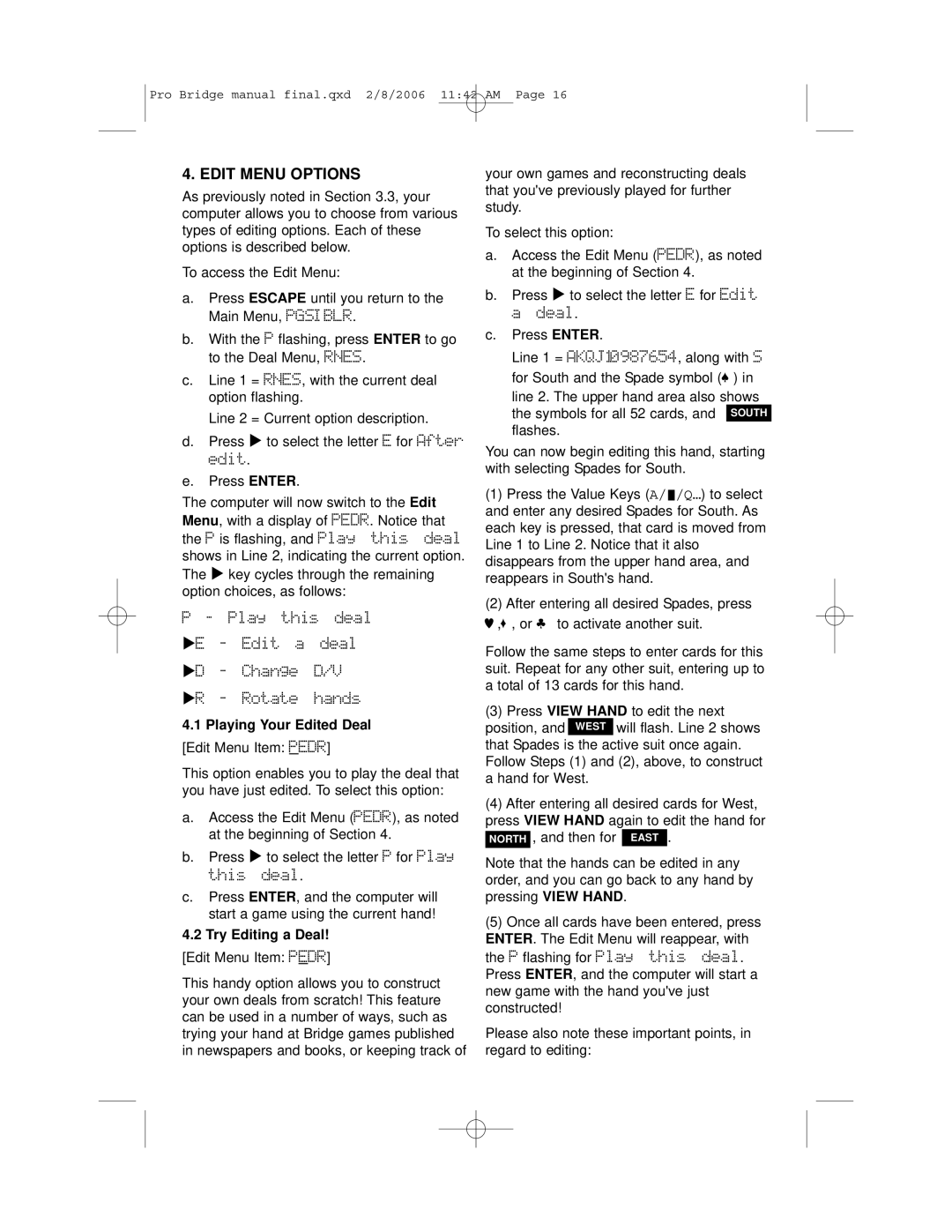311 specifications
The Saitek 311 is a versatile and robust flight simulation controller, designed to enhance the experience of aviation enthusiasts and professional pilots alike. This innovative joystick stands out in a crowded market due to its combination of advanced technologies, ergonomic design, and customizable features, making it a favorite for both gamers and serious flight sim users.One of the standout characteristics of the Saitek 311 is its precision control system. Equipped with a high-resolution 12-bit sensor, the joystick offers exceptional accuracy in flight maneuvers, allowing for fine-tuned control over your aircraft. Whether you are performing tight turns or engaging in complex aerial maneuvers, the sensitivity of the Saitek 311 ensures that every input is translated into precise action on-screen.
The design of the Saitek 311 reflects a commitment to user comfort and usability. The ergonomic grip is tailored to fit comfortably in the hand, reducing fatigue during longer simulation sessions. Additionally, the joystick features an adjustable throttle control that allows users to fine-tune engine power without taking their focus off the simulation. The intuitive layout includes an array of buttons and switches, all within easy reach, enabling users to manage complex cockpit functions effortlessly.
Incorporating advanced technology, the Saitek 311 is compatible with a wide variety of flight simulation software, including popular titles like Microsoft Flight Simulator and X-Plane. The device supports plug-and-play functionality, making it easy to set up and start flying almost immediately. Furthermore, the Saitek 311’s customizable buttons can be programmed to execute specific functions, giving users the ability to create personalized control schemes that cater to their flying style.
Durability is another iconic feature of the Saitek 311. Constructed from high-quality materials, this joystick is built to withstand the rigors of extensive use, ensuring that it remains a reliable companion in virtual piloting adventures. With its robust build, users can expect long-term performance without compromising on the quality of their flying experience.
In conclusion, the Saitek 311 combines precision, comfort, and durability, making it an essential tool for flight simulation enthusiasts. Its user-friendly design, customizable features, and compatibility with various flight simulation software make it a formidable choice for anyone looking to elevate their flying experience. Whether you’re a novice or an experienced pilot, the Saitek 311 promises to add realism and enjoyment to your virtual aviation journeys.