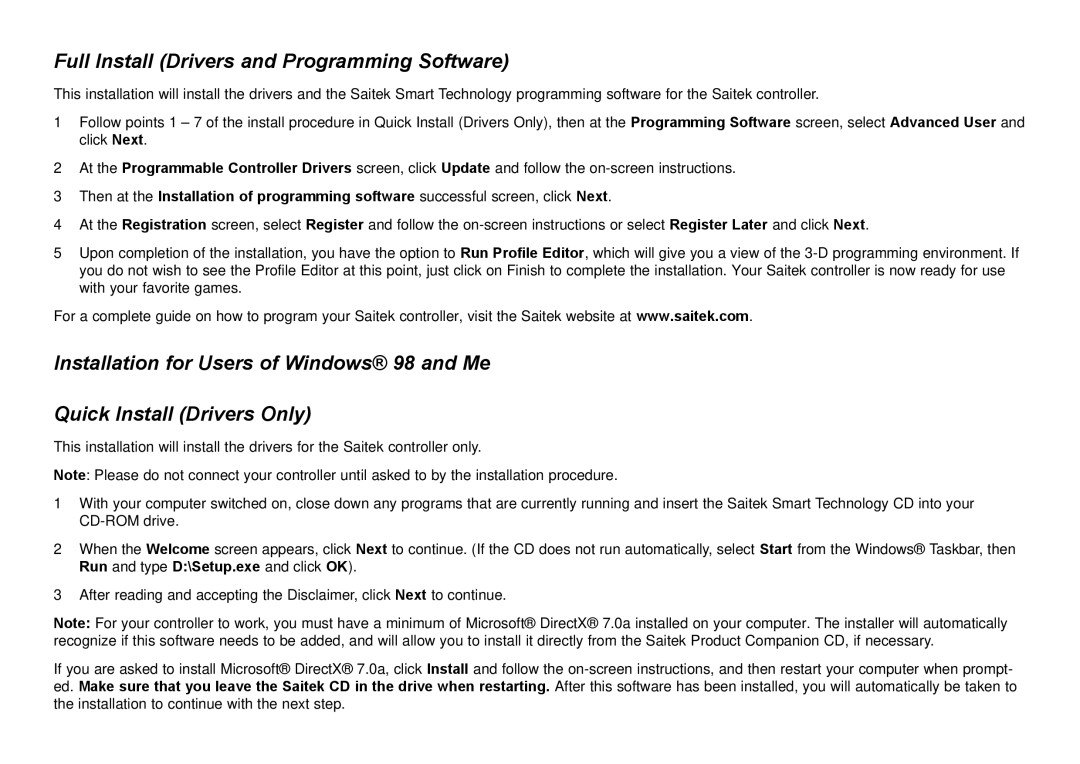Full Install (Drivers and Programming Software)
This installation will install the drivers and the Saitek Smart Technology programming software for the Saitek controller.
1Follow points 1 – 7 of the install procedure in Quick Install (Drivers Only), then at the Programming Software screen, select Advanced User and click Next.
2At the Programmable Controller Drivers screen, click Update and follow the
3Then at the Installation of programming software successful screen, click Next.
4At the Registration screen, select Register and follow the
5Upon completion of the installation, you have the option to Run Profile Editor, which will give you a view of the
For a complete guide on how to program your Saitek controller, visit the Saitek website at www.saitek.com.
Installation for Users of Windows® 98 and Me
Quick Install (Drivers Only)
This installation will install the drivers for the Saitek controller only.
Note: Please do not connect your controller until asked to by the installation procedure.
1With your computer switched on, close down any programs that are currently running and insert the Saitek Smart Technology CD into your
2When the Welcome screen appears, click Next to continue. (If the CD does not run automatically, select Start from the Windows® Taskbar, then Run and type D:\Setup.exe and click OK).
3After reading and accepting the Disclaimer, click Next to continue.
Note: For your controller to work, you must have a minimum of Microsoft® DirectX® 7.0a installed on your computer. The installer will automatically recognize if this software needs to be added, and will allow you to install it directly from the Saitek Product Companion CD, if necessary.
If you are asked to install Microsoft® DirectX® 7.0a, click Install and follow the