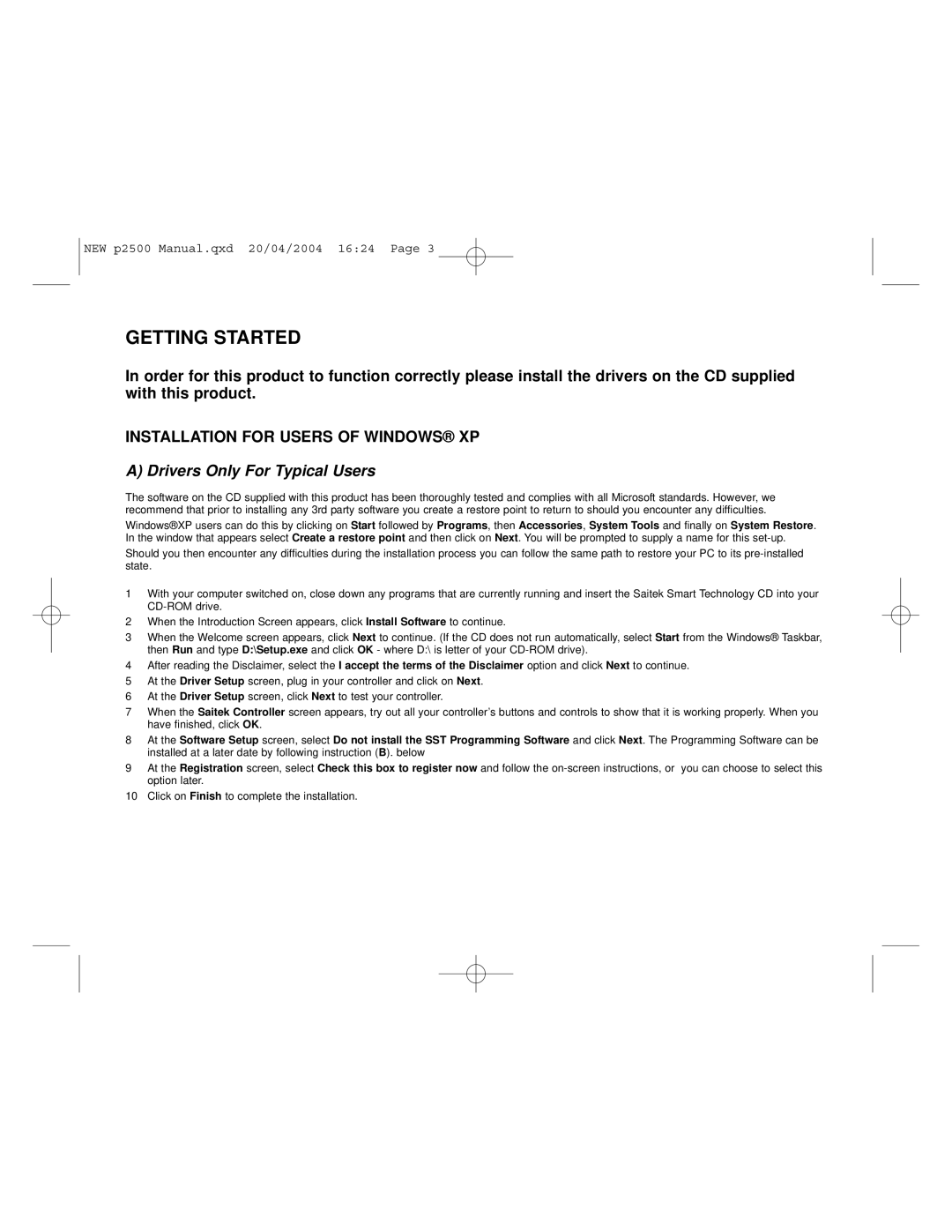NEW p2500 Manual.qxd 20/04/2004 16:24 Page 3
GETTING STARTED
In order for this product to function correctly please install the drivers on the CD supplied with this product.
INSTALLATION FOR USERS OF WINDOWS® XP
A) Drivers Only For Typical Users
The software on the CD supplied with this product has been thoroughly tested and complies with all Microsoft standards. However, we recommend that prior to installing any 3rd party software you create a restore point to return to should you encounter any difficulties.
Windows®XP users can do this by clicking on Start followed by Programs, then Accessories, System Tools and finally on System Restore. In the window that appears select Create a restore point and then click on Next. You will be prompted to supply a name for this
Should you then encounter any difficulties during the installation process you can follow the same path to restore your PC to its
1With your computer switched on, close down any programs that are currently running and insert the Saitek Smart Technology CD into your
2When the Introduction Screen appears, click Install Software to continue.
3When the Welcome screen appears, click Next to continue. (If the CD does not run automatically, select Start from the Windows® Taskbar, then Run and type D:\Setup.exe and click OK - where D:\ is letter of your
4After reading the Disclaimer, select the I accept the terms of the Disclaimer option and click Next to continue.
5At the Driver Setup screen, plug in your controller and click on Next.
6At the Driver Setup screen, click Next to test your controller.
7When the Saitek Controller screen appears, try out all your controller’s buttons and controls to show that it is working properly. When you have finished, click OK.
8At the Software Setup screen, select Do not install the SST Programming Software and click Next. The Programming Software can be installed at a later date by following instruction (B). below
9At the Registration screen, select Check this box to register now and follow the
10Click on Finish to complete the installation.