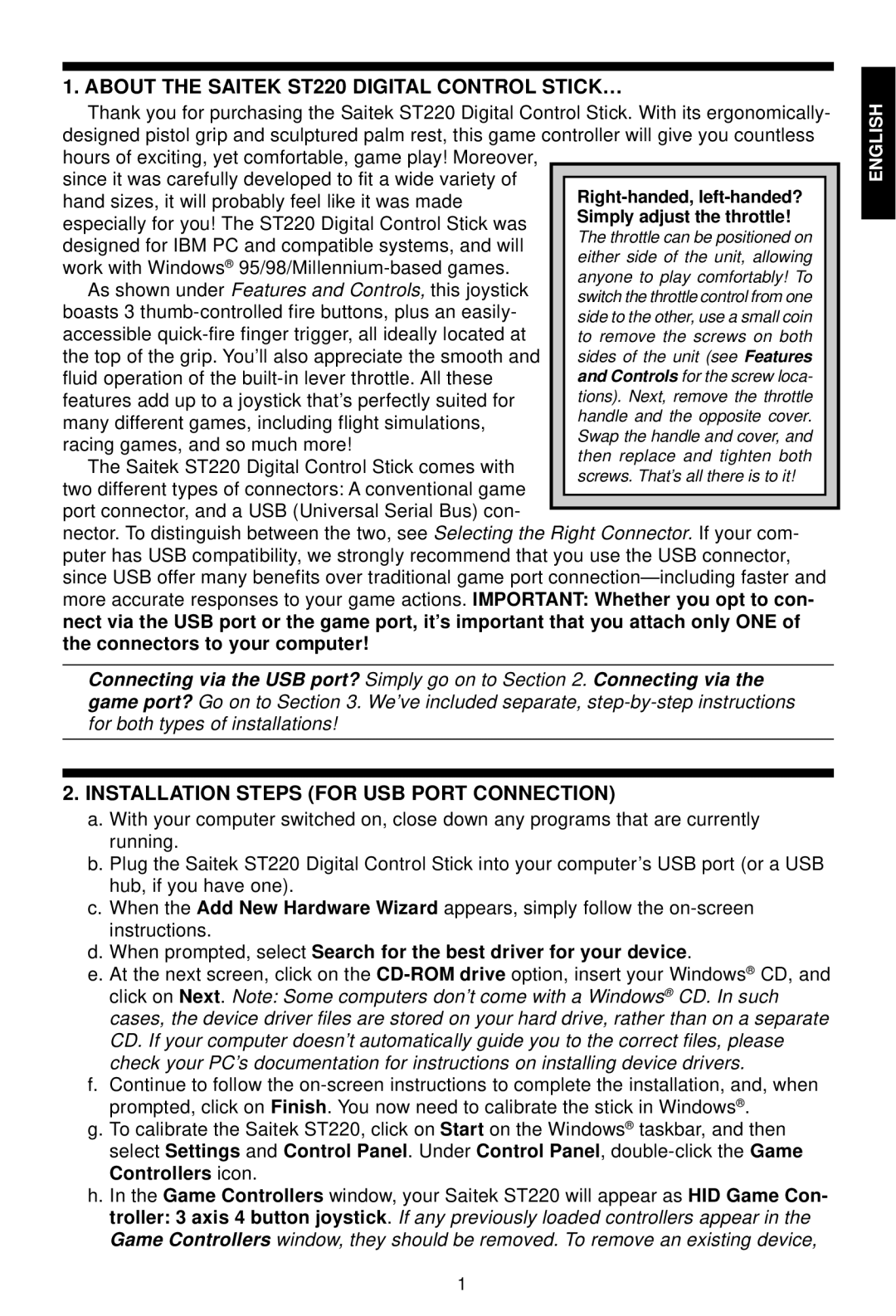1. ABOUT THE SAITEK ST220 DIGITAL CONTROL STICK…
Thank you for purchasing the Saitek ST220 Digital Control Stick. With its ergonomically- designed pistol grip and sculptured palm rest, this game controller will give you countless hours of exciting, yet comfortable, game play! Moreover,
since it was carefully developed to fit a wide variety of hand sizes, it will probably feel like it was made especially for you! The ST220 Digital Control Stick was designed for IBM PC and compatible systems, and will work with Windows®
As shown under Features and Controls, this joystick boasts 3
The Saitek ST220 Digital Control Stick comes with two different types of connectors: A conventional game port connector, and a USB (Universal Serial Bus) con-
nector. To distinguish between the two, see Selecting the Right Connector. If your com- puter has USB compatibility, we strongly recommend that you use the USB connector, since USB offer many benefits over traditional game port
Connecting via the USB port? Simply go on to Section 2. Connecting via the game port? Go on to Section 3. We’ve included separate,
2.INSTALLATION STEPS (FOR USB PORT CONNECTION)
a.With your computer switched on, close down any programs that are currently running.
b.Plug the Saitek ST220 Digital Control Stick into your computer’s USB port (or a USB hub, if you have one).
c.When the Add New Hardware Wizard appears, simply follow the
d.When prompted, select Search for the best driver for your device.
e.At the next screen, click on the
f.Continue to follow the
g.To calibrate the Saitek ST220, click on Start on the Windows® taskbar, and then select Settings and Control Panel. Under Control Panel,
h.In the Game Controllers window, your Saitek ST220 will appear as HID Game Con- troller: 3 axis 4 button joystick. If any previously loaded controllers appear in the Game Controllers window, they should be removed. To remove an existing device,
ENGLISH
1