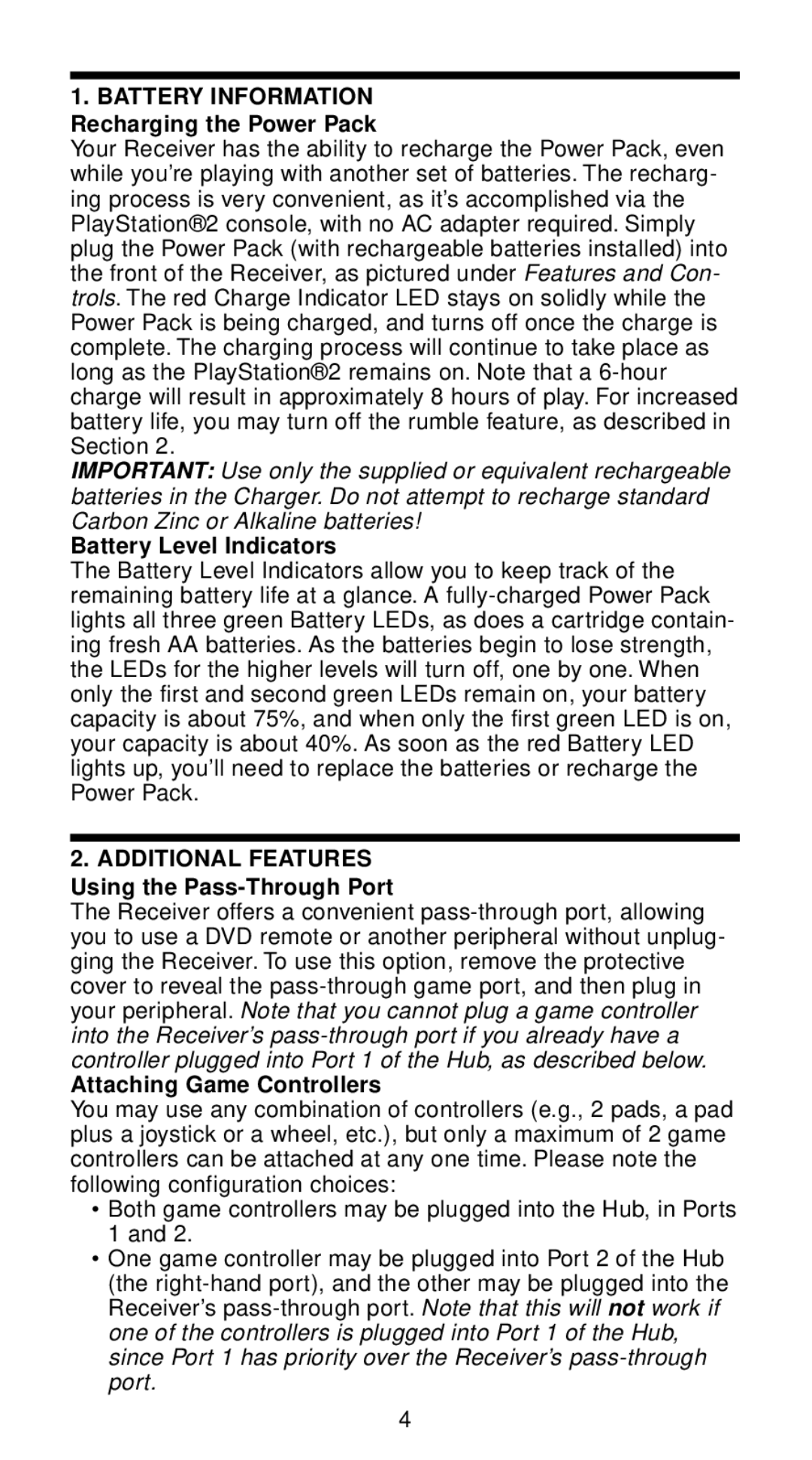Wireless Adapter specifications
The Saitek Wireless Adapter has emerged as a leading accessory for gaming enthusiasts seeking expanded connectivity solutions for their gaming peripherals. Designed primarily to enhance the usability of Saitek's joystick and controller ranges, this wireless adapter integrates seamless connectivity with cutting-edge technology to elevate the gaming experience.One of the standout features of the Saitek Wireless Adapter is its robust wireless technology that provides a reliable and interference-free connection. Utilizing advanced wireless protocols, the adapter ensures minimal latency while maintaining a strong signal, allowing gamers to enjoy real-time responsiveness critical for competitive play. The device operates on a frequency that maximizes transmission distance without sacrificing performance, enabling users to game freely without being tethered to their PCs.
Compatibility is another significant advantage of the Saitek Wireless Adapter. It is designed to work with a range of Saitek products, including flight sticks, racing wheels, and other controllers. This versatility allows gamers to enhance their existing setups without the need for extensive additional hardware. The plug-and-play functionality makes the installation process straightforward, ensuring that even novice users can harness its capabilities without technical hurdles.
The adapter is also engineered with user comfort in mind. Its lightweight and compact design make it easy to transport, while its durable construction ensures longevity during extensive gaming sessions. Furthermore, the adapter features LED indicators that offer real-time feedback on connection status and battery life, allowing gamers to keep track of their device's performance effortlessly.
In terms of battery management, the Saitek Wireless Adapter supports efficient power usage, extending playtime between charges. This feature is essential for those long gaming marathons where uninterrupted action is paramount.
Overall, the Saitek Wireless Adapter exemplifies a commitment to quality and performance for gaming aficionados. Its advanced wireless technology, broad compatibility, user-friendly design, and effective battery management work together to provide a comprehensive solution for gamers looking to enhance their experience without the limitations of wired connections. With this adapter, Saitek continues to push the boundaries of gaming accessory design, making it an essential addition to any serious gamer's arsenal.