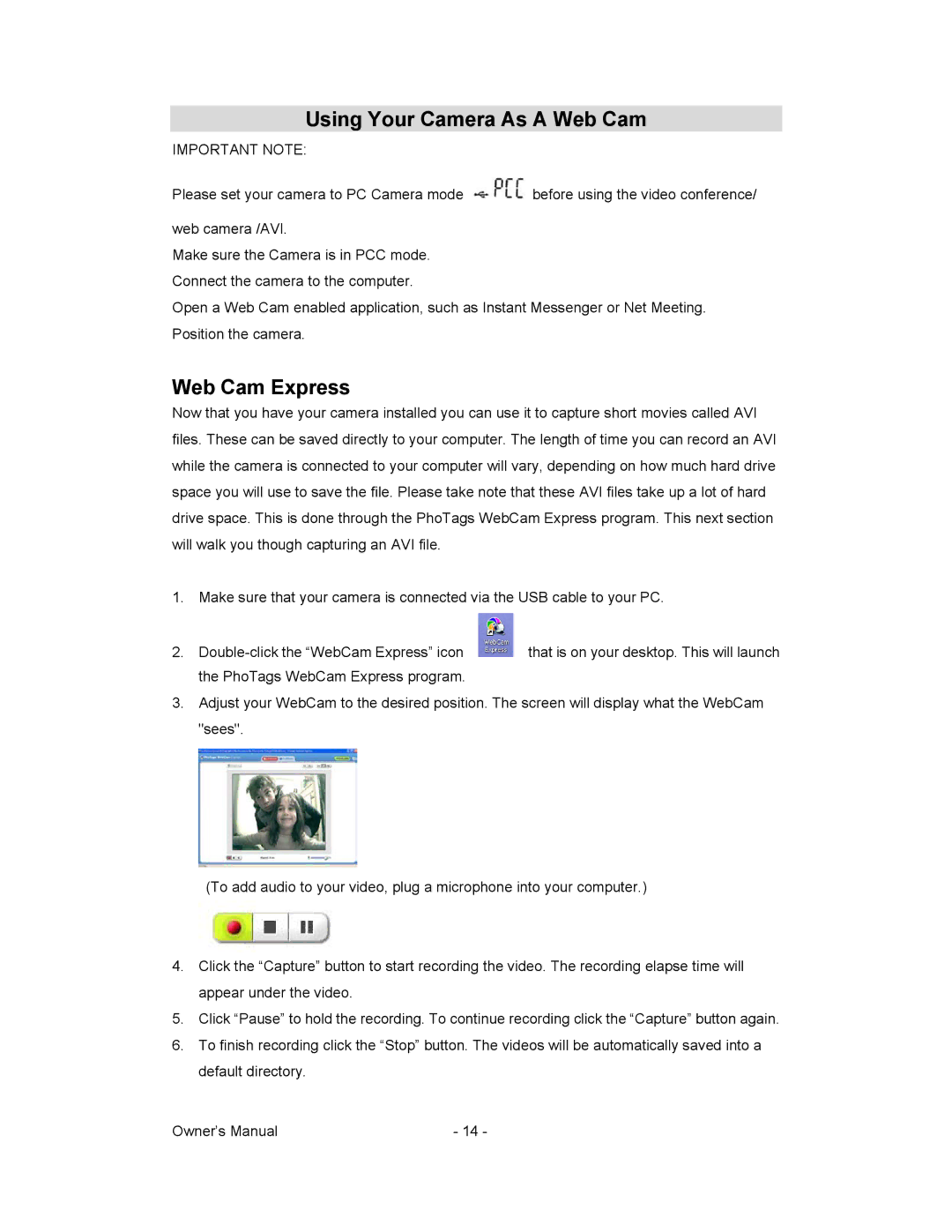Using Your Camera As A Web Cam
IMPORTANT NOTE:
Please set your camera to PC Camera mode ![]() before using the video conference/
before using the video conference/
web camera /AVI.
Make sure the Camera is in PCC mode. Connect the camera to the computer.
Open a Web Cam enabled application, such as Instant Messenger or Net Meeting. Position the camera.
Web Cam Express
Now that you have your camera installed you can use it to capture short movies called AVI files. These can be saved directly to your computer. The length of time you can record an AVI while the camera is connected to your computer will vary, depending on how much hard drive space you will use to save the file. Please take note that these AVI files take up a lot of hard drive space. This is done through the PhoTags WebCam Express program. This next section will walk you though capturing an AVI file.
1. Make sure that your camera is connected via the USB cable to your PC.
2. | that is on your desktop. This will launch |
the PhoTags WebCam Express program. |
|
3.Adjust your WebCam to the desired position. The screen will display what the WebCam "sees".
(To add audio to your video, plug a microphone into your computer.)
4.Click the “Capture” button to start recording the video. The recording elapse time will appear under the video.
5.Click “Pause” to hold the recording. To continue recording click the “Capture” button again.
6.To finish recording click the “Stop” button. The videos will be automatically saved into a default directory.
Owner’s Manual | - 14 - |