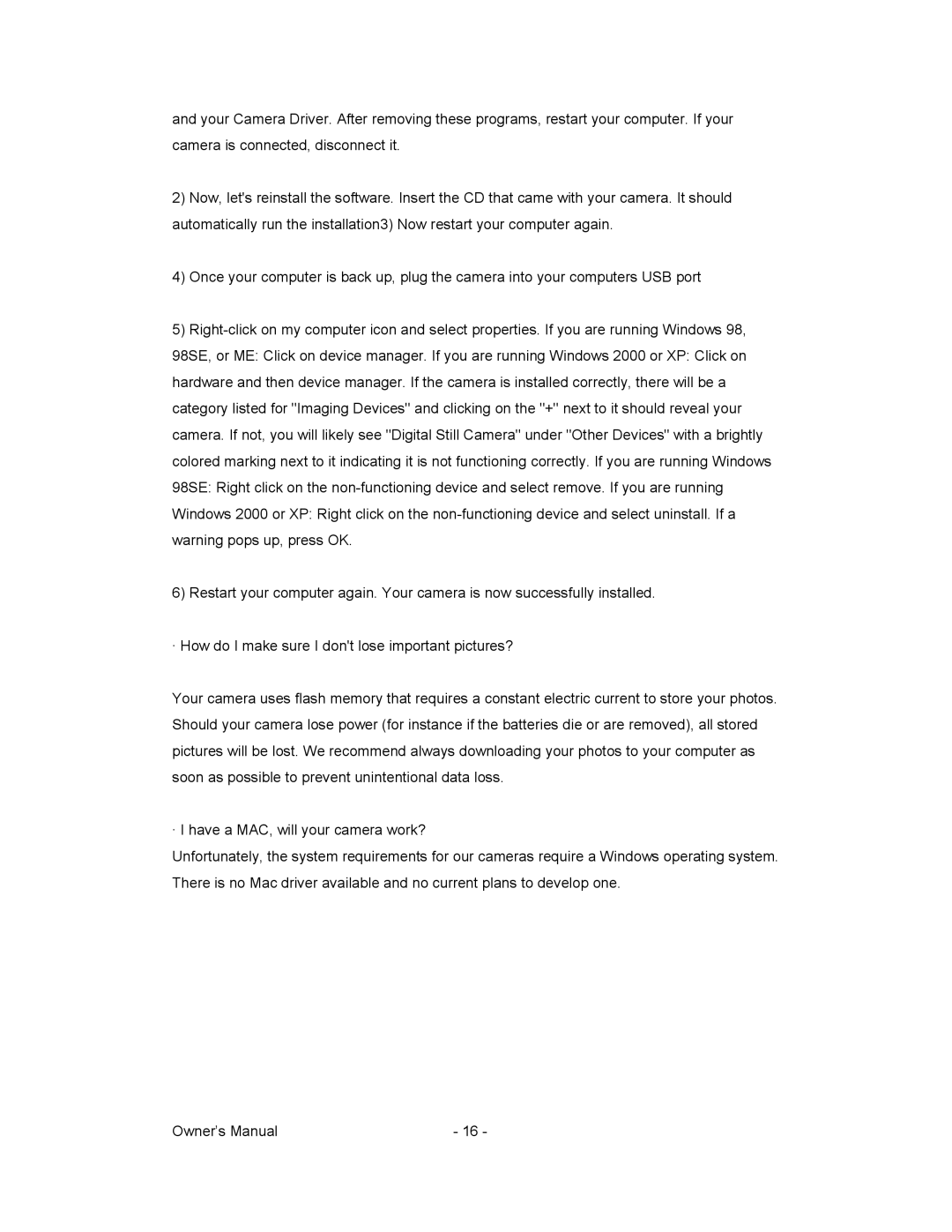and your Camera Driver. After removing these programs, restart your computer. If your camera is connected, disconnect it.
2)Now, let's reinstall the software. Insert the CD that came with your camera. It should automatically run the installation3) Now restart your computer again.
4)Once your computer is back up, plug the camera into your computers USB port
5)
6)Restart your computer again. Your camera is now successfully installed.
· How do I make sure I don't lose important pictures?
Your camera uses flash memory that requires a constant electric current to store your photos. Should your camera lose power (for instance if the batteries die or are removed), all stored pictures will be lost. We recommend always downloading your photos to your computer as soon as possible to prevent unintentional data loss.
· I have a MAC, will your camera work?
Unfortunately, the system requirements for our cameras require a Windows operating system. There is no Mac driver available and no current plans to develop one.
Owner’s Manual | - 16 - |