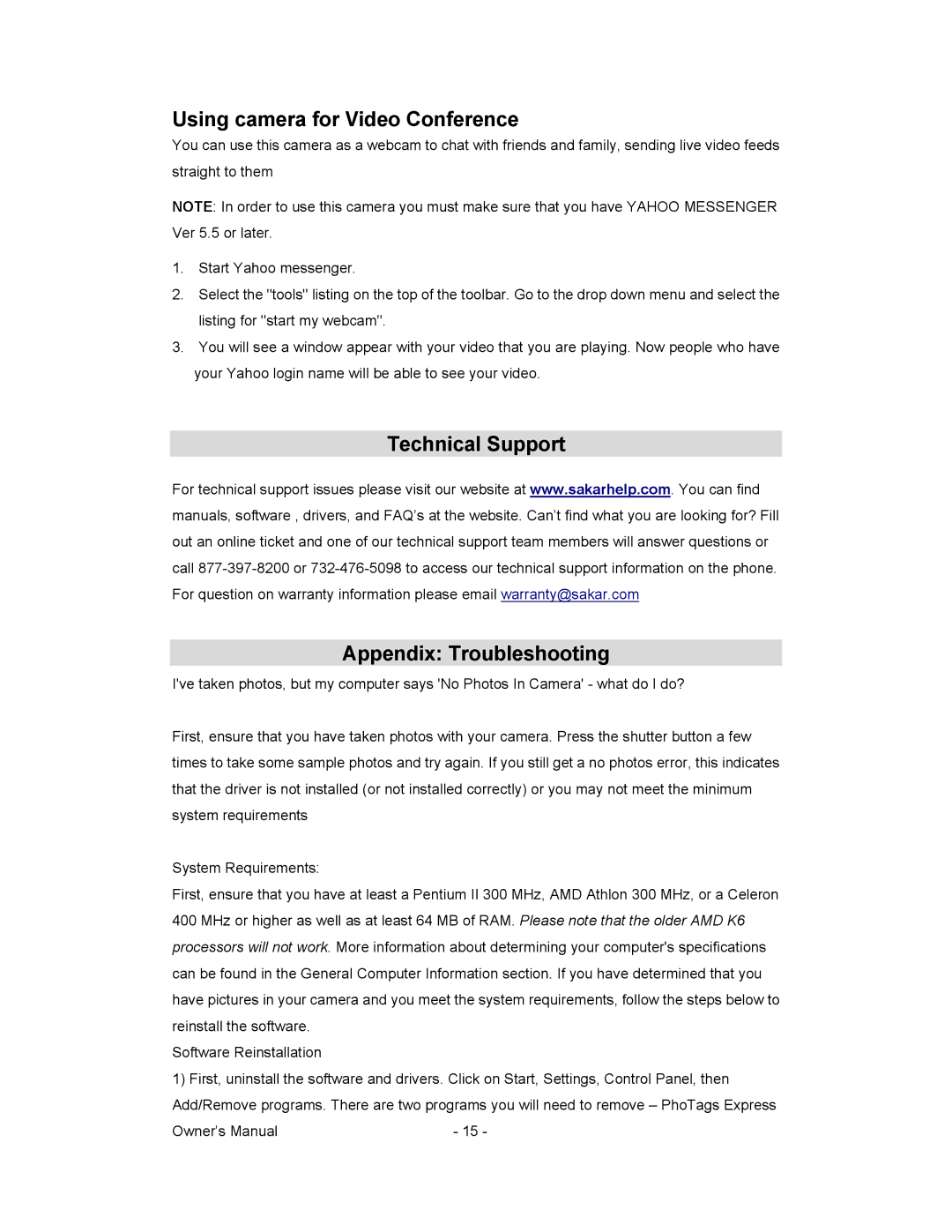Using camera for Video Conference
You can use this camera as a webcam to chat with friends and family, sending live video feeds straight to them
NOTE: In order to use this camera you must make sure that you have YAHOO MESSENGER Ver 5.5 or later.
1.Start Yahoo messenger.
2.Select the "tools" listing on the top of the toolbar. Go to the drop down menu and select the listing for "start my webcam".
3.You will see a window appear with your video that you are playing. Now people who have your Yahoo login name will be able to see your video.
Technical Support
For technical support issues please visit our website at www.sakarhelp.com. You can find manuals, software , drivers, and FAQ’s at the website. Can’t find what you are looking for? Fill out an online ticket and one of our technical support team members will answer questions or call
Appendix: Troubleshooting
I've taken photos, but my computer says 'No Photos In Camera' - what do I do?
First, ensure that you have taken photos with your camera. Press the shutter button a few times to take some sample photos and try again. If you still get a no photos error, this indicates that the driver is not installed (or not installed correctly) or you may not meet the minimum system requirements
System Requirements:
First, ensure that you have at least a Pentium II 300 MHz, AMD Athlon 300 MHz, or a Celeron 400 MHz or higher as well as at least 64 MB of RAM. Please note that the older AMD K6 processors will not work. More information about determining your computer's specifications can be found in the General Computer Information section. If you have determined that you have pictures in your camera and you meet the system requirements, follow the steps below to reinstall the software.
Software Reinstallation
1)First, uninstall the software and drivers. Click on Start, Settings, Control Panel, then Add/Remove programs. There are two programs you will need to remove – PhoTags Express
Owner’s Manual | - 15 - |