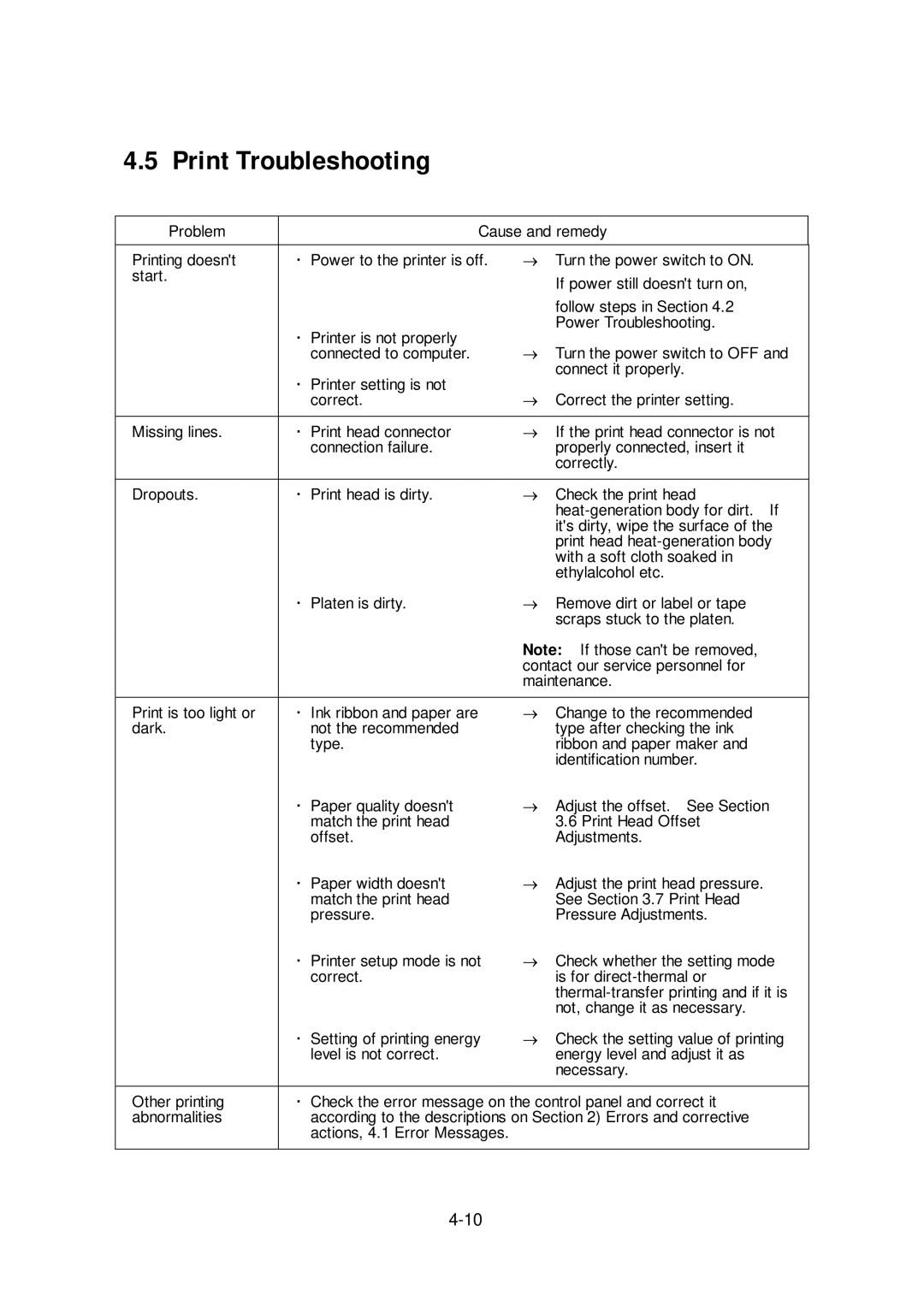CLP-6401 specifications
The Citizen Systems CLP-6401 is a versatile and high-performance label printer designed for a wide range of industrial and commercial applications. Renowned for its reliability and efficiency, this printer is particularly well-suited for use in manufacturing, logistics, and retail environments where durable labels are essential.One of the standout features of the CLP-6401 is its high-resolution printing capability. With a native resolution of 203 dpi, it ensures that text, barcodes, and graphics are produced with sharp clarity and detail. This is critical for applications where barcode readability is paramount, such as in inventory management and shipping.
The CLP-6401 utilizes thermal transfer and direct thermal printing technologies, which offer flexibility in label material choices. This dual-mode capability allows users to select the most appropriate media for their specific needs, whether it involves thermal transfer labels that provide long-lasting durability or direct thermal labels suitable for short-term use. The printer supports a wide range of label sizes, which can be customized according to the application requirements.
Another notable characteristic of the CLP-6401 is its robust construction. Designed for harsh industrial environments, this printer is built to withstand the rigors of daily use. Its compact design ensures that it can fit into tight spaces while still delivering reliable performance.
Connectivity is another important aspect of the CLP-6401. It features multiple interfaces, including USB, Ethernet, and optional Bluetooth, ensuring that it can easily integrate into existing workflows. This adaptability allows businesses to streamline their operations and manage their labeling processes more efficiently.
The CLP-6401 is also equipped with advanced software tools to enhance usability. Citizen Systems provides a range of utilities and drivers that support various operating systems, making it easy to configure and manage print jobs. Additionally, the printer's LCD display allows for straightforward monitoring of printing status and maintenance alerts, ensuring that users are always informed about the printer’s performance.
In summary, the Citizen Systems CLP-6401 is a powerful label printer that combines high-quality printing, robust design, and flexible connectivity options. With its ability to produce durable labels efficiently, it stands out as an essential tool for industries looking to optimize their labeling processes. Whether it's for parcel shipment, product labeling, or inventory control, the CLP-6401 is a reliable choice for today’s demanding applications.