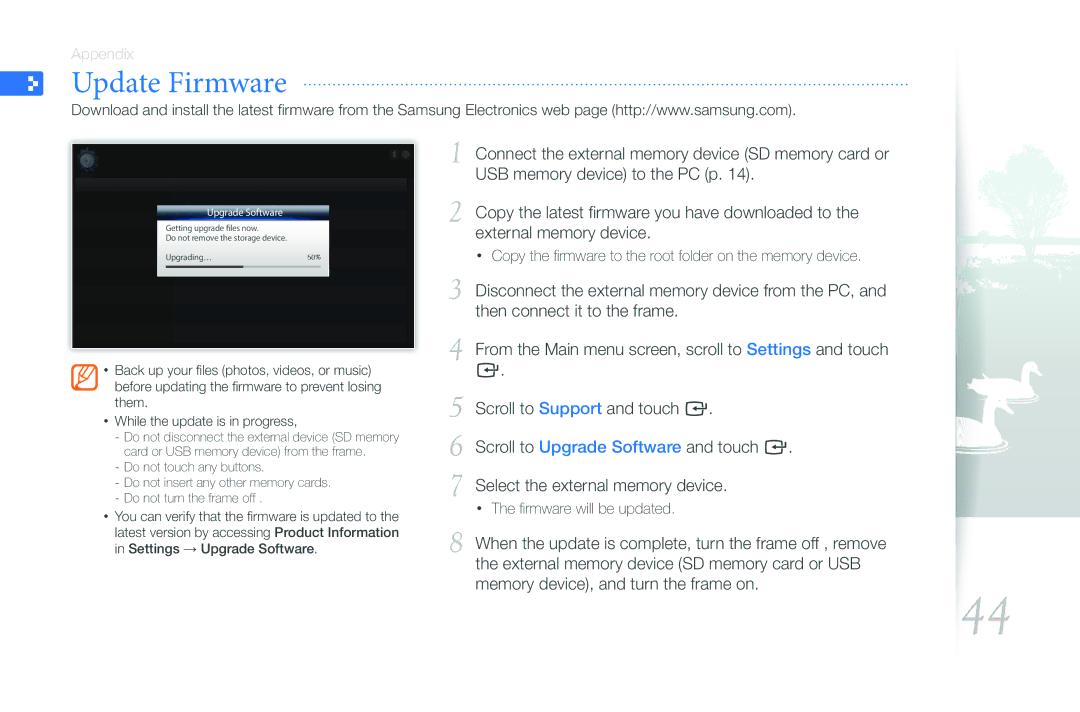Appendix
Update Firmware
Download and install the latest firmware from the Samsung Electronics web page (http://www.samsung.com).
Upgrade Software
Getting upgrade files now.
Do not remove the storage device.
Upgrading…
•Back up your files (photos, videos, or music) before updating the firmware to prevent losing them.
•While the update is in progress,
•You can verify that the firmware is updated to the latest version by accessing Product Information in Settings → Upgrade Software.
1 Connect the external memory device (SD memory card or USB memory device) to the PC (p. 14).
2 Copy the latest firmware you have downloaded to the external memory device.
• Copy the firmware to the root folder on the memory device.
3 Disconnect the external memory device from the PC, and then connect it to the frame.
4 From the Main menu screen, scroll to Settings and touch e.
5 Scroll to Support and touch e.
6 Scroll to Upgrade Software and touch e.
7 Select the external memory device.
•The firmware will be updated.
8 When the update is complete, turn the frame off , remove the external memory device (SD memory card or USB memory device), and turn the frame on.
44